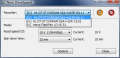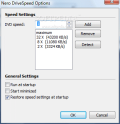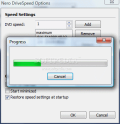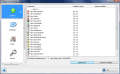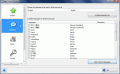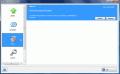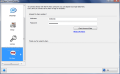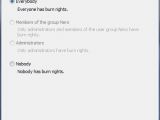Nero DriveSpeed 3.5.1.0
As time passes, your drive will reach to make quite a noise during disc spinning. It gets old and it'll be more and more difficult to keep it quiet while listening to your favorite Audio CD into your headphones. Or while you play that game you've been waiting for some time now. Those around you will definitely feel annoyed by the noise of the disc spinning and this will have repercussions on you.
Fortunately, you can control the way your drive spins the disc and reduce the noise to a minimum. One solution comes from Nero, under the form of Nero DriveSpeed, an application that already reached its third version and is available in the latest Nero software collection toolkit.
Being part of Nero toolkit DriveSpeed's configuration is simple. All the options refer to making all the necessary settings for a smooth spin and reduced drive noise. The graphic user interface is nothing complicated as all the choices are intuitive for any kind of user.
If you have multiple drivers, you will have to choose the recorder that's going to be put to use. During our testing, the application successfully detected both drives connected to the computer, with absolutely no problem. However, in the case of an external disc drive, Nero DriveSpeed has to be restarted after turning that on, otherwise it'll not be available. Eject and Stop controls are available so you can easily manipulate the selected drive.
To make your work even more comfortable, Nero DriveSpeed comes with two preset settings allowing you to configure the read speed of the drive. Fast mode raises the drive's reading speed close to maximum and of course this is the loudest mode. Silent mode sets reading speed to a lower level, keeping the drive quiet. The user also has the occasion of customizing this and the options in this sense include tuning read speed and spin down time.
Here are some snapshots of the application in action:
Maybe not all the alternatives in the main application window are to your liking and maybe you want to add some intermediary speeds than standard ones. That's no problem for DriveSpeed. Options menu allows setting up the desired speed with minimum effort. You can add and remove whatever speed you want, with no restriction.However, you should not exceed the limit and always keep in mind the limitations of the drive. For that, the software can detect the actual maximum speed of the unit. Suffice to click "Detect" button and Nero DriveSpeed will proceed to determining the speeds supported by the unit.
Additional options permit configuring the app to run at startup, start minimized to system tray and restore speed settings at startup. This way, you will benefit from drive speed control from the moment the computer starts. The application will set itself in system tray and will not bother you at all. Resources are not as low as I would have expected, as Nero DriveSpeed constantly ate about 7MB of RAM during our testing.
Nero Burn Rights 2.2.1.0
Burn control is a relatively new feature in the Nero suite but quite a useful component if your computer has multiple users and you, as an administrator, want to limit their access to the functions of the computer. The name says it all, as it is tailored to give system administrators the opportunity of authorizing users with no administrative rights to burn discs and connect new burning devices unhindered.
The newest version comes with changed looks and is conceived to be more user-oriented and easier to use. However, in the version we tested, two out of four options were grayed out and could not be used. I have to say that these are the most important options: Members of the group Nero and Administrators. In this case, the only alternatives left are giving burn rights to everybody or to nobody.
What it is supposed to happen the moment the application is launched is ask if you want to create a Nero group and then you should add the users in there. Well, that is not going to happen with the latest BurnRights as even after manually creating the group and adding the users, the two options were still not available for use.
Nero ControlCenter 1.7.17.0
Though its name may give you the impression that this is the main control deck for the entire Nero software collection installed on your computer, the application has few functions and options available.
The entire functionality of the program is displayed in the left hand side of the application window and includes options for updating the suite, changing or adding more languages, modify or remove the installation of Nero 8 Ultra Edition, change the license key. The last option lets you save My Nero details to a safe spot and ensures that each time you want to access your account, the details are already available and no login will be necessary.
Checking for updates can be quite useful thanks to the automatic function. You can set it to be on a look out for the latest releases from Nero at any time interval that you want. More than that, it'll give you the version number for all the applications that come with Nero and the available updated version.
So in the end, the application's functionality is reduced to modifying the installed suite, checking for updates and changing or installing new languages.
Here are some snapshots of the application in action:
I will let you draw the conclusions regarding these programs included in Nero 8 Ultra. There will be no rating as there are three different apps, but if you ask me, BurnRights really needs more attention, ControlCenter is not indispensable and DriveSpeed does a good job with both CDs and DVDs but takes a bit too much RAM.
Proceed to Nero BackItUp, Nero BurningROM, Nero CoverDesigner, Nero Express, Nero Home, Nero PhotoSnap, Nero PhotoSnap Viewer, Nero Recode, Nero ShowTime, Nero Vision, Nero WaveEditor, Nero StartSmart, Nero Scout, Nero InfoTool, Nero RescueAgent, Nero DiscSpeed, Nero SoundTrax

 14 DAY TRIAL //
14 DAY TRIAL //