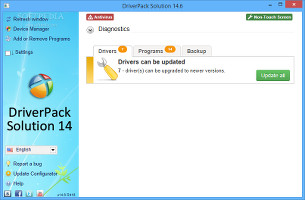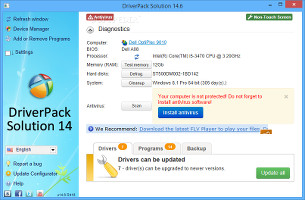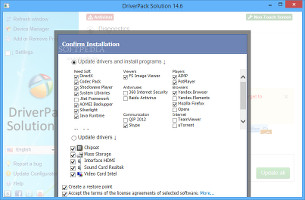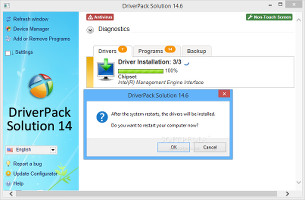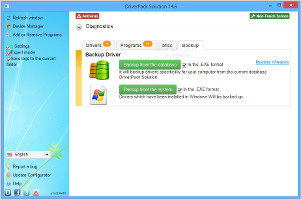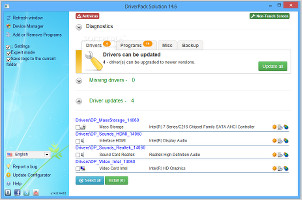Keeping the system's drives up to date is an important part of OS maintenance. It can sometimes make all the difference when running the computer between low and high performance levels, whether you are tinkering a resource-demanding video game or complex software application.
Before taking into consideration the possibility of upgrading the hardware, it is necessary to look at the current status of drivers installed, since a simple update to the latest version (e.g. graphics card) can be all it takes to achieve the desired performance.
There are many utilities designed to identify and update drivers, but most of them are pretty pricey. Once in a while, however, you may come across an app that promises great results without charging for anything. Such is the case of DriverPack Solution, a free and open-source tool that works offline to identify and update drivers. It can be deployed right after reinstalling the operating system, so you don't have to go through the trouble of manually downloading all drivers.
Package size, portability, interface
The bad news is that the whole package is quite large and it will take a while to download. The good news is that installation is not required, which makes DriverPack Solution portable. This means that the executable file can be immediately launched once the ISO image is mounted, in order to use the app.
Moreover, by burning the utility to a disc or saving it to an external hard disk, it is possible to quickly run DriverPack Solution on any PC to update its drivers.
The interface is pleasant to look at and comfortable to navigate. An initial scan is run at startup to establish the driver status and find out whether they require updates or not. The program also integrates the setup packs of some popular software applications that come in handy to any user, and they can be easily installed.
Run an initial scan and examine infoHow it works
It runs a system diagnostics to reveal the computer name, BIOS type, RAM, hard disk device name, system name, and antivirus status. For example, it alerts users if there is no antivirus application installed on the workstation, lets them run a scan, analyze any drive to remove junk files via Disk Cleanup, defrag the hard disk using Windows' built-in function, as well as test the RAM for any issues.
When it comes to getting the latest version of drivers, it is possible to just update them or add the installation of the separate programs as well. Changes can be applied to all volumes, or any of them can be included or excluded from the task. Additionally, the utility can be set to create a system restore point, in order to reset settings to default if any OS stability issues occur after making the driver updates.
Customize and run the driver scannerDuring the task, the app shows a progress bar for all drivers, along with the currently processed one. A system restart is required after obtaining the items and before their actual installation.Configure some useful settings
Furthermore, users may access Device Manager without leaving the interface, add or remove programs from the computer by resorting to Windows' default feature, save logs with the app's entire activity to the current folder, as well as back up all drivers from the DriverPack database or the system (to EXE format).
Back up drivers and switch to expert modeAdvanced users may switch to expert mode to get a list of all installed drivers, whether they are unknown, obsolete, up-to-date or standard. It is possible to look up driver information manually or automatically on the developer's online database, in order to retrieve the latest version and also inspect information concerning the vendor, operating system, driver date, and version. Instead of the automatic installation, users may perform a manual one.The Good
Driver scan jobs are performed rapidly while CPU and RAM usage is minimal.
It is free to use and open source.
The main attraction of the application is that it updates drivers offline by resorting to its extensive database, while newer ones can be looked up online. Plus, it is possible to back up and restore the original drivers in case of problems. In case you have just reinstalled a fresh copy of Windows, you can download the latest drivers and install useful applications at the same time, courtesy of DriverPack's software database.
The Bad
A few extra features are actually shortcuts to Windows tools.
The app failed in its attempt to update several drivers.
 14 DAY TRIAL //
14 DAY TRIAL //