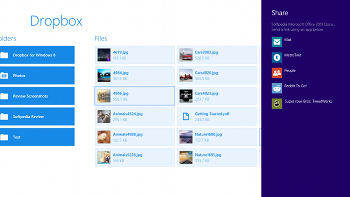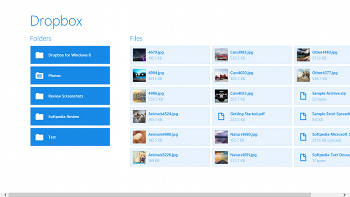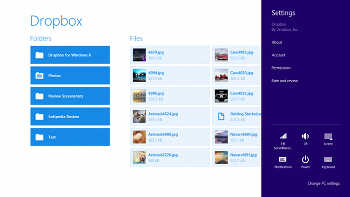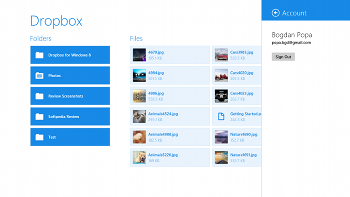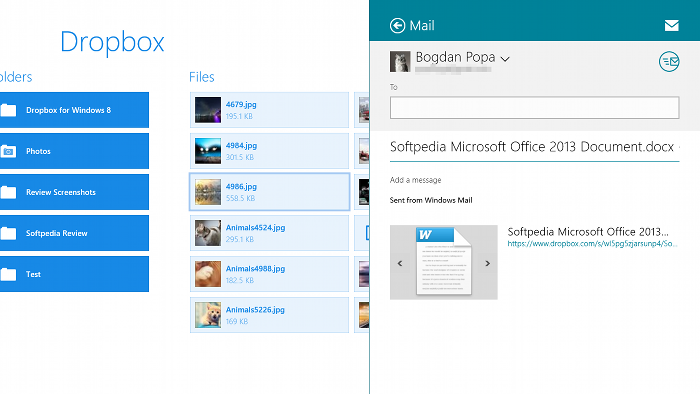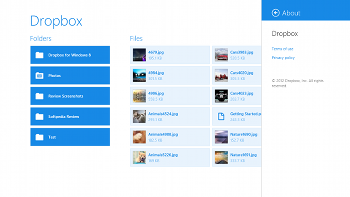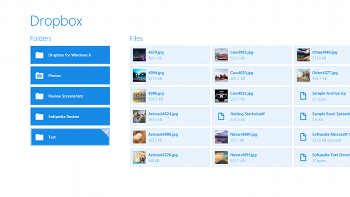Storing files in the cloud has undoubtedly become a new trend for most Internet users and software companies across the world moved pretty fast to develop more or less advanced services in this regard.
Dropbox is definitely one of the leading solutions on the market, offering not only cloud storage capabilities, but also file synchronization and client software across a wide array of platforms, including Windows, Mac OS X, Linux, Android and BlackBerry OS.
While most of the features provided by the Dropbox service are easily accessible with the majority of browsers currently available on the web, the company behind this project developed dedicated software to make the whole file managing process faster and smoother. So regardless of what you are using, Windows or any other of the aforementioned operating systems, you should be able to download, upload and manage files stored in the cloud as easily as possible.
Since Microsoft’s new Windows 8 is growing in popularity as we speak, it’s no surprise that a Dropbox application specifically developed for this platform quickly became a must-have. The old build of the app aimed at the Windows operating system obviously works on Windows 8 too, but only in the traditional desktop mode. This means that a completely new program to run in Windows 8’s Metro/Modern UI was the only way to go.
The Dropbox team confirmed a dedicated app for Windows 8 shortly after Microsoft rolled out the operating system in October 2012, but the program was actually released in January 2013.
The application is, obviously, completely free of charge and just like all the other Dropbox clients, it requires a username and a password to access files stored on the servers. But as compared to the rest of the apps, Dropbox for Windows 8 runs in full screen in order to make the most of the Modern UI.
Installing Dropbox for Windows 8 is piece of cake since the app is available in the Store, so you can easily launch it via its dedicated live tile placed on the Start Screen. It takes just a couple of seconds to load on a Windows RT device, but this also depends on your Internet connection.
There are multiple file sharing options available in the app and all of them come down to the installed software. Of course, Microsoft's very own Modern apps are supported. Even though it’s designed to run in the Windows 8 Modern UI, the interface is nothing special. You only get a list of the files and folders stored in your Dropbox account, along with the size of each item.Browsing these files is, again, easy as pie and you only need to swipe left or right to see all items stored in the cloud. Opening a folder requires just a single tap, while going back to the previous location is only possible with the dedicated “Back” button at the top of the screen. The app doesn’t support any other gestures, so browsing files may be a bit painful if you wish to view the content of multiple folders.
Selecting a file or a folder isn’t that difficult and it all comes down to the same procedure used to handle live tiles on the Start Screen. You only need to tap an item and quickly swipe down, but keep in mind that you are not allowed to select multiple items at the same time.
Paradoxically, since the standard client available on Windows is full of options, there are no configuration settings available in the Dropbox for Windows 8 app. The “Settings” menu accessible via the Windows 8 Charms bar provides access to account options, but the only thing you can do is to sign out in order to authenticate with a different username and password.
There are no configuration options available and that's pretty awkward since the standard Dropbox client comes with several essential settings. The main goal of a Dropbox client is to allow users to manage their files without actually having to launch the browser, so the most important features are brought to you right on your desktop.The problem with Dropbox for Windows 8 is that it lacks very important features, including dedicated options to download and upload files. That’s right, this client doesn’t allow users to download, upload or delete files stored online, so in case you’re wondering what the purpose of the app is, it’s hard to find the right answer.
Instead, Dropbox for Windows 8 lets you view files on your Windows RT device quickly and easily using the apps installed on the tablet. If no program is associated with a specific format, Dropbox for Windows 8 lets you choose the software solution you wish to use or even launch the Store to look for new tools.
Dropbox for Windows 8 allows users to share files using the built-in Mail client available on Microsoft's new operating system. Just like many other apps aimed at Microsoft’s new operating system, this one comes with Windows 8 integration, so searching your files is possible via the “Search” Charm. The whole process is blazing-fast, but once again, this also depends on your Internet connection and the overall number of items stored into your account.In addition, Dropbox for Windows 8 also comprises sharing capabilities through the “Share” charm. Simply select an item using the aforementioned procedure, swipe left from the right side of the screen to launch the Charms bar, click on “Share” and choose the app you wish to use. Dropbox supports both the Mail and the People Modern apps, but also other programs, such as Twitter and Reddit clients.
Other than that, this application is fairly limited and in case you’re an avid Dropbox user, there’s no doubt you’ll notice that in less than one minute after you launch the app for the first time.
Dropbox for Windows 8 has a rather simple interface that makes file browsing piece of cake, especially for those who didn't get used to the Windows RT OS. The GoodDropbox for Windows 8 comes with Windows 8 integration, so you can easily access features such as “Search” and “Share” using Microsoft’s own Charms. The simple interface and the quick way to select files comes in handy for most Windows RT users, especially because it uses standard Windows 8 options.
The overall file loading speed is clearly above the average and the app is amazingly stable and reliable, with absolutely no crash occurring during our testing.
The Bad
The lack of download and upload options is clearly a shock for all Dropbox users, especially because we had to wait for several months before the official client got to see daylight.
Dropbox for Windows 8 is mostly an interface to view the items stored in your account as no file managing features are provided.
The Truth
If you’re one of the many Dropbox users, there’s no doubt that the Windows 8 client is a disappointing software solution. The lack of essential options is clearly a major setback and there’s no alternative for Windows RT users unless they’re willing to drop the app completely and access their Dropbox account using their browser.
The web-based interface of Dropbox works like a charm on Windows RT and file uploading is fairly fast, with absolutely no speed difference between a desktop computer and a tablet. Uploading multiple files is also possible thanks to the advanced uploader available in the browser, so it’s hard to find a reason for sticking with the Modern app.
As a conclusion, if you’re planning to download and install Dropbox for Windows 8, it’s better to wait. The developers behind the project will most likely add new features anytime soon but, until then, using the browser is a much better choice.
 14 DAY TRIAL //
14 DAY TRIAL //