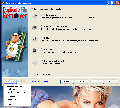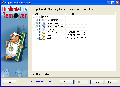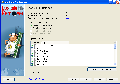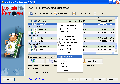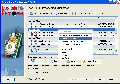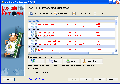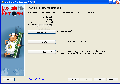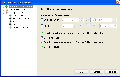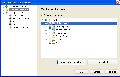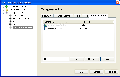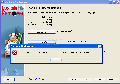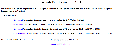Have you ever found yourself in a situation where you added a music folder to your media player and you saw that you had duplicate audio files, or when you couldn't remember if you downloaded a certain file or application? Well, for me, this kind of situations appear almost every week. If one file is considerably large and you copy it to your hard drive, you will notice it right away because of the missing space, but if that file is ... lets say ... an MP3 file, DOC or PNG and your hard drive space is hundreds of Gbs, I guarantee you that you will not notice it, unless it's really important for you at the moment.
When you install software applications to your PC, duplicate files can be created too. But this kind of situations can be really easy to fix. Just go over the internet and search for duplicate files removers, detectors, erasers and your will have more than a hundred results. Every one of these applications basically use the same algorithm. Search for duplicate files from your hard drive. Some of them are much more complex and give you access to strong search filters, some of them only detect the duplicate files and are not able to remove or delete them... they simply search for certain file types.
The Duplicate File Remover comes with search for duplicate files features and copy, delete or move options. You will be able to select the search type, select the search location, scan for duplicate files and create a full search report at the end. The software comes with a 30 days trial period and a nag screen limitation at the price of 29.95.
An important screen is where you can choose the search mode because it can create a difference in scan time. The software comes with 5 search modes. The first mode is Documents. By selecting this mode, you will be able to search for duplicates of text files and miscellaneous documents. The second mode is named Pictures and Photos where the search will be focused on duplicate pictures and photos. Select the Music mode and the search engine will scan for duplicate music files. Video search mode will be selected if you want to look for duplicate videos, clips or movies. The last search mode is the Advanced Search mode and can be used for general duplicate file scan.
Remove duplicate files operation is accomplished in 4 steps. 'Specify folders for search of files' is the name of the first step where you can select the folders that you want to scan. Step two is where you can adjust the scan settings. Duplicate File Remover comes with four different search criteria: Search for identical names, Search for identical contents, Search for identical size or Also use tags, titles etc in your search. Depending on the chosen Search Mode, the user will have the possibility to mark the file types that he wants Duplicate File Remover to search for. (Example: If you chose, the Music search mode, then you can select only the MP3, MIDI and CDA extensions and reduce the search time.) One thing that can help in this window is a Check / Uncheck All Button which can make a difference if you want to scan for only one duplicate file type.
The search parameters can be adjusted in the Advanced Search Options window where you can define a search scheme. Additional parameters tab will help you set a time interval if you know when the duplicate files were created, or just search in that interval. It will also let you customize the search by selecting the Skip all hidden folders, files or system folders, files. One thing that is missing from this window is the possibility to exclude or to include the file attributes (read only, or archive). Excluded folders tab comes to help users select the folders that they don't want to include in the search scan. Category Editor Tab window is where you can reduce the scanning time by selecting the file types that you want to scan for every search mode, or even add new extensions that are not present in the default preset.
Step three is the Processing duplicates window where, after the scan for duplicate files is over, you will view a list with all the duplicate files found. Check the files that you want and select Delete, Copy, Move or Create HardLink. But if the selected search mode was Music, for example, and the search criteria was by file name, and two mp3 files were found having the same name in different folders, and different sizes, having a Rename button would help a lot. The search results are sorted and placed into groups.
Search Finished is the last step of the duplicate file remover operation. Here you can view a detailed report with all the preformed actions. The report opens in your default web browser as a HTML page, so don't wait to popup on your screen (like I did). When you press The Process new task button, the software must take you back to Choose Search Mode window, but I got an error message and no response. One thing that can eliminate this button is to make the Back button available in the Step Three window: Processing Duplicates so that after the scan is over and you saw the results, you can go back and select a new search mode.
Although it has the possibility to select the folder that you want to search, Duplicate File Remover failed to search only the folder that I selected. The test was: I created a folder named Softpedia (k:Softpedia), another folder within this one named Softpedia1 (k:SoftpediaSoftpedia1), and another one within Softpedia1 named Softpedia2 (k:SoftpediaSoftpedia1Softpedia2). I copied in every directory a file with the same content, the same size and the name Softpedia.url, and in the last folder (k:SoftpediaSoftpedia1Softpedia2) I moved the same file but with different name (Test Softpedia.url). So, overall, I had 3 identical files with the same size, content, and name but on different locations (in every folder) and in the last Folder (Softpedia2) we had two files with the same size and content but with different names. (Softpedia.url and Test Softpedia.url).
I wanted to search for duplicate files only in the last folder (Softpedia2), but when I tried to select the last folder, it automatically selected the previous one too (Softpedia1). Select the Advanced Search Mode and Search for Identical Contents criteria and the search result will show all the files. But what if we are not so organized and have, let's say, over one hundred duplicate files found after scanning. And all this files belong to different categories. It would be a great help if we had the possibility to search through the files or sort them by name, size or type. Along with the sort or search option, preview feature will definitely improve the list.
One great feature is the search by tags (artist, album, title and comment) that is available for multimedia files. It comes with a Help file that explains how the tasks are done, and the language interface can be changed to English, Danish, Korean, Polski or Turkish. Preferences window will give you access to the Common Settings tab where you can select to show Hardlinks (that is available only for NTFS partition type), or select the Windows Explorer integration option.
The Good
Due the fact that, after a quick scan of my computer before the particular tests were made, Duplicate File Remover was able to find a lot of duplicate files that I did not know of, and all that in a short period of time, finding them in well hidden locations and doing a great job in removing/deleting them - I'd say that the search engine is good, but the "user friendly" side must be improved.
The Bad
First I must mention the The Process new task button error which cannot be tolerated. Improvement must be made by adding new Sort, Search or even Preview options for duplicate files. The price seems a little bit too much, considering what Duplicate File Remover can do.
The Truth
If you are searching for an easy and easy to configure, friendly interface duplicate file remover solution, you might want to consider testing this one. It does offer you a 30 days trial period with no other limitation but a simple nag screen, that you can use to test and see whether the application suits you or not.
Here are some snapshots of the application in action:
 14 DAY TRIAL //
14 DAY TRIAL //