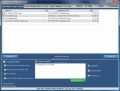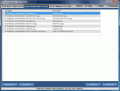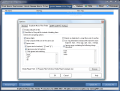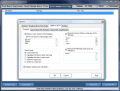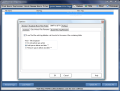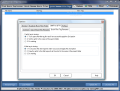There are no statistics on how much time we spend listening to music, but in my case, it's definitely more than the time I 'waste' on sleeping. Listening to music is probably the most popular activity amongst human beings. If you want to know exactly how popular it is, think of the fact that more than 100 million iPods have been sold all over the world.
However, despite the iPod's success, it also caused an increase of car accidents on New York streets which in turn led to a law banning the use of iPods while crossing the street. But hey, that is not my concern. My concern is with duplicity of music files on my computer. I was never able to resist cleaning out all duplicate music files manually. My 'resistance' record was of about half a day, which resulted in claiming back about three gigs of space.
A better alternative, one that would avoid wasting your time and pinpointing the right files without having to listen to each song and its duplicate is getting your hands on a software able to check the files and accurately mark the duplicates.
Duplicate Music Files Finder is a free solution for the task at hand which can work like a charm. The interface is nothing fancy and the options can be handled by any type of user. It is straightforward and from the moment you open it, you will dive directly into options.
Settings tabs and options are displayed in the upper part of the screen, right on the title bar, and in the lower part of the application window. Adding the files to be compared by the application can be done one way only: by adding folders. This comes as a downside as you will not be able to add file by file. Also, there is no support for drag and drop, which makes things a bit uncomfortable.
But look on the bright side. Duplicate Music Files Finder (DMFF) supports a large array of audio formats by default. From the popular MP3, WAV, WMA, OGG or MID to those less used by the average user: AAC, ASF, APE, MPC, MP1, MP2, SPX, M4A or M4B. Regarding this list, the application is flexible and lets you add your own file formats with ease, by simply typing in the extension.
The methods offered by DMFF for comparing music files and detecting duplicates include file name checking in which case it will return exact matches only, file size analysis, CRC checking and an advanced module that can be configured in Options menu. The downside is that during the process you cannot select multiple modes at once. Thus you may have files with the exact name but with different sizes or vice versa. If it is the other way around (files have the same size but bear different names) a CRC check is the way to go as it detects files having the same content.
The above mentioned methods for detecting duplicates are not restricted to finding audio files only and they are suitable for other file types as well. For this to work you will have to instruct the application to look in all file formats in General options.
Advanced File Matching module is specially designed to find music files duplicates. This method is configurable from the Options menu and you can choose to ignore digits, enable comparing files only if they have the same size, ignore case, define the text in brackets to be ignored, enable TAG info retrieving and comparing (if existent) and define the general strings to be ignored. The option is not state of the art in sniffing duplicates, but it will do a good job with less difficult cases. Our testing included lots of elements in file name (dots, brackets, numbers, special characters) making it too difficult for DMFF to recognize the duplicates.
Additional functionality (though not too much of it) of the application is injected by Quick Rename tab in the upper part of the screen. Its purpose is to rename possibly bad formatted file names. The options in this sense are quite modest and there is little the user can do to make it more flexible. The two options under Quick Music Files Renamer tab are Add spaces before and after "-" and Remove spaces before and after "-".
The tag renaming utility appended to the application with its latest version is also quite shy on options. It is also automatic and its purpose is correcting bad formatted tags. Options in this sense refer to cases when artist tag and title tag are missing. The two options allow setting the software to parse the two tags (artist and title) and if the operation is unsuccessful to move to the second alternative which sets the artist and title to the name of the parent folder.
However, these are not quite all the options you benefit from when renaming is the task at hand as in Common tab of Options menu you get a chance at configuring the way track numbers are handled, specify the case format, enable replacing underscores with space, removing brackets if certain strings are contained and specify the words that should be removed (wildcards are supported).
General tab of the Options menu allows adding file types to be scanned by DMFF, enable recursive scanning (looks in subfolders as well) and setting the process priority (simply drag by a slider to the desired level).
Configuring the detection of the duplicates includes comparing options like digit, case and text in brackets ignoring, enabling the use of Tag info instead of file name (if availble) as well as defining files containing user defined strings.
Power users can specify their own hotkeys for switching between file renamer and duplicate finder tabs bringing Options dialog to front, as well as DMFF and QMFR/QFTR (Quick Music Files Renamer and Quick File Tags Renamer) shortcuts: add folder, remove folder, process files, check all items, rename files and uncheck all items.
Duplicate Music Files Finder is not a challenge, regardless of the skills of the user employing it. It has four different comparing methods for finding not only music files duplicates, but any sort of file formats. It is configurable when it comes to the supported file types and not too complicated file names are pinpointed accurately.
The Good
DMFF is free and it can accurately detect files with the same name, size as well as check the CRC to determine if the same content is encountered in multiple files.
It can be a valuable instrument for gaining more space on your disk drive. The application also allows defining the path to the desired media player and automatically add detected files to it for the user to check them out as well.
The Bad
It is good, but not that good. There are still issues to fix as some duplicates are not detected. Also, when renaming the files one item has the exact name as the renamed one, DMFF will not ask permission for overwriting the file and will not warn you about a duplicate, but will present an error message saying that the operation could not be carried out.
The Truth
All in all, the application does a pretty good job, although it cannot handle all the files you feed it. Nevertheless, it is perfectly able to accurately detect files bearing the same name, having the same size and look for a CRC match. Opening the files in the media player allow you to double check the validity of the results.
Having all these capabilities it definitely deserves a shot, plus it is absolutely free, so you have nothing to lose.
Here are some snapshots of the application in action:
 14 DAY TRIAL //
14 DAY TRIAL //