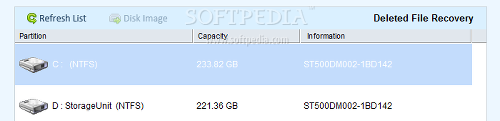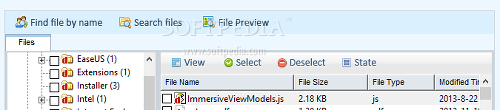More and more software developers are creating products which aim to retrieve lost or deleted files under various circumstances, from a simple deletion (intentional or not) to complete system failure.
Such an application is Data Recovery Wizard Professional, now at its seventh version.
Closely resembling 7-Data Recovery Suite, EaseUS Data Recovery Wizard simplifies the user's job when it comes to finding and restoring lost files. It consists of three components dedicated to identifying and extracting files from faulty partitions, depending on the severity level. They are backed by a highly intuitive interface and options, disregarding the “professional” attribute from the user's skill set.
Installation, price and interface
Installation is carried out very quickly and easily. The professional edition of Data Recovery Wizard 7 can be purchased for $69.95/€59.
The interface is clear-cut and provides fast access to the three recovery modes. "Delete File Recovery" attempts to retrieve data emptied from the Recycle Bin or eliminated using Shift+Delete, "Complete Recovery" handles more serious scenarios where files were lost due to formatting, system crashes or malware threats, while "Partition Recovery" is reserved for deleted partitions, damaged Boot Manager, and other critical conditions.Preparing the scanner
As the software name says, the entire scanning and recovering process is laid out in a wizard. The first step in each recovery mode is selecting the target file types: images, documents, emails, audio, video, or others (e.g. archives). Restricting the app to look only for specific formats increases the overall scan time.
The proceeding panel displays all partitions along with their capacity and device information. Picking a target triggers the file scanner, which may be brief or lengthy, depending on the drive size and previously set file types.Meanwhile, advanced users may manually select a partition by evaluating the chronological order and structure types. Another option allows the creation of a disk image (EDI format), with or without custom compression or splitting, thus enabling safe file recovery to the same drive as the disk image source. It is available only in the "Complete Recovery" and "Partition Recovery" modules.
Scan results
The program manages to preserve the original structure in some cases. File details include the name, size and type, together with the time of creation, last access and last modification. Some of the items may be color-coded, such as deleted files/folders or lost/RAW files. Those highlighted in blue are compressed, while green stands for encryption.
A search function available for files and masks may be accompanied by filters, including location, type, date, size and other parameters (case sensitive, encrypted items). Previewing text documents and images is possible in the same manner as any other file type's content can be directly inspected via hexadecimal display.The entire list can be exported to a Recovery State File (RFS format) and later imported into "Complete Recovery" or "Partition Recovery" mode to resume previous recovery sessions.
When extracting selected files, Data Recovery Wizard asks for an output location and recommends to save data to a drive different that the source. During this time, statistics show remaining and elapsed time, recovered files, selected items, recovered and total data size.
Other options
Data Recovery Wizard can be customized when it comes to scanning FAT disks by skipping file time and date checkups, or by turning off the first and second FAT copy. As far as NTFS disks are concerned, NTFS files (for volume size detection) and the $MFT file may be disabled, or scan results can be set to display only files belonging to $MFT.
It is also possible to deactivate Boot Records and regard bad sectors, as well as to specify the maximum RAW file size, and handpick file formats for each category. Settings can be restored to default.
Testing all recovery modes
A partition with 10GB occupied size spread across 85,685 files was used for testing Data Recovery Wizard's efficiency during our evaluation. Settings had default values. The testing machine was an Intel Core i5-3470, CPU 3.20GHz, 12GB RAM, 500GB Seagate Barracuda ST500DM002 7200RPM, on Windows 8.1 Pro.
Starting off with Shift+Delete file elimination, "Deleted File Recovery" found 9.85GB in 73,050 files after a first run (scanning took merely 13 seconds), while a second scan detected an additional 900MB in 54 files. All 73,104 files (9.94GB) were extracted in about 12 minutes and 10 seconds, resulting in an 85.3% success rate after Shift+Delete. Some folders were identified with their original names, but they were not set apart from the renamed ones.
For the second part of the test, we performed a quick format. "Complete Recovery" carried out the scan job in about 3 minutes and 5 seconds, locating 9.76GB in 72,951 files. All of them were extracted in roughly 16 minutes and 9 seconds, thus the tool had an 85.1% success rate after quick format.
The next stage was proceeded with normal format mode where, after 2 minutes and 34 seconds, "Complete Recovery" managed to discover only 20.06MB in 6 files. Suffice to say, it was much less than expected.
In the final step of the test, we deleted the partition and resorted to "Partition Recovery." The whole drive was scanned (465.76GB), which took the tool over two hours. However, results were faulty, as the deleted partition was identified with a whooping 1.47TB spread across 2,037,603 files (considering that the entire hard drive didn't weigh even half of 1TB). Therefore, extracting all files to check their validity was not possible, so results were undetermined.
The Good
The GUI is comfortable to work with, while options exist for both advanced and less experienced users. Extensive help documentation is available, and users are advised to consult it before attempting data retrieval.
The Bad
The timer of "Intelligent search" scan mode in "Partition Recovery" kept running for several minutes after the progress bar was filled, although no additional files were detected.
Statistics would have been useful to better evaluate the program's findings in the different data loss scenarios, as well as to keep track of each task. Scheduling scans would have come in handy too, especially when leaving the computer unattended (e.g. partition recovery takes a long time).
 14 DAY TRIAL //
14 DAY TRIAL //