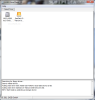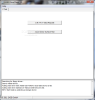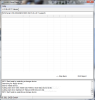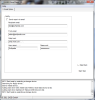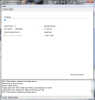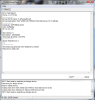Easis Drive Check recommends itself as a hard drive diagnostics tool that is easy to use and is accessible to the average user. You will be able to verify the state of your storage devices and check to see how they perform.
Furthermore, you can benefit from all the application’s functions without having to pay anything in exchange, as the software is distributed for free.
The main window of the application is composed out of two panels. The one situated on the lower side, present throughout the whole program, acts as a log recorder and shows all the information that is related to the program’s activities. The panel located on the upper side, that changes according to the options you select, initially displays all the drives (hard-disk, USB drive, external hard-disk, flash drive) that are connected to your computer.
Although the program is quite well organized there is room for improvement when it comes to the general look and feel of the buttons, as they are a little faded into the background and do not really stand out.
Easis Drive Check is structured as a “wizard”. All your connected drives along with their name and storage space are presented to you in the first window of the program. Selecting the drive you want to scan will automatically take you to the second window of the program, which offers you the possibility to choose one of the tests. The two available tests are “The S.M.A.R.T Value Request” and the “Each Sector Surface Test”.
The Self-Monitoring, Analysis, and Reporting Technology or S.M.A.R.T., as you may know it, is a system designed to monitor computer hard-disks and predict any possible errors and failures. Thanks to all the sensors mounted on the hard disk, the system can offer you valuable information such as: temperature, read error rate, spin up time, power on hours, write error rate, and a lot of other data, as you can see in the screenshots at the end of the page.
However, this test is only available for internal hard drives or SSDs (the ones that offer support). Other media devices such as flash drives and / or external hard disks do not support this feature.
The „Each Sector Surface Test” verifies the read possibilities of your disk’s sectors. This is a relevant and useful test your storage media can be put through. Even if today’s generation of disks usually isolate and restrict from further use the bad blocks that are damaged, the test can be really useful, as it is able to identify and show you the exact amount of failures or damaged sections. This way, you will know how your storage device is performing.
Before the actual test can start, the application offers you the possibility to send your report via email. In order to send an email with your report, you need a valid SMTP host and username or you’ll get a „Connection timed out” error message in the program’s log panel.
The actual test window lets you view the actual progress of your scan. I should point out that the included timer is very accurate and Easis Drive Checker displays the exact time until your scan is completed. Unfortunately, I cannot give you an exact read speed as the program only displays the first and last sector of your drive.
However, as you would expect, the larger your storage device, the more time it takes for the software to scan it, but, your drive’s speed is also an important factor, the faster it is, the quicker you’ll be able to view your results.
The final window of the „wizard” will list the scan report. You can view the scan date, the complete name of your drive, your computer name and IP address, the number of sectors your drive contains and, of course, the number of sector errors. You can hope for a number that’s equal or close to 0, because, the lower the number of errors, the better.
You must remember that Easis Drive Check is not meant for fixing your disk errors even if they are found. The program is designed only to search for all the possible problems that your storage device might have or encounter.
Tested on a system running on Windows 7 x64, the program used a maximum of 8% CPU power out of a dual core processor and a maximum of 6 MB of RAM while scanning a hard disk for errors.
The reports and results presented by the program are easy to understand, the lower your error count, the better for your hard-drives health. Also, the drive checks performed by the software do not destroy or damage your stored data, the program will only perform a „read-only” scan.
Here are some snapshots of the application in action:
The Good
The Bad
The Truth
 14 DAY TRIAL //
14 DAY TRIAL //