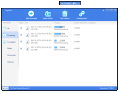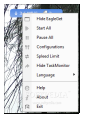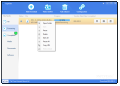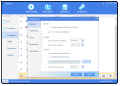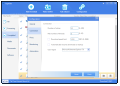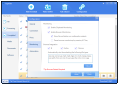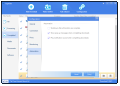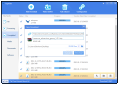Faster downloads can be reached not only through a larger bandwidth but also by using specialized software that can make the best out of your connection and decrease the download time.
EagleGet is a fresh addition to the category of download accelerators and proposes a simple alternative, designed mostly for beginner users.
The application (currently in beta stage of development) is free of charge and does not require any computer skills to install or to work with. Once available on the system it integrates in the web browser (Google Chrome, Mozilla Firefox or Internet Explorer) and assumes the function of download manager.
Installation is not complicated but requires that all web browsers are turned off in order to integrate and undertake the file download feature. If it detects a running process for any of the supported browsers it asks to be terminated.
Since both Google Chrome and Mozilla Firefox have implemented security measures as far as third-party extensions are concerned, you have to agree to have EagleGet add-on integrated.
The looks are extremely simple, with all the major functions readily available in the main application window.
As soon as EagleGet sniffs a download job it immediately takes control and pops up a dialog with the link, name of the file and storage location. Obviously, you can choose any path to save the file but the default configuration of the application offers preset locations for different types of files (media, documents and software).
On the downside, when the program takes over the task, the download page automatically changes to inform of the “takeover.” Returning to the original page requires hitting the “back” button in the browser.
Each finished transfer is available in the main window together with some details, such as download progress or the date and time of completion. The options available upon selection allow you to open the file, the location folder or delete the task (the actual file is not removed from the disk, although this would be a nice option to have).
For active transfers there is the possibility to suspend the task and you get useful information about the progress of the job, estimated time of completion or current download speed.
The current state of a transfer in progress can be seen in a small floating window on the desktop, called TaskMonitor, which comes with some management options of its own.
As such, you can pause or start multiple downloads, choose to impose a download speed limit or hide TaskMonitor. The list of options also offers access the general configuration panel of the application.
As far as customizing EagleGet is concerned, this should not take too much since the number of options present is quite small. The program can be set to start with Windows, you can define a different action for “minimize” and “close” buttons that sends the application to system tray or chooses a different download folder.
Furthermore, there is the possibility to set a maximum number of threads (up to 10), as well as impose a transfer restriction.
In order to automatically undertake the download job, by default EagleGet is configured to monitor the clipboard and the supported browsers. If at one moment you want to use the browser for the job you can interrupt EagleGet’s intervention by pressing the “ALT” key.
However, during our tests, it failed to work properly at all times and it happened for both download managers to initiate action.
EagleGet is very far from being a complex download manager and accelerator ready to offer users granular control over the tasks, connections and other aspects. It is a plain and simple solution, unidirectional by design: get the file in the shortest time possible.
But despite its simplicity there still are some issues that need to be addressed, a clear sign of the beta stage of development. Our trouble with the application was minor as the biggest glitch we experienced occurred with pausing the browser monitoring.
However, the application manages to fulfill its purpose and improve the download time, especially in the case of large files. During our tests EagleGet retrieved a 3.2GB file in 6’40’’. This result put it ahead of Chrome and Firefox.
After 7’50’’ Firefox had downloaded a little over 50% of the file while Google Chrome completed the job in 8’24’’.
The Good
You can set the number of retries, maximum number of threads to be used as well as a speed limit for the transfer.
The Bad
The Truth
Note: EagleGet is currently in beta stage of development, hence a project in progress. As such, our rating will remain set to the default three stars until the stable version is evaluated.
 14 DAY TRIAL //
14 DAY TRIAL //