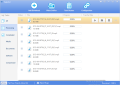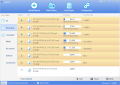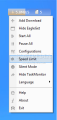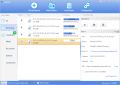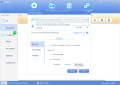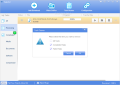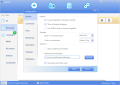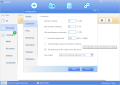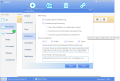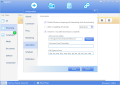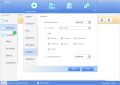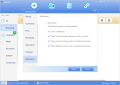EagleGet is a simple download accelerating tool that integrates into the browsers installed on the system and takes over the download tasks.
Although the standard bandwidth speed keeps growing, in the case of gigabyte-large files a download accelerator can make a clear difference between wasting a couple more minutes waiting for the job to complete and getting ahead with your task.
Such software works by splitting the target file into multiple segments and hauling it onto the storage device through several simultaneous connections. This way, any server-side limitation per connection is eliminated and the result is a faster download.
EagleGet has been built exactly to this purpose and it also includes management abilities for the downloaded tasks, as it can automatically discern between media, document, software, or compressed files; nevertheless, users can set the category themselves.
The application is free of charge and runs a quick installation routine and the only bump in the way can occur if you have any of the supported browsers (Internet Explorer, Google Chrome, Mozilla Firefox, or Opera) open.
In this case, the application asks you to close them; this happens because it needs to hook in in order to be able to detect a download job and assume control.
According to the developer, it offers integration with the three major browsers on the market (IE, Chrome, and Firefox) but, in some cases, manually adding the plugin is necessary. At the end of the installation process the default browser will launch and show a guide on carrying out this procedure.
During our tests such action was necessary only after installing Firefox with EagleGet already on the system.
The interface is nicely drawn and clean, with a clear focus on the download jobs, either complete or in progress.
The moment EagleGet detects a download, it intervenes immediately and takes up the ball, offering extensive options for the job.
Apart from defining the storage location, transfers can start immediately or they can be scheduled for later; a custom number of connections can be set, 1 to 32. Furthermore, it can handle tasks from protected locations; just provide the login credentials and it will finish the transfer.
In order to prevent unwanted surprises, the accelerator provides the possibility to verify the integrity of the file by calculating the MD5 or SHA1 checksum. Obviously, this is valid as long as you have the original hash for comparison.
By default, EagleGet monitors both the clipboard and the browsers in order to pick up the download but, in some cases, it fails to detect the download task. In our case it happened with Chrome and Firefox when trying to get a file via the “Save link as…” option.
Nevertheless, there is the possibility to choose the custom action “Download with EagleGet,” which gets the job done.
The amount of details for a job in progress is not impressive, but you get the necessary information, such as current transfer speed, remaining time, a visual of the progress, name of the file, and its size. The options include pausing and resuming the transfer or deleting it altogether.
During our tests EagleGet boasted its prowess for this kind of operations, in comparison with supported browsers. It managed to retrieve a 3.3GB file in 5’42’’ while Firefox did it in 8’48’’ and Internet Explorer finished the job in 8’23’’.
Chrome was also included in this test but with a smaller file (1.09GB) it completed the task in 17’06’’. This was kind of strange considering that EagleGet took only 3’57’’ to do it. However, further testing with Firefox and IE showed similar values, recording 17’25’’ and 18’35’’, respectively.
In all tests we used the maximum number of supported threads (32) in the download accelerator.
Configuring the application does not require special knowledge. The list of options includes launching the program with Windows, setting the default download folder, defining the number of retries for a connection or simultaneous downloads.
More importantly, there is the possibility to impose restrictions for the transfer speeds. On the down side, EagleGet does not provide this option for individual jobs, which would come in handy.
Browser integration can be controlled from the “Monitoring” section; this is also the place to provide the file types you want to download via the accelerator.
The scheduler functions individually for each job when it is added to the manager but it can also be configured for all the tasks to start at a specific time and date or with a certain frequency.
The Good
It supports MMS, HTTP, HTTPS, FTP, and RTSP protocols.
 14 DAY TRIAL //
14 DAY TRIAL //