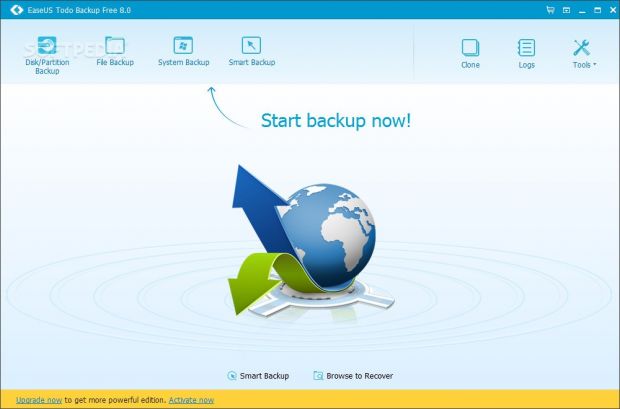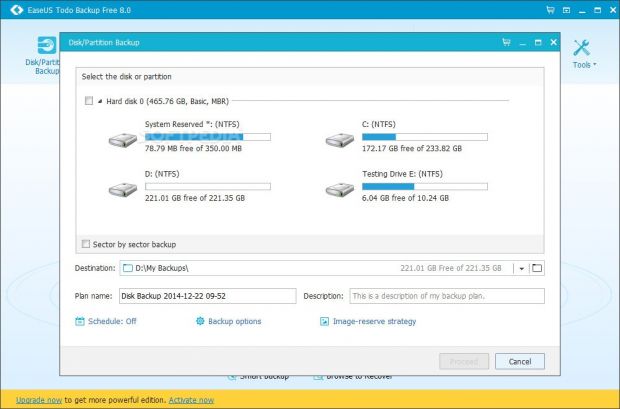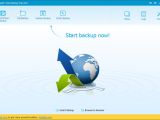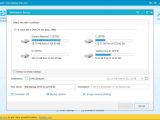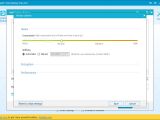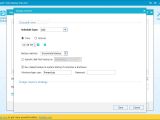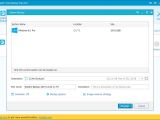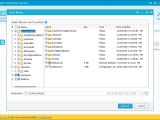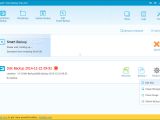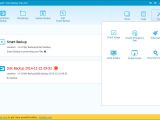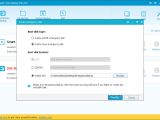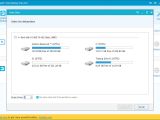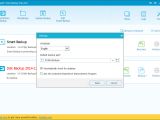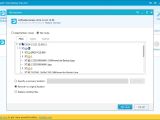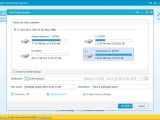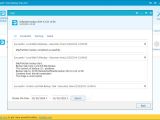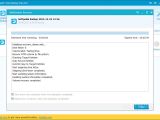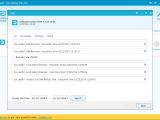Data backup and restore applications remain indispensable for any serious PC users who want to secure their important files or even the entire operating system with the current settings in case of unexpected data loss, malware infections, or simply a hard drive scarred with numerous software installations and uninstallations that eventually lead to Windows' refusal to function properly.
EaseUS Todo Backup is not a new name in this domain. In fact, this tool has been around for many years and gathered a lot of fans, thanks to the fact that it has a free edition with powerful features, such as different backup modes, scheduled tasks, and practical utilities dedicated to PC security. The program has recently been updated to its 8th revision, receiving a brand-new interface that piqued our interest. Let's find out if the feature set deserves our attention too.
Setup and interface
The installation procedure takes little time and minimal effort. Worth mentioning is that the app asks you to specify the default location for storing backups.
When it comes to the interface, it is clear that EaseUS is one of the software developers which adopted the flat look we've seen in a lot of tools, and this applies to the free edition of Todo Backup.
Various backup modes
The program is capable of performing multiple types of backups: an entire disk or partition, files, the operating system, or a smart backup.
A disk/partition backup is exactly what it sounds like: you can pick a whole hard disk or just one or more of its volumes to copy to a safe place, after carefully examining the source's size along with the space available on the destination. The backup can be created locally, in a network location, or on a NAS or cloud device.
File backups mean that you can indicate any files or directories from the computer, preserve file security settings, as well as include all contents referred to the reparse point.
System backups enable you to create an exact copy of the operating system and back it up to an image file. This is a great way to keep Windows with the current settings safely tucked away, so that you can restore the OS to a stable state whenever this is necessary (more efficient than creating and restoring system checkpoints).
Lastly, the smart backup mode allows you to include any file, folder, partition or hard disk, and directly proceed to the backup job without configuring any additional settings. Afterward, it can monitor file changes and perform file updates automatically.
Compression, spanning, encryption, and other backup settings
It is possible to perform a sector-by-sector backup, edit the plan name and description, adjust the compression level, automatically or manually split the backup file into smaller parts if you plan to store it in different locations, password-protect the file if you want to restrict the access of other users, choose the priority level to favor a faster backup job or lower impact on system performance, as well as set the network transfer speed.
Settings can be restored to default.
Scheduled backups
A one-time backup can be scheduled to run as soon as the task is created, or at a specific date and time. Alternatively, full, incremental or differential backups can be regularly built at a specific time or by setting a time range, while those missed due to system shutdown can be scheduled for the next startup. You can enter the user credentials for PC logon (if necessary), and enable an image reserve strategy to frequently delete old backups and free up space.
Other settings and tools
Multiple backup jobs can run simultaneously, and you can check out the estimated remaining time. Once a task is done, you can update it with an incremental or differential backup, restore it, or edit plan settings. It is also possible to manage images and sort them by name, type, date of creation or last modification, verify their integrity, clone or delete them, as well as examine log files with the program's activity.
Additional tools provided by the free edition of EaseUS Todo Backup let you create a WinPE or Linux emergency disk and save it to a USB flash drive, CD/DVD or ISO image, wipe data and set the number of passes, run the iSCSI Initiator, enable and disable preOS with one click, as well as mount and unmount images. Moreover, you can generate reports with errors and save them to file, change the UI language, modify the default backup path, and disable the tool from automatically checking for software updates.
How to restore backup images
EaseUS lets you restore the entire image. Otherwise, you can extract handpicked files and folders, specific file types (e.g. documents, email, financial, music), or locate exact files using a search tool, thanks to the fact that the application provides an image explorer in this regard. You can recover the items to their original location on the disk (with or without replacing existing ones) or point out a new one.
Plus, if the image has multiple versions, you can inspect the history and pick a version out of full, incremental and differential backup copies. The target drive can be optimized for SSD. During the restoration job, you can view log details and set the PC to shut down or reboot on task completion.
Performance results
We put EaseUS Todo Backup Free to a simple test on an Intel Core i5-3470 @CPU 3.20GHz with 12GB RAM, running Windows 8.1 Pro, in order to evaluate its speed regarding backup and restore jobs.
The object was a local drive containing 202 files of different formats spread across 10GB. We opted for a disk/partition backup mode with default settings. The drive was backed up to another local partition in 6 minutes and 27 seconds, and this resulted in a 10.1GB PBD image file.
All files from the image file were restored in 5 minutes and 39 seconds. All items were intact (default settings were applied in this case too).
CPU consumption was low, while RAM usage was decent.
The Good
According to our tests, backup and restore jobs are carried out quickly while the app remains light on system resources.
It has a user-friendly interface and advanced yet intuitive options. Backup jobs run in the background, so you can carry on with your normal activity on the computer. EaseUS pops up notifications from the system tray when they are done.
With this application you can create disk/partition, file, OS or smart backups, whether they are full, incremental or differential. The backups can be password-protected or scheduled to run automatically.
You can also set the CPU priority, adopt an image reserve strategy to regularly eliminate old backups and make room for new ones, manage, verify and clone images, create WinPE or Linux emergency disks, wipe date, mount drive images, generate reports, view log files, as well as enable the pre-installed operating system.
This edition is free to use.
The Bad
The estimated remaining time shown during backup jobs is not accurate.
The Truth
Those looking for additional features may test and/or purchase EaseUS Todo Backup Home or EaseUS Todo Backup Workstation.
NOTE: You can also read our previous review for EASEUS Todo Backup Home 3.0.
 14 DAY TRIAL //
14 DAY TRIAL //