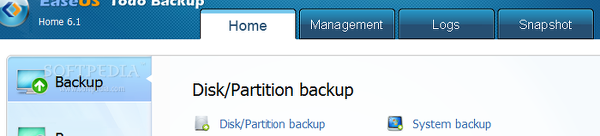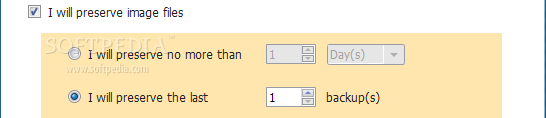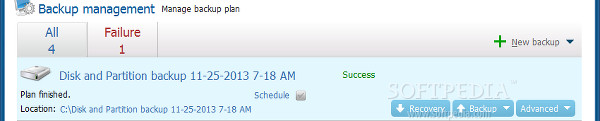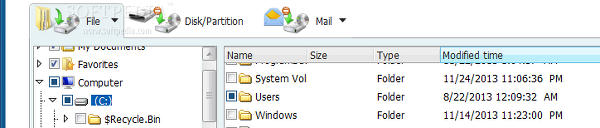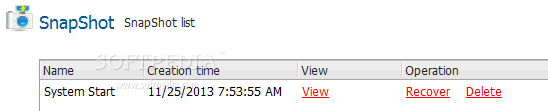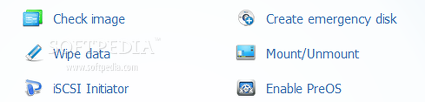Following the lucky streak of recently reviewed O&O DiskImage Professional, EaseUS Todo Backup Home is put in the spotlight, now at its 6.1 revision.
Designed for home users, this disk imaging application contains a rich set of features dedicated to guaranteeing data security, including incremental and differential backups. These result in PBD images, while drive cloning merely creates a duplicate of the source.
Pricing, installation and interface
The trial edition of EaseUS Todo Backup Home runs for 15 days and disables the snapshot feature, after which users may purchase the full version for $29/€24. Installation is quickly done and requires a default directory for saving backup images.
The primary application window has all main features neatly displayed on the left side and upper part of the screen: "Backup," "Recovery," "Clone," "Tools," "Home," "Management," "Logs," and "Snapshot." The first component handles disks and partitions, system files (necessary for Windows to run), files, and emails via Microsoft Outlook.Creating a disk/partition backup
The disk and all belonging partitions are graphically represented in a list, along with details like file system type, drive letter and total size. Selecting one or more partitions (or entire disk) for backup triggers EaseUS to automatically calculate the new size needed in the saving directory. Sector-by-sector backup includes blank sectors as well, in order to create an image as close to the original as possible.
As far as backup options are concerned, compression mode can be disabled or selected between normal, medium and high, in order to reduce image size. Plus, when sharing the PC with multiple users, it is advisable to protect the image with a password, courtesy of EaseUS.Large image files can be automatically or manually split into smaller pieces, while the CPU priority can be adjusted to allocate more resources to EaseUS or other applications. Additionally, email notifications may be scheduled on task completion and/or failure, while FTP properties can be edited for saving images to another host.
Advanced users have the possibility of setting command lines for execution before and after the backup operation, as well as limiting the write speed. Settings can be restored to their default values on the current or all pages. The program is able to preserve a limited number of image files or everything for a limited time, depending on the user's preferences. Moreover, tasks can be scheduled on a one-time or recurring basis, or at an event's execution (system startup or shutdown, user logon or logoff). Administrative privileges are mandatory. During a backup job, EaseUS shows a progress bar, elapsed and estimated remaining time, along with log details such as task name, start time, compression level, and backup content. Plus, the computer can be scheduled for shutdown right after the operation is done.Both successful and failed backup tasks are added to the "Management" section where they can be re-run in full, incremental or differential backup mode. Before doing so, their plans may be edited, while images can be verified for errors or mounted on a virtual drive.
Backup activities are recorded to the "Logs" area, where it is possible to view their execution time and result, plan name, operation type, error code (if any), computer ID, and descriptions. A search function is provided, while logs can be filtered by start and finish time. The entire list can be exported to a TXT or XLS file for closer inspection.Creating a system, file and mail backup
The only difference between a system backup and a regular drive/partition backup is that, in the first one EaseUS automatically selects the drives needed by Windows to run. In case of folders, a tree view is provided to easily select multiple directories for the job. Microsoft Office 2003/2007/2010 and Outlook Express are supported for mail backups.
It is possible to preserve file security settings and include all contents referred to Reparse Point (used to implement mounted folders and NTFS file system links, for example). When it comes to mail backups, EaseUS lets users select specific folders (e.g. archives, drafts, templates). Apart from the sector-by-sector mode, all previously described settings are applicable in these three backup modes. Similar to Windows' built-in "create system restore point" feature, a snapshot helps users revert the system back to a previous state. In order to capture a snapshot, it is required to allocate its size and restart the computer to complete the job. Just like in regular backups, it is possible to clone an entire disk or just particular partitions. SSD optimization and sector-by-sector mode is possible. Plus, the layout after cloning can be partitioned. Image recovery is simple to set up. It is suffice to point out the disk, partition, file or mail image from the list or custom location, as well as choose the recovery mode and output directory. Extracting specific files, folders or file types (replacing existing items or not) is the alternative to restoring the entire image. EaseUS' functionality extends to other tools dedicated to disk images. It is able to verify the integrity of images, wipe data from specified disks or partitions after specifying total erase times, create a WinPE or Linux emergency disk (on USB, CD/DVD or ISO) in case the operating system fails to reboot, mount and unmount images from virtual drives, enable PreOS (preinstalled operating system), and initialize an iSCSI device.Measuring performance
EaseUS Todo Backup Home was tested for speed and compression, using a 10.2GB partition. The computer was an Intel Core i5-3470, CPU 3.20GHz, 12GB RAM, 500GB Seagate Barracuda ST500DM002 7200RPM, on Windows 8.1 Pro. Apart from the compression mode, default settings were applied (normal CPU priority).
Without applying compression, creating a partition image with the same size took 6'36''. In normal compression mode, the same task was carried out in 4'36'', resulting in a 5.63GB image. Medium compression finished the job in 4'26'' (4.49GB), while the highest one created a 4.36GB image in 4'20''. Last but not least, drive cloning took 5'58''.
The Good
The application is compatible with Windows versions from XP to 8 and 8.1. As far as file system is concerned, FAT12, FAT16, FAT32 and NTFS are supported, while other types are backed up in sector-by-sector mode.
Images can be saved on a network, NAS or Cloud device. Tasks are carried out quickly while CPU and RAM usage remains within normal parameters. Help documentation is available.
Key features are incremental and differential imaging, scan scheduling, drive cloning, and system snapshots.
The Bad
The only supported image format is PBD, and there is no option to convert images to other types, such as the more popular VHD. Microsoft Outlook is the only supported email client (e.g. no Mozilla Thunderbird).
Backups cannot be scheduled on system shutdown on Windows Vista and later operating systems.
The Truth
NOTE: We have 20 licenses to give away for EaseUS Todo Backup Home 6.1. In order to win one of them, you are expected to come up with a smart post, positive or negative about the application in the comments section below. The campaign ends on Tuesday, December 3 at 20:00 UTC. Winners will be notified by the end of the next week; needless to say that we need valid email addresses in order to contact you.
The campaign has ended. Congratulations to the winners!
 14 DAY TRIAL //
14 DAY TRIAL //