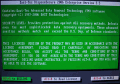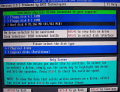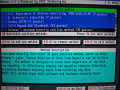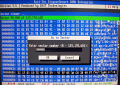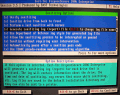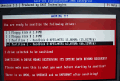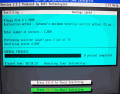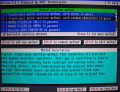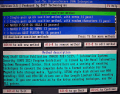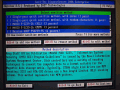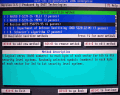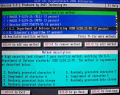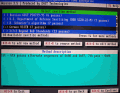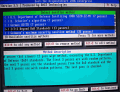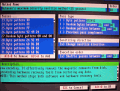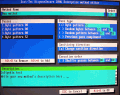Whether you're storing personal files, corporate documents, military secrets or any other such information on your hard drive, it's crucial that you can rest assured that you will be the only one that has access to it.
All the passwords protecting programs are meaningless if the hard drive is mounted on another system as a secondary storing device; if you're planning on deleting everything or even formatting your disk, be aware that undeleting and unformatting utilities are more and more accessible (and it won't take long until they'll even become free).
But desperate measures require strong sanitizing tools that will make sure no information will ever be recovered from your hard disk.
This time, I've chosen East-Tec DisposeSecure 2006 Enterprise to present to you.
Getting to know the program
This is a strong sanitizing tool that can wipe out all the information stored on your hard-drive, or even floppy disks (these might be small in storing capabilities, but the information you can fit in a text document the size of a floppy disk can hold all humanity's history).
At first, when installing the program, you will be presented with a wizard that helps you create a bootable device (a floppy disk, a bootable CD or create a bootable CD image that you can burn at a later time). This is only a preliminary step, and the real work is just about to start.
When booting from the device you've just set up, you'll be presented with a nice interface for a DOS application that allows you to select from the available sanitizing options.
Hasta la vista, baby!
This program is able to sanitize all information, whether it's stored on an older x86 PC, or on the latest piece of hardware on the market. It's compatible with Windows 3.x, Windows 95, Windows 98, Windows Me, Windows NT, Windows 2000, Windows XP, Unix, FAT12, FAT16, FAT32, NTFS, DOES, and so on.
According to the United States Air Force representatives, sanitizing means deleting all forms of information from a hard drive "in a manner that gives assurance that the information is unrecoverable by any means". The process is based on deleting all information from the files and fragments of files found on the hard-drive, and replacing the information with new characters that make the old information inaccessible.
For this purpose, you get to choose from ten standards that range from replacing the characters with zeros, random characters and algorithms used to replace the information, repeating the operation three, six, seven, thirteen or thirty-five times. The more complex a standard is, the more it takes it to complete the sanitizing operation, and the more effective it is in making the information unrecoverable.
If the available standards don't meet your requirements, you can add your own. When trying to do this, I've bumped into an error message which indicated that a mistake occurred, but when selecting 'Ignore', I could continue with my business. This only happens when you are running the software from a read-only media (CD, DVD): the change can not be saved and it will only be available for the current session; should you be running it from a writable media (floppy disk), the method will be saved for later use, and you'll get no error message.
You can create as many methods as you would like, for your standard, so that you get the level of security that you want.
If you're a more advanced user, or one that simply doesn't want to interfere with the program when it's working and ignores all errors, you have the option of using the Command-line parameters feature. In this way, you will be handling all the functions that the program includes from the command prompt.
The help menu might come in handy in this case, as there are many options to choose from, and given the type of operations you're performing, no error is allowed from your behalf. You can either make a printed copy of the help menu from Windows, or use the included DOS version. Both provide enough information even for the most unaware individual.
You can sanitize either a whole hard-drive, or partitions. Even though it's not recommend to do this, since you'll want to be sure that no trace of your information will be left, It would be nice to see a "sanitize all free space only" or "sanitize all data space only" option included.
The good
Working with the program is really easy, and you don't have to be a professional to find your way around the commands and options. It allows you to overwrite and destroy every bit of information in such a manner that it won't be recovered ever again. For every step that you make, you have clear indications about what will follow, and what the dangers and benefits are. You can add your own sanitizing standards, or edit (and maybe improve) the existing ones, making the program customizable to suit your needs. The help menu deserves its name, as it provides more help than anyone will need.
The bad
There aren't many bad things to say about East-Tec DisposeSecure 2006 Enterprise. The only thing I can think of is the error I've bumped into when creating a new standard. But, since ignoring it allowed me to edit and save its settings, I suppose it's not that much of an error anyway.
The truth
This is a good sanitizing program, with many options to choose from. The wizard that helps you create the bootable disk, as well as the DOS interface is easy to work with, and will not give you any head aches. As the producer indicates, if you should need to sanitize several computers, you don't need to install it on all of them, but create a single bootable device that you'll use for each of them when cleaning out the data. The price is a bit spicy, but if you don't mind paying a little extra for increased security, you have found the solution for you. Give the 15 days trial version a try, and see for yourself!
Check out the screenshots below to see the program in action:
 14 DAY TRIAL //
14 DAY TRIAL //