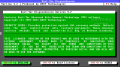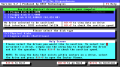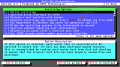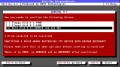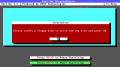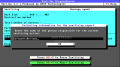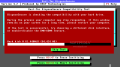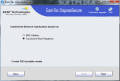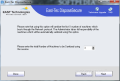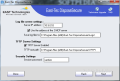It is a well-known fact that deleting the data on your hard drive does not really send it into oblivion. Specialized software can recover files even after formatting of the storage devices has been performed.
One way to ensure that everything is completely wiped is to appeal to dedicated solutions that integrate special algorithms that can destroy every bit of information.
East-Tec DisposeSecure has been specifically designed for this purpose and it is a very particular application. Unlike programs of the same feather, you have to create a bootable media to access and initiate one of the 12 algorithms available.
For administrators dealing with plenty of computers, there is also the possibility to use it with machines configured to boot from the LAN. Sanitization can be run based on the MAC address of the network computers or on successive boot sequences.
Sanitizing computers this way is not too difficult if you’re familiar with configuring machines to boot over the network either by setting this up from each target computer’s BIOS or by using a PXE CD. If this is no problem, going through the wizard and making the necessary adjustments (details for the DHCP and TFTP servers) is a breeze.
Regardless of the method you choose, the options available and the results are the same, but our tests were conducted using bootable media to load up the program and perform the sanitization.
Creating the boot media is no tough job, thanks to the guiding wizard, but the process falls short of the possibility to make a bootable removable USB drive. The choices available include a floppy disk and a CD/DVD; you can also save the image as ISO and burn it later.
As soon as you boot into the program, East-Tec DisposeSecure detects the drives available and lets you select the target, which can be either an entire physical disk or just a partition. Multi-select feature is supported and very advanced users can take a peek at the data in HEX view.
However, since most users are not that savvy, recognizing the partitions or the hard disks listed by East-Tec DisposeSecure can be pretty difficult. You can do it based on the boot order (in the case of disks) and size (in the case of volumes).
As you’re dealing with a DOS-like interface, it is easier to use the keyboard to navigate. Every screen comes with a section that explains the options available.
One of the best parts of the application is that it can estimate the speed of the sanitization job, thus giving you a rough calculation of the time required to complete the task.
The application brings to the table a pretty hefty suite of sanitization methods. It lets you choose between very fast and less reliable algorithms and strong ones that guarantee the failure to recover the wiped data, regardless of the method.
Depending on how well you want a job to be done, you can choose between single-pass sanitization, either with zeros or random characters, NAVSO P-5239-26 (RLL/MFM), DoD 5220.22-M, Russian GOST, Bruce Schneier’s (7 passes) or Gutmann’s method, which overwrites data 35 times. There is a total of 12 choices to pick from, each coming with a description at the bottom of the screen as soon as selected.
If none of these are to your liking, the application offers you the possibility to create your own algorithm. During our testing, we encountered an error alerting that a method file could not be created. It is perfectly normal behavior, caused by the running of the app from a read-only media, so writing is not possible.
Ignore it and then you can proceed to editing it and thus create a new sanitization method that can be used for the current session only. However, we had trouble building up the wipe method we wanted because we could not edit the passes in an easy, comfortable way (“random pattern” in particular).
Before starting the sanitization process, East-Tec DisposeSecure offers the possibility to store the log file along with the name of the person initiating the task and of the computer affected by the operation, but only if you have a floppy disk.
During the sanitization process,you get to view the progress of the operation and details such as the disk sector currently under analysis. The estimated time remaining till completion is also shown on the screen.
The procedure can be aborted or paused at any moment. The options at the end of the task allow you to view or print the report or view the sanitized drive.
Good looks and user friendliness are not attributes for East-Tec DisposeSecure, but it is fast and the drive scrub offered is top notch, if you choose the right combination. Needless to say that all our efforts to recover data after running even DoD 5220.22-M were fruitless.
It works on any computer that can boot from a CD/DVD, so the operating system is not a problem in this case. You can monitor the progress of the operation; it displays the estimated time for completion of the job. We could not edit all the passes available in the method editor and thus create a wipe algorithm of our own, to use for the current session.
The Good
The Bad
The Truth
 14 DAY TRIAL //
14 DAY TRIAL //