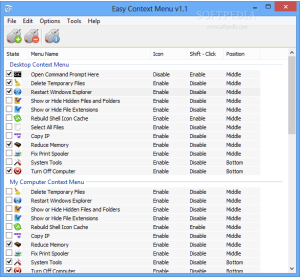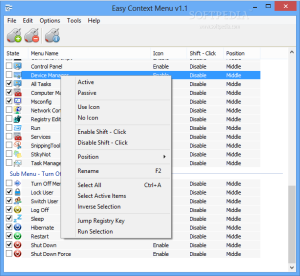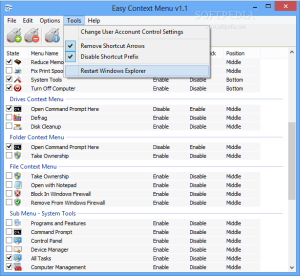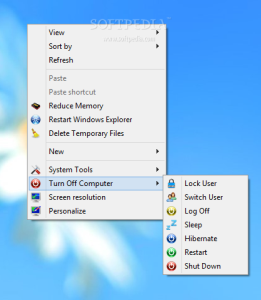The context menu in Windows has always been a pretty important part of the operating system, as it increases usability in a simple fashion and according to the properties of the selected item. Different options are presented for the target item, depending on its nature.
However, customizing this dialog with choices of your own would increase overall usability of the operating system as well as productivity.
Easy Context Menu provides quite a large set of options to pick from in order to reach certain functions of the system faster or to quickly get to a specific utility in no time.
The tool is absolutely free of charge and does not require installation. Both 32-bit and 64-bit variants of the product are included in the original archive.
Looks are far from impressive, but the layout is intuitive and working with it does not require special knowledge. What you get at a first glance is a list with all the entries that can be added to the context menu, organized by categories.
Integrating them into the right click of a file or folder can be done by making the selection and applying it. Results can be tested immediately, without having to restart the computer.
Avoiding a crowded context menu is easy because all the new options can be assigned sensitively, according to the area they are triggered for.
The possibilities include the desktop space, the My Computer area either in the Start Menu or File Explorer, and the context menu of the available drives on the system or of files and folders.
Apart from providing quick links to utilities built into Windows, Easy Context Menu also makes available access to some of its tools that can help improve the overall experience with the operating system.
A single click can empty the contents of the temporary folder or enable the display of hidden files and folders. Furthermore, the application includes options for toggling on or off the visibility of file extensions, rebuilding the icon cache or initializing the procedure for reducing memory usage by unlocking RAM from processes that can spare it.
Very useful for more advanced users is the possibility to open the Command Prompt with the target location as well as restart the file manager in Windows for certain changes to take effect.
Also practical is the option to take ownership of a file. This facilitates taking control over objects that have a different owner.
The additions for the context menu of the drives are very few, but they allow running a defragmentation session or initiating cleaning of unnecessary data in order to claim more free space; both operations rely on the default tools in Windows.
In the case of files, the possibilities include blocking their access to the web through Windows Firewall or lifting the restriction.
Access to Windows utilities is among the richest in options and, because of this, Easy Context Menu enables placing all the entries into a sub-menu. This way, the context area remains less crowded.
Quick links to Programs and Features, the Control Panel, Device Manager, Computer Management console, System Configuration applet (msconfig), Windows registry, Services, Snipping Tools, or Task Manager can be lodged under a single menu entry.
The same sub-menu approach is available for computer power options (shut down, lock, restart, hibernate, sleep, log off, switch user). The usefulness of these entries needs not be touted, especially on Windows 8 and above.
One of the best parts is that the sub-menu items can stay selected at all times and all you have to do is enable the main menu they belong to, available for the Desktop and My Computer context menus.
The position of each of the entries is not a standard one and there are three choices at hand – top, middle, and bottom – depending on your preferences. Furthermore, for easy recognition of their functionality, the application assigns graphical icons for them automatically.
Easy Context Menu also brings to the table a few more tricks, to make looking at the desktop elements more pleasing.
This refers to automatic modification of the registry so that the shortcut arrows are no longer shown, removing the shortcut prefix, and access to User Account Control (UAC) settings. The first two require restarting Windows Explorer, a command present in the program.
The Good
There is no need to restart the computer for the context menu options to take effect. The names of the entries can be customized.
 14 DAY TRIAL //
14 DAY TRIAL //