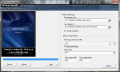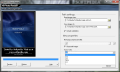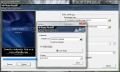This article is also available in Spanish: Procesamiento rápido de imágenes
Retouching and customizing photos can be a fun activity but just as well, it is sometimes necessary in order to make pictures fit in an online album or suitable for emailing. If you need to reduce the size on disk for an image, you can shrink or compress it, but at least for the second option, there will be a certain loss in quality. Modifying the dimensions does not automatically imply that because you can simply adjust the width and height, keep the proportions and the overall look just as good as the original.
There are many applications that can do both tasks, even simultaneously, to help you obtain the desired output that meets the requirements you impose. When choosing the best one for the job, you need to take into consideration several aspects that include price, batch processing capabilities, speed and system resource usage. Since most modern software can work with entire folders at once and operate fast, the focus is on finding an inexpensive tool that puts little stress on your computer while working.
A freeware utility that complies with all of the above is EMCO Photo Resizer. It is designed to ease picture management tasks like changing image dimensions and aspect, as well as re-compressing or turning them to grayscale. A supplementary feature is that of adding watermarks to the photos you wish to process. The simple interface enables you to access all the commands with minimal effort and the only separate menus are those for “Options” and “Help.” In the case of this application, beauty is overlooked for reasons of functionality, so you shouldn't expect to find any fancy menus, effects or other eye-candy elements.
Since everything is right up front, you don't have to spend a second exploring elaborate settings and configurations, you can get right to the task at hand. First off, you can select the source folder, with all its subfolders and the destination of the resulting files. The latter is automatically assigned to a directory named “Resized” that will be created in the same location designated as the origin of the images. You are free to modify this anytime and browse your computer to pick a different place where you want to keep the customized pictures.
The next step is to choose a new compression for the JPEG photos and this can be easily done by dragging a slider that ranges from 0 to 100. With this software, you can also turn your pictures black-and-white if you activate the option to make grayscale images. Another setting you can configure at this time is related to the aspect ratio. Here, you have a drop-down menu containing five presets: 1:1, 4:3, 3:2, 16:9 and 2:1. Opting for one of them will act upon the fresh dimensions that you enter in the maximum image height and width boxes.
If you want to further personalize your photos, you can add a distinctive watermark on each of them. To do so, you need to make a visit to the “Options menu.” In that tab, you'll come across two options, namely for text or a graphical logo to apply onto the pictures. You can write the words you want to use as a stamp and then set the font or simply load an image that will be embedded in the processed files. The supported file types are JPG, JPEG, BMP, ICO, EMF and WMF. One more thing to be done here is select the placement of the watermark. The available positions where the logo can be inserted are top right, top left, bottom right and bottom left.
EMCO Photo Resizer comes with a preview function designed to show you the progress of the operation in real time. However, it doesn't let you see the actual changes but rather the file is currently modified. It's also worth mentioning that running the actual task demanded no more than 10 MB of RAM of the 2 GB available, while the usage of the 1.90 GHz AMD Athlon 64 X2 Dual-Core processor peaked at 50 percent. The processing speed was pretty good, since the conversion took a minute for 170 files placed in several subfolders.
Here are some snapshots of the application in action:
The Good
The Bad
The Truth
 14 DAY TRIAL //
14 DAY TRIAL //