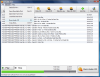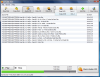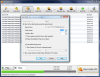How much do you like freeware? Some of you may wonder why I'm asking this question. What's not to like in a free software? Well, several reasons - among which their inability to rise to the user's standards - justify this. I installed softwares that did absolutely nothing and others only harmed the system files and created lots of problems, including OS reinstallation.
Despite my horrible experiences with freewares I must confess that this is the dearest software category for me. The developers strive to create a piece of code from which the user actually draws some benefits and asks nothing in return. You have to appreciate that, just like you have to "treasure" Express Burn, a free to use application designed to assist you in burning data to disc. I know that burning a disc is no longer news and it is even integrated in Windows XP and Vista. But this program is absolutely special.
Don't let the Buy Online button at the end of the tool bar fool you. It is available as there is another edition of the application, with more features and options, and that is the one that actually costs. However, we will limit to testing the freeware at hand.
Besides the fact that it can do any of the regular burning tasks (write data to both CD and DVD, erase RW discs, create Audio CD) it is also equipped with the necessary tools to burn data on Blu-ray discs or HD-DVD. More than this, it is also capable of creating an ISO from the inserted disk and writing it.
As soon as you start the installation process, you realize that the burner does not come alone. Actually, there are multiple softwares included and the burner is just the star software of the suite. The rest of the suite components include audio tools designed for editing audio files (WavePad), audio conversion (Switch), audio recording (RecordPad) and an audio ripping tool.
Ripping and Express Burn make a hell of a team as you can rip your Audio CDs into whatever format you want (WAV, AIFF, RAW, RSS, MP3, PLS, WMA, FLAC, OGG, AAC, MP4, AMR etc.) and then burn them to a disc. The ripping won't take long and the settings for the audio quality of the final result are pretty flexible.
Also, as an advantage for those using original discs, the software will automatically gather the information about the songs and artist as well as the name of the album from the Internet. This means that you no longer have to type in the names of the songs as the application does this on the spot.
Express Burn's interface could not be easier to handle. The disk options are presented in the upper part of the application window and you can choose to start by using the New Disk icon (the first in the toolbar) or by simply selecting the desired option from the list available (Copy Disk, Audio CD, Data CD, Video DVD, Data Blu-ray and Data HD-DVD).
Labeling the disc is available for all the options, save Audio CD. It seems to be highly tolerant to long names, so the application is ISO standards compliant in this regard.
Creating an Audio CD and making a Data DVD is quite easy, as all you need to do is select the desired option and add the files either by using the Add File button or simply drag and drop them into the window. For DVD video, however, things are a bit different. For this operation drag and drop of the folders does not work properly as the files will not be included in the Video_TS directory but placed in the root.
To create a proper DVD video you will have to use the Add Files/Folder option under File menu. This way you can add the entire DVD folder stored on the HDD and all the files will be arranged properly.
The time to create a regular DVD video is of about half an hour, so speed is not Express Burn's main advantage. But it'll get the job done in the end, even if you have to wait a bit longer.
Burn options include almost everything you need, from overburn setting, RW erase or setting the speed of the process to making multiple copies of the same disc. One feature I did not stumble upon is closing the burn session of a disc when there is less data written than the storage capacity.
For Audio CD, the burn options are slightly different. You can set the pause between the tracks or use the default one. This way, there will be an intermission between the songs, letting the music "sink in" better. Also, the internal player lets you listen to the various tracks "sentenced" to burning.
Audio CD can be created from a myriad of audio formats, including FLAC, MID, AAC, MP4, AIFF, WMA or RAW. However, for these formats to be successfully converted you will have to download free applications from the designated locations. After that, everything works fine.
The Good
All the options are out into the open and the list of file formats that can be burned is impressive. Also, the application works really well and easy. A novice would not have any problem working with it.
The Bad
The progress bar displayed when burning the disc does not show the estimated time until the process is finished or at least a percentage of the completed process.
The Truth
Not quite the complete burning suite provided by Nero, but still a very good way to burn your documents and create Audio CD and DVD videos.
The bottom line is that Express Burn is a free tool that does its job pretty well. The slow completion of the process as well as the limited options make up for the $0 price.
Here are some snapshots of the application in action:
 14 DAY TRIAL //
14 DAY TRIAL //