Just by having a look at the “Compression tools” provided by Softpedia in the Windows category and browsing throughout the entire collection, you can easily conclude that the compression field is populated with various software applications that you can choose from. Picking the right one really comes down to being a simple personal choice that depends on the types of features that you are looking for.
Some of the compression utilities have already made a name in the industry and are regarded as standards, such as WinRAR, WinZip, and 7-Zip.
The application that is reviewed, ExpressZip, may not be so well known to software addicts, but it impresses by offering a fast and efficient compression algorithm and a suite of decent features.
Whether you want to create ZIP items, edit or extract archived data, email files in only a few steps, encrypt archives, enable context menu operations, or use powerful command-line parameters, you can rely on ExpressZip to help you accomplish these tasks.
Installation and interface
This is an ad-supported utility, so during the installation process you are offered several optional programs from the NCH Software suite, but they are not required for this application to function. By default, the additional tools are deselected, but if you consider some of them useful, you can include them in the installation package. You should also pay extra attention, as the app offers to change your toolbar for Internet Explorer.
The user interface looks rather plain, but it is actually flexible and efficient. The main functions of the utility, such as open an archive or create a new one, add files and folders, extract data, encrypt the archive, and access the configuration panel, can be easily activated right from the program’s toolbar by simply clicking on the corresponding buttons.
ExpressZip also includes a built-in file manager, so browsing the items stored within archives seems nothing but a child’s play. You may also count on a simple right-click for tweaking data comprised in the archives.
For faster file management operations, the tool offers support for context menu integration. This means that you can right-click the target document for compressing or adding it to an existing archive.In case you want to make the most out of each built-in parameter, the program lets you access an online help manual that provides useful information about the entire process.
Zipping things up
The archive process can be accomplished by dragging and dropping the desired files right into the primary panel. By default, the archive is automatically created into a preset location, and you are allowed to change the saving directory and open it right from the main panel with just one click.
Additional information is provided about each item included in the compression package, such as name, type, date, as well as original and compressed size.
The newly created archives have the ZIP file format and this is the only format supported for exporting compressed data.The tool comes packed with several compression levels (from smallest to fastest) and quick zipping modes, which are meant to help you pack some of the common files that are stored in your PC on the breeze, such as documents, music, pictures, or videos.
Extracting compressed data
When it comes to unzipping files, the utility offers support for various file formats, such as ZIP, RAR, 7z, ISO, IMG, CAB, TAR, GZ, and TGZ. You may use “drag and drop” support for revealing the files into the primary panel and extract all documents or only the selected ones to a user-defined location.
File management operations carried out inside of the archive enable you to add new files and folders, create a new empty directory, move or rename folders, as well as delete useless items. Renaming existing archives is also possible.
What’s more, you are allowed to convert archive files with one of the aforementioned formats to ZIP file format and make use of preset hotkeys for improving your work flow.
Encryption capabilities and self-extracting archives
ExpressZip gives you the possibility to secure your compressed files by setting up passwords. Additionally, you are able to open encrypted archives and change or remove the current password.
There are also a bunch of extra features bundled in this program built specifically for helping you create self-extracting archives that can be run on Windows or Mac OS X, split large ZIP files into smaller parts (by size), as well as use powerful command-line operations. Configuration options and performanceThe application empowers you to pick a default filename and saving directory, create a new ZIP file for Quick Zip items or append data to the current ZIP file, make file associations, integrate ExpressZip into the context menu, as well as deactivate several popup notification windows which display software advertisements.
You may send emails via IMAP (for sending data with Eudora, Outlook, or other utilities) or SMTP server. When opting for the last option, you are required to set up the mail server and authentication parameters and enter a default reply email address.
Small files are archived or extracted on the fly, but when it comes to dealing with large items, the tool needs some extra time to finish the process. For example, in order to zip a 1.08GB file using the fastest compression level, the utility finishes the task in two minutes, while an 11GB file is processed in 23 minutes. On the downside, the app doesn’t offer time estimation for completing the job.The testing system is a Lenovo ThinkCenter E93z with an Intel Core i5-4570S CPU, 4GB of RAM and powered by Windows 8.1 64-bit.
Some errors were registered on Windows 8.1 when trying to delete files from a large archive (2.83 GB), and the application didn’t respond. The user interface offers easy-to-configure functions, but it still needs some improvements in some areas. For example, in order to set the compression level you need to manually open the File menu and access the desired mode.
The Good
The Bad
The truth
 14 DAY TRIAL //
14 DAY TRIAL //  small.jpg)
 small.jpg)
 small.jpg)
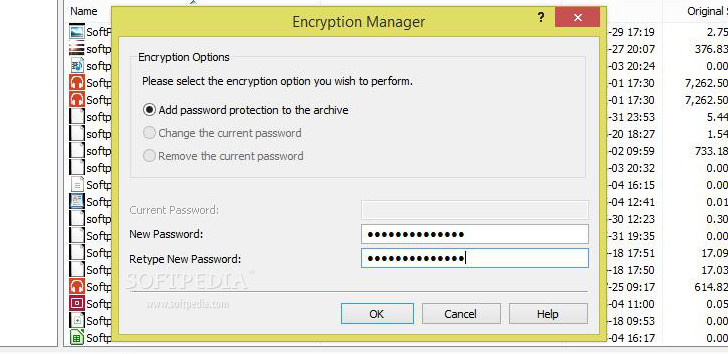
 small.jpg)
 small.jpg)
