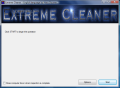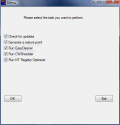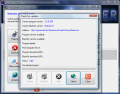Keeping the computer in tip top shape is just like taking care of your car. You wouldn't like to drive it without having a check made once in a while. The same goes for the computer. Every now and then you have to check it for obsolete or junk files residing on your disk, defragment the registry, completely uninstall the applications etc.
The number of softwares able to assist you in the computer maintenance process is pretty large, but unfortunately not all of them are doing a good job so it is alright to be picky in this case. However, the freeware domain contains some very good cleaning applications you may want to check.
Extreme Cleaner is especially designed to help you in cleaning your computer of "weed" files and allow it to run smoother and unhindered. The software is not exactly an application in the true sense of the meaning, as it resembles more a control panel that manages the cleaners and optimizers incorporated.
Extreme Cleaner does absolutely nothing related to the cleaning process, it does not sweep your computer of junk files and it does not optimize the registry. Its role is merely to jumpstart other applications that can fulfill these tasks.
Extreme Cleaner simply coordinates the dedicated programs into automatically performing the cleaning tasks. The software comes complete with assistants like registry optimizers, CWShredder (I know the malware it protects you against is no longer a threat, but who knows what can happen) and EasyCleaner from Toni Arts. To eliminate any possibility of messing up your system, Extreme Cleaner will appeal to Windows' system restoration utility and will create a restore point before starting the cleaning task.
What does Extreme Cleaner do exactly? Well, it actually runs some scripts that make the necessary settings and press the right buttons in order to carry out the task. It uses macros and beginners may feel like someone has taken over their computer as windows start popping out of nowhere and the mouse is moving by itself. In fact, once started, all you have to do is relax as intruding in Extreme Cleaner's plans will result in pausing the script and bring the software to a halt.
The UI, if it can be called like that, consists of only two buttons that allow you to configure the application and start the cleaning process/script and an option. The latter enables you to program your computer to be shut down when the operation is complete.
Regarding the options available in the application, these will only permit you to enable the different tools incorporated in the installation. Additionally, you can set the software to automatically check for updates.
Running all the softwares and tasks available in Extreme Cleaner is optional, as you can enable only some of them. Options section presents you the possibility of choosing which applications should be run. If you asked me, I would skip restoring points and do that manually as it may not work as expected, and the CWShredder because the threats it protects you against are not a threat anymore, especially if you are running on Windows Vista.
So the only things left for you to choose from are EasyCleaner and NT Registry Optimizer. These are very good at what they do, especially EasyCleaner. You are running absolutely no risk as they are both configured to avoid unpleasant surprises.
When running EasyCleaner it will work on cleaning the registry, clearing the cookies and the MRU (Most Recently Used) files as well as finding obsolete files. However, I suggest taking the problem into your own hands and eliminate the unnecessary files, duplicates and manage the startup items. All you have to do is intervene in the process and pause the script.
The NT Registry Optimizer is a registry compacting utility. Actually, it defragments the registry entries for a better performance of the computer. This way you will gain some disk space and the registry items will be all gathered together and there will be no gaps and wasted space between the entries, all this leading to an overall improved system performance.
Immediately after the optimization is complete, you will be asked to reboot the computer so that the changes take effect. Fortunately, you are left the option of manually rebooting later. It would have sucked big time if the software automatically restarted the computer. However, if you want to leave the computer unattended, you can enable the "Close computer down" option available in the main application window of the Extreme Cleaner. This way, after all the work is complete, the computer will be automatically turned off.
The Good
I can't think of anything else than EasyCleaner as it is a highly reliable tool that can be used safely even by beginners.
The software is an umbrella gathering only freewares that concert for your computer's better performance.
The Bad
Once you have started the cleaning process, you will have to step away from the computer. Otherwise, the macros will not work.
Creating a restore point may not work quite as well as you would expect. In my case, this operation was impossible, but I always had the manual option.
The Truth
The software does not run in background and the use of macros is not too good of a choice as the user will have to run the cleaning process and wait until it is complete in order to return to work.
Here are some snapshots of the application in action:
 14 DAY TRIAL //
14 DAY TRIAL //