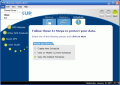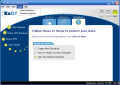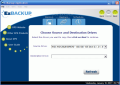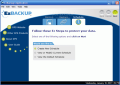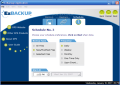No matter how reliable your computer is, a safety net is always a good thing to consider. Backing up your data is essential nowadays. And the softwares to do it with are all over the place. All you need is space on your HDDs and the will to do it. I am sure that many of you happened to lose important data and, no matter your efforts and recovery softwares you used, it stayed lost for good.
Data back up softwares are better then data recovery ones as they will give you the certainty that the files will definitely be recovered, as when using a recovery application you are never sure if the retrieved files are not corrupted and will run fine.
My favorite application for backing up my data is Genie Backup Manager Pro. I had all the options I needed for backing up the data and for updating it. Also, the backup could be made only to certain areas of the computer and then burned to a CD or DVD.
EzBackup is another application designed to save your data from fading away into the unknown paths of the disk. As the name suggests, it is an easy to use software that I am sure will not give you a headache when using it. To make it clear from the beginning, I think you should know that two disks are needed in order to create backups with EzBackup: one source drive and another one as large or even larger then the source in order to store the archive.
That could turn into a drawback as you may want to backup only certain folders or volumes and not the entire disk. The software will not keep track of the various volumes you have created and will expect you to backup all of them.
The main window screen presents you with three options: Backup, Restore and Schedule. The wizard the application is equipped with will guide you through all the steps until the selected job is complete. Choosing Backup will result in the program scanning your hardware in search for the two expected disks (source and target).
Restoring the files is as easy as backing them up as the same wizard will come to your help. The developer recommends that for restoring the entire disk to its bootable state. However, there is a catch regarding this issue. You should use the software CD to achieve this and, of course, the paramount rule is to perform the restoration on the same system the backup was performed on.
An interesting feature is the partition expander tool that is designed to move the data to a larger drive. The great thing about this option is that the new drive will also be bootable. The process of moving the data from one drive to another is also called migration.
In what concerns the scheduling option, you can backup either the entire files or only the new ones and those that have been modified in any way. EzBackup gives you three options in what concerns the scheduling activity: Create New Schedule, View or Modify Current Schedule and View the Default Schedule.
Programing a backup process is pretty flexible and in the Frequency pane the user can select - besides the regular daily, weekly and monthly options - backing up the files upon the occurrence of an event. This can be a USB connection, pressing of a button or upon system shutdown. All three options can be enabled at once. Once you have finished scheduling the backup you can delete or disable any of the created schedules.
Emails can be sent using EzBackup. They will alert you when no one is present. They will confirm that backups have actually taken place while you have been absent. All there is to it is to configure the Email Notification settings which include the receiver's and sender's address, subject, and notification generating events: after every backup, when a backup fails, or when a backup is skipped.
Also, in order to test the mail notification option you can send a test message to your email box by using the Send a Test Message button. A dialog will display if the message was sent successfully or not. This tool can be found in Tools menu, right above Partition Expander tool.
The Good
The wizard like interface allows every type of computer user to work with the software. The Help menu is pervasive enough to cover all the areas of the application.
Notification emails can be sent to a user specified email address.
The Bad
The user cannot create backups of only certain files, folders or partitions. Hence, the need for another HDD to store the backup image.
The Truth
I think I will stick to Genie Backup. For $20 more you can buy it and it'll do a helluva job. Of course, the difference of experience shows and while Genie reached its 7th version, EzBackup is only at its second. Hopefully the mischiefs will be corrected.
Here are some snapshots of the application in action:
 14 DAY TRIAL //
14 DAY TRIAL //