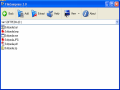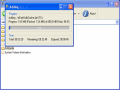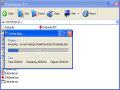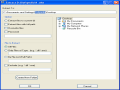Have you ever gone shopping and when done, realized that the stuff you've just bought won't fit into your bags? Yap, happened to me too. I just had to unpack all and try to repack all things so this time they would fit into my bags. I had to fill every little space for packing them in a proper way.
Same thing with the computers. Here, we call it "data compression". This process will simply encode the data by using fewer bits. Ever had 30-40 folders with more than 200 files in each one and wanted to store them for later purposes? What do you do if you want to store folder by folder, every one with its single file? Or if you're in lack of space and want to try a little compression?
Well, in that case, you'll need a file compression software; an archiver as we call them nowadays. Every Windows user needed one in its life as a PC owner. Some may have given you headaches, some of them maybe really astonished you. You might have realized that my goal with this material is to describe a compression tool. Indeed, the software I'm going to express my opinions about is called FileCompress, comes as a freeware (and gets my support for that) and will definitely help you in your work with file packing.
FileCompress is in fact a GUI (Graphical User Interface) for the old UHARC, a Windows and DOS file archiver. So if you heard of Uharc and want to use all of its features in a graphic way, then you must give a shot to FileCompress. The program can preview UHA archives, has some adding/extracting filters, contains a search engine and of course, it's shell integrated in Windows context menus.
The archiver starts in a primitive interface; it consists of two main parts. In the upper side, there's the menu bar, button-like one. The main buttons are add and extract - allowing you to perform the most important jobs of this application. Then you have the back and view buttons. The second can change your file/folder appearance from large and small icons, to report and list view. There's also a verify button in this upper bar, an update one and the ubiquitous about option.
Both add and extract will let you choose the file type you want to process (for example, you might want to archive only the .exe files from a specific folder or to extract only the .dll ones from an .uha archive). The verify option will check any .uha archive and see if it contains errors.
The main part of FileCompress is actually the browsing window above the button bar. Here you can move through your folders, picking up files for adding them to archives. Between these 2 parts (the browsing window and the button bar) dwells the partition chooser - it lets you navigate through your drives and browse for your data.
The most important and interesting feature is the add one and this is the one I'm going to talk about in the next lines.
So, by pressing add (you must first select your files) you'll get a new window with some options: you can browse for the path where you want the archive to be saved, as I said before you can add/exclude certain extensions, you can create and add/move the files and even protect your data with a password.
But the interesting part is the compression chooser. FileCompress lets you pick from six levels of compression: Store, ALZ (fast, normal, best), PPM and LZP. Store is used when you just want to save the data without any compression rate. This is used for storage reasons and when space is not a problem. For example, a monthly personnel situation: you have 31 folders, each with 50 employees and all of these with other different files. ALZ archive type was developed especially for managing large/very large archives. It has no size limit (very useful if you want, for example, to intensively backup some high quality video footage).
PPM stands for Prediction by Partial Matching and it goes by using the previous symbols in a row within the actual stream, this way predicting the next symbol. The PPM algorithm is very useful when the original file needs to be rebuilt from the archive. In our case, it helps the archive extraction.
LZP was developed after LZ77, a compression algorithm started by Lempel and Ziv. LZ's concept says that a repetitive phrase can be replaced with a single label.
The good
I found very useful the option which lets you choose the file types you can add or extract. A real time saver if you're only interested in a certain file genre.
The bad
I wanted to add a new archive while I already had one running (3 files, ~700 MB) and suddenly FileCompress disappeared. The process remained but the Bring to Front feature from Windows Task Manager was of no help. I wasn't quite happy to kill it and restart the program. Same thing if tried again.
The truth
FileCompress is freeware and it's the best Uharc replacer, being the latter's new face. The developer made a good thing with this tool by adding graphic capabilities to the old Uharc archiver.
Here are some snapshots of the application in action:
 14 DAY TRIAL //
14 DAY TRIAL //