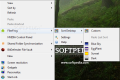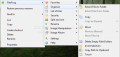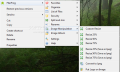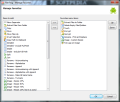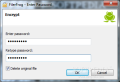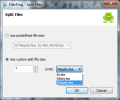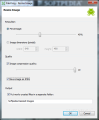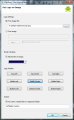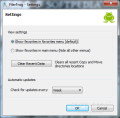Features like resizing images, customizing them with a logo, encrypting/decrypting files, splitting or joining them or a pretty wide range of renaming options are not part of Windows Explorer. FilerFrog fills this gap in a very original manner, as a shell extension. It makes room in the context menu and offers quick access to all of the above functions.
The application takes little time to install and the functions it reveals upon right-clicking are file-dependent. This means that image manipulation functions will not be available if the selected file is an MP3.
With FilerFrog in the context menu the functionality of Windows Explorer is greatly increased. The nifty entry in the right-click menu expands options for organizing selected data, secure them with a password change their names using the built-in options.
You can even organize the data on your desktop in the most convenient manner. Desktop sorting option groups files of the same type together. Thus the screen will be split into areas showing just the folders, or the files, or shortcuts.
File organizational skills of the application are highlighted by options such as moving any number of selected files to a new folder. Extracting the contents of a folder is also available if you want them uncontained.
A very handy option under “Organize” menu is the one for deleting empty files or folders. We tried it, and although it works, we were expecting the scan to go deeper than the first level and also check the items inside the folders as well. This way one sweep would get rid of both empty folders and empty files.
One interesting option in this menu which is designed for more experienced users is called “Touch”. Activating it has the effect of changing the creation/modification and last access time and date with the current one.
FilerFrog’s functionality is not limited to keeping your files in order. It can also create detailed reports of the data available in a particular location. You get to choose the level of details you want included (like the full path of each of the selected elements) as well as the name of the report and its format, HTML or TXT (I would go with the former).
Security has not been overlooked and FilerFrog can encrypt your data using RC4 stream cipher. The entire procedure completes fairly quickly and reversing it requires a simple double click on the file and punching in the protecting password.
None of the options the application includes are complicated, so splitting and joining files is also an easy operation. Chopping the data up can be done on your terms or by using the presets FilerFrog brings to the table. Just like in the case of split and join procedure everything is simple as long as you select all the files that compose the original file.
Renaming options in the application are not exactly all a user may need, but cover the basics. You will be able to replace text, automatically number the selection or add new elements as a suffix or prefix. Although not too flexible in options, you will benefit from a preview of the resulting filename. What we did not like in particular was the fact that you cannot define the number of digits for auto-numbering.
“Image Manipulation” menu deals with pictures only. It deals with resizing the images and converting them to JPG format. If you want the results stored separately, at the beginning of the operation the program asks if you want them saved in a different folder.
Applying a logo on your images automatically is another choice on the menu. You can use for this either an image file or a text string which can be modified in terms of font type and size. On the downside, the assigned logo can be placed only in one of the nine preset positions offered by FilerFrog: top left/center/right, middle/left/center/right and bottom/left/center/right.
The options made available through this shell extension menu are not top notch. Most of the advanced users will even discard FilerFrog as being under their standards. But it expands the functionality of Windows Explorer by a lot and does not cost you a thing. For minimal file renaming needs or options for organizing your files, the application stands for a great companion.
One of the biggest disadvantages of the application is the fact that it does not allow shortcuts. Using either the mouse or the keyboard to navigate through menus and options is pretty time-wasting. To avoid this, developers put at your disposal the possibility to create a menu with the most used functions.
“Favorites” menu can fit any function of the application you want. It makes for an easy way to reach frequently used functions such as renaming, encrypting or splitting data.
The right-click menu is enriched with some of the most basic functions a user may need. These include options for moving files in a folder, or the folder in the higher-level directory, file renaming tools, image resizing choices, file split and join as well as encryption and decryption. RC4 stream cipher is not exactly the epitome of security as far as encryption algorithms are concerned.
The Good
The Bad
The Truth
This article is also available in Spanish: Agrega más opciones al menú contextual de Windows
 14 DAY TRIAL //
14 DAY TRIAL //