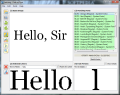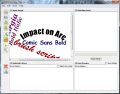Find My Font is a tool for a specific category of users, namely graphic designers. As its name couldn’t reveal its purpose in a more overt manner, the more important part is how well it manages to accomplish its goal.
Although matching the letters with the right font may seem like a pretty simple job, Find My Font does not come for free. There are two paid versions of the product, with an important feature gap between them.
The Basic edition costs $49 (37.77EUR) and lacks capabilities such as isolating letters, horizontalizing text or Unicode support. Professional version, on the other hand, encompasses all these options but the price is higher, at $69 (53.18 EUR).
Installation was swift and eventless in our case, making us go through very few screens and not pushing third party code onto our test system.
The principle Find My Font is based on is quite simple and very close to what OCR software does: you have to load up an image with some text and show it the letters; then it will search in a font database for the match or the entries that are closest to the original.
You won’t have any trouble handling the application, thanks to the layout of the interface. All the steps you have to go through are numbered, so you know exactly what the next move would be.
First off, you have to load up an image with some text; next you need to select the letters and punch them in. Even if the entire operation is 4-steps long, these are the only things you need to do as the application will take care of the rest (searching the database and coming up with the results).
Everything is as clear as possible in the interface, all the buttons and options running down in the upper left part of the application window and the results being displayed in large areas.
Image format support goes as far as popular file types are concerned (BMP, GIF, PNG, JPG), but less used ones are also available (XPM, TIF, PGM).
If you do not have an image of the font the app can help you out with its built-in snapshot tool. But unless the letters on the screen are pretty big, I would not recommend using it. A better way is to take the snapshot yourself using even the default solution in Windows, Snipping Tool.
One thing that you have to take into consideration: the larger the resolution of the image, the better the accuracy of the software. Any misinterpretation can lead to showing more results than you’d like to wade through or inaccurate findings.
The additional tools available in the Professional version of the application come in extremely handy, especially when it comes to rotating the image so that a letter is no longer inclined, but straight; or you can use the letter separating tool on fonts mimicking handwriting.
Find My Font works by default with the font database in Windows, but you can add as many sets as you want. During our evaluation we limited our testing to what Windows has to offer, meaning more than 600 fonts.
Accuracy is the key word for this sort of application because if it does not nail the right font the procedure is an entire waste of time and the user $69 poorer. In our case the application was never dead on but managed to filter out the results down to just a few.
Then, using the built-in preview function, we were able to consult the word in one of the result fonts and compare it to our original image. Depending on the quality of the picture and of the letter, sometimes it would show a result sheet with just two or three entries while other times this would stretch to 25 or 30, dropping all the difficult work on our shoulders.
On the upside, in many cases the first result would also be the correct one. Also, most of the entries in the list would qualify for very close alternatives to the original typeface.
Speed and system resources would also matter for a job like this. But although Find My Font does require some CPU power to complete its font-tracking mission, it would be for a short period of time since everything takes a few seconds.
It is quick when scouring the typeface database and offers preview of the word in the fonts of the result list. Separating the letters comes in very handy with typefaces that mimic handwriting. You can easily delimitate the end of the letter and we noticed increased precision in the case of this sort of fonts.
The Good
The Bad
The Truth
 14 DAY TRIAL //
14 DAY TRIAL //