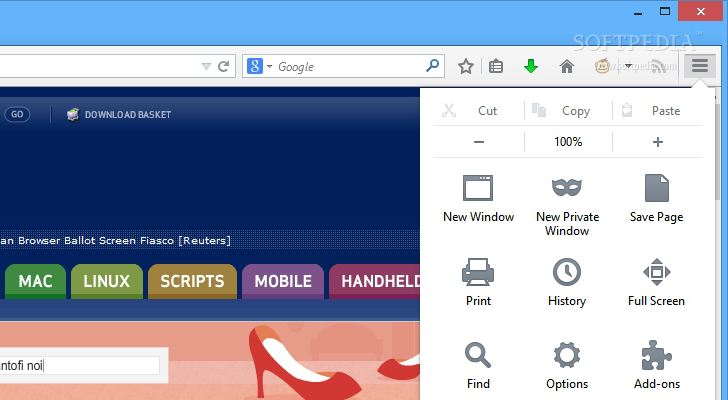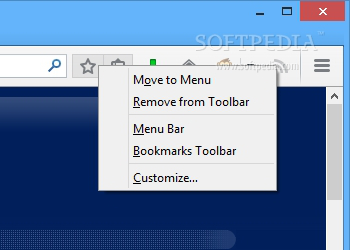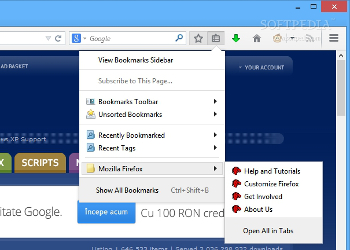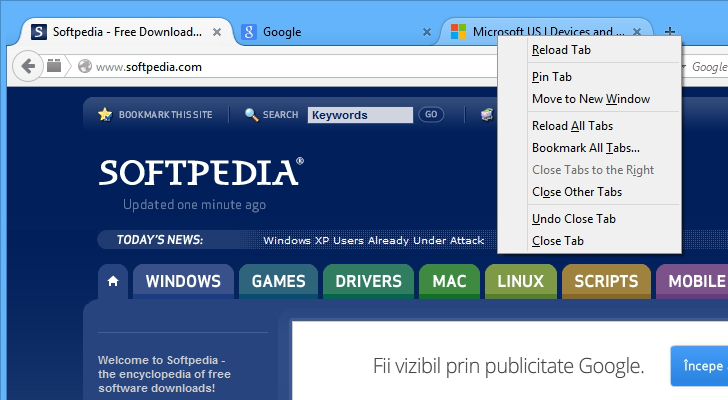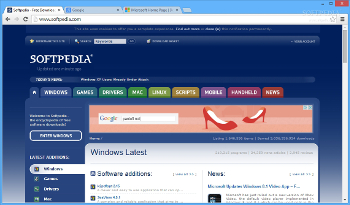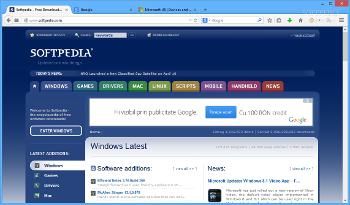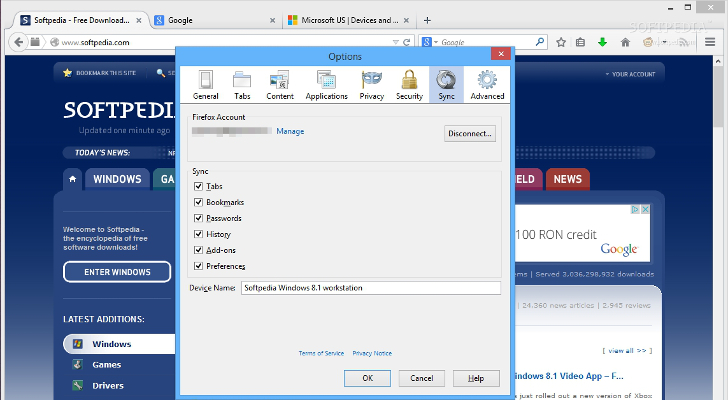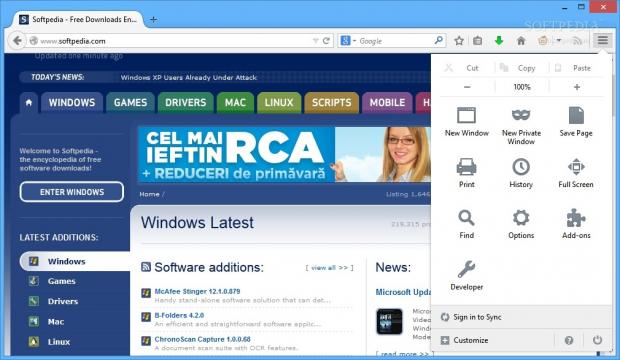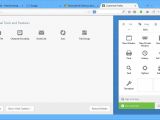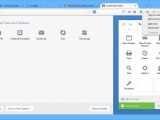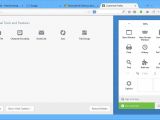Firefox 29 with Australis has landed in Firefox Nightly on November 18, 2013. Nightly represents the first development channel for Nightly, Aurora, RC, Beta and Stable.
The jump from 28 to 29 represents a big step for Mozilla: it comes out with a modern and freshly-designed interface that promises to offer a clean and comfortable browsing experience. The change is comparable to the one adopted in 2010 when Mozilla went from version 3 to 4 and included improvements related to notifications, tab groups, add-on manager, integration with Firefox Sync, and support for multitouch displays. Similar refinements are comprised in the new build, but they are differently implemented.
The word that best describes Firefox’ new looks is simplicity. The developers put a lot of emphasis on helping even less experienced users get used to the web browser’s features. The customization options bundled in the old build did not favor rookies to easily access and trigger the process, while the new Firefox version provides easy and quick ways to personalize what your web browser looks like.
Leaving the overhauled UI aside, the update comes with an improved Sync option designed to help you run services provided by Mozilla using all your “Foxes,” namely Firefox on Desktop, Firefox on Android, and Firefox OS.
A brand-new and controversial menu
Firefox 29 with Australis introduces a completely redesigned menu optimized for touch-input, which displays large icons. The new one provides a convenient way to locate your favorite features in one place.
Firefox with Australis was designed to bring the key options closer to users and make it easier to configure the browser.The big orange button which opened up the old menu has been removed and replaced with the so-called “Hamburger” button (three horizontal bars), which is located at the right side of the toolbar.You can access several handy features, such as Zoom in or out, Cut, Copy, and Paste, New Private Window and New Window, History, Full Screen, Find, Options, Developer, Add-ons, Print, and Save Page. These options are displayed by default, and you can rearrange, delete, or add new items. There’s also support for handy buttons, such as Customize, Sign in to Sync, Help, and Exit but these cannot be altered.
Mozilla has changed the default order for options displayed in the main screen, so users can now customize the toolbars faster.Tabs look and are refreshingly different. Following a simple and sleek design, the developers came up with curved tabs. Those that are not currently active blend into the background while the front page is kept into the hotspot. The usual arrow buttons are hidden when there’s no page that you can go forward, while the download button shows the progress when you grab files from the Internet and then hides itself. Plus, tabs are displayed a little higher in the browser to leave more screen space for web pages.The search field still resides on the toolbar (although other web browsers got rid of it), and you may simply drag it out of the toolbar or insert it into the menu.
Firefox 29 with Australis removes the Add-ons bar and now places a dedicated button in the main toolbar. New customization options allow adding and moving add-ons between the toolbar and new menu. This way, you can easily shape up into the UI the built-in or added-on set of features that you actually need.
The new tab bar has been often criticized because it looks too much like the one in Google Chrome.The new menu button is locked on the toolbar, as are several other buttons: Back, Forward, URL bar, Stop, and Reload. You can also make use of the interactive tutorial to explore and learn more about improvements and customization options.Why users mistake Firefox 29 with Australis for Chrome
Firstly, the “Hamburger” button is placed in the same location where Google Chrome displays it. The controversial button opens up the menu for both web browsers, but what’s hidden under the hood is what really makes the difference. Firefox 29 with Australis brings forth a different perspective to its users: big icons (perfectly-optimized for touch-capable devices) and plenty of customization settings to tinker with, while Chrome simply lists its features offering zero options to change how buttons are displayed in its menu.
Google Chrome vs. Mozilla Firefox with Australis. Notice the two tab bars that look almost identical.The second similitude resides in the gray star button which allows you to bookmark your favorite pages. Now Australis lets you add bookmarks with just one click on the star button and signifies that the process is accomplished successfully with the aid of an animated movement (the gray star is colored blue). Chrome asks you each time you want to bookmark a page to specify the name and folder, so the operation is not actually carried with just one click, while the star is highlighted with yellow.Considering the aforementioned arguments, we may say that Firefox Australis looks like Chrome at a first glance, but the rich-featured suite of customization options provided by Firefox clearly represents an advantage.
Powerful and easy-to-handle customization options
You can rearrange buttons using the drag-and-drop support and insert additional tools and features which can be easily accessed from the so-called “Hamburger” button. Items can be moved to the menu or removed from the toolbar.
Plus, you may change how your browser looks and works with the aid of add-ons. Firefox 29 with Australis lets you place your favorite add-ons in your menu or toolbar.
The newly designed star located outside the address bar enables you to add bookmarks with a single click. The button placed near the star displays useful functions but arranged in a slightly different order than how we got used to it. You can access the following features (in this order): show or hide the bookmarks sidebar, subscribe to the current page, reveal or conceal the bookmarks toolbar, check the recent bookmarks and tags, open up Mozilla’s help and tutorial sections, as well as display all bookmarks.
Right-click options remain the same when clicking on a tab or webpage. Not the same thing happens when you perform a right-click operation on the toolbar and there are some new options that you can play with: move buttons to the menu, remove buttons from the toolbar, show or hide the menu bar and bookmarks toolbar, as well as trigger the customization process. Enabling or disabling the add-on option has disappeared.
A new improved feature delivered by Firefox 29 with Australis is Firefox Accounts, which lets you add multiple accounts, while still providing the same browser-based encryption algorithm.
This function allows you to create an account, so you can easily access your browsing data (e.g. passwords, bookmarks, history, and open tabs) across devices. You may create an account by providing details about your email and password, and confirming the validation link.
The sync option allows users to easily synchronize tabs, bookmarks, passwords, history, add-ons, and preferences across devices running Firefox 29.You can sync tabs, bookmarks, passwords, history, desktop add-ons, and desktop preferences. The sync option can be enabled directly from the new menu, while from the Options panel you may tweak the process in detail. Except for the Sync feature, all parameters comprised in the Options panel remain the same.The new release brings back the Gamepad API, which was disabled since version 24. The API mode lets you play games using a traditional console game controller. Several notable tweaks are available for developers, such as “box-sizing” control and SharedWorker.
The Good
The Bad
If you want to make Firefox 29 with Australis look like the old build, you may opt for add-ons, like Classic Theme Restorer, which asks for a simple restart in order to bring back the orange Firefox menu in the upper-left corner and square tabs. The add-on allows you to get the classic small toolbar buttons and re-enable the Add-ons bar or embed an extra blank toolbar that you can personalize it.
On the downside, the update is not optional, which means that if you are not ready to accept the changes you have to stick with the last version (but no other updates and fixes are going to be released) or resort to other options.
 14 DAY TRIAL //
14 DAY TRIAL //