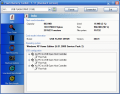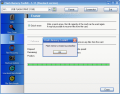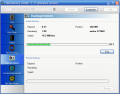Hardware benchmarking software is very important for some of the users. Generally, I do not give a damn if my PC is more powerful than my colleague's or not. The only thing that matters to me is to get my job done fast with it. However, when it comes to testing USB flash drives I would like to have a test made before I actually start using the device.
And as these contraptions have reached larger and larger sizes (Samsung released a 16GB storage capacity USB flash drive and other producers are adopting the trend) I would really like to know what is going on with my memory pen, especially because it is prone to all sorts of accidents.
Flash Memory Toolkit is a benchmarking tool designed especially for testing USB flash drives. Among the trivial red/write speed testing the application features a series of options for backing up and restoring the data, erase the data beyond recovery, and recover the accidentally deleted files. Additionally, the error scan tool sported by the program will let you know about the baddies present and which may cause problems upon data writing and reading.
The nifty little tool costs $39.95 and the version we are testing is a demo. This means that not all the features sported in the description will be available. To save you some time I will tell you which are the limitations: the error scan option includes only the read test and write test is left out, the full erase option in Eraser is locked, the recovery of the files is impossible and they will only be displayed, you can only backup and leave restoring of the files for when you purchase the software and the low-level benchmarking will test only the reading capabilities of the flash drive.
The interface is nice and easy to use and very intuitive as the icons assigned to the menus are descriptive enough even for a newbie to know what they stand for. The options are running down in the left hand side of the application window. Above them there is the selection bar that allows you to choose the USB flash drive to be tested (in case you have more then one such devices attached to the computer).
Our device has a 1GB capacity and the information is displayed in the device selection bar. The Info menu displays information on the total capacity of the flash drive, free space, operating system it is running under and the USB configuration. Do not worry if the total capacity does not correspond to the manufacturer's specs because this is due to small discrepancies in file formats and algorithms used by the operating systems and a small amount of space is reserved for system files and data sectors for better performance.
Error Scan menu can be used only for read tests as the write feature is locked in the demo version of the application. The user can set the number of passes to be performed (the more passes the longer the test will take). On the right side of the window there is displayed the percentage of errors found, the reading speed and the position on the drive (the amount of MB that has been checked).
The lower part shows the report of the test. It includes the read errors detected, the average speed (MB/sec) and the duration of the test. If there are multiple passes this information will repeat itself for each test. The test cannot be printed or saved in any form.
Eraser can be tested only for quick erase for the same demo reasons. The difference between quick and full erase consists in the fact that using the latter results in the impossibility of recovering the files, while the former will erase only the TOC of the drive (erases only the names of the files, but not the content itself).
The recovery of the files can be made by specifying a certain file format you want the recovered file to be or you can just press start and files of all supported formats will be displayed (AVI, BMP, DOC, GIF, JPG, MOV, MP3, MPG, PNG, PDF, PPS, PPT, RAR, TIF, WAV, WMA, WMV, XLS and ZIP). Not a too comprehensive bunch in my opinion as MP4 and only part of lossless audio formats are available.
Backup option will save the entire flash drive to Flash Memory Toolkit's native format, .fmt. It does not matter the size of the data available on the drive, the resulting backup file will have the same size as the flash device. No passwords to protect the backup file and no security measures from what I could tell.
Low-level Benchmark tests the read speed of your device and will display the read and write performance of the device. Write testing is disabled and testing the reading speed is the only option available in the demo version. The graphic displays the speed on the vertical axis and the duration of the test on the horizontal. Below there is the information regarding the current read/write speed, the lowest speed value (usually recorded at starting the test) and the maximum value recorded (towards the second half of the test).
File Benchmark is the last option available in the application and its purpose is to test the read and write speeds of files of different sizes. The testing will be made for files of 1, 2, 3,4 and MB in size. Write and read speeds are color differentiated and the read speed is green while writing is coded yellow.
An additional option of the software is taking screenshots of the tests. The button is situated in the upper part of the application window. The pictures will be saved under a default name and the image format will be PNG. Another option available in Flash Memory Toolkit is Windows XP's Format function. It can be activated directly from the interface of the software for quick or full formatting the drive.
The Good
Flash Memory Toolkit covers great options for testing your flash drive's read and write speeds and additional options permit creating back ups for the drive and wipe the device clean.
Error Scan will keep you updated with the state of the device.
The Bad
I wish there was and encryption option for locking the device. Also, the backup file is not protected in any way.
A proper testing cannot be done to File Recovery option as many programs can list some files that used to be on the drive, but very few of them actually succeed in recovering them. During our testing, we used a number of three PDF files and all of them were detected by the application. The mischief however lies in the fact that filenames were not preserved and only the sizes corresponded to the originals.
It must be me, but the price is pretty big.
The Truth
Flash Memory Toolkit is accurate in what concerns the benchmarking but falls short in erasing options (multiple pass erasing algorithms are not supported) and in securing the portable device.
All in all, it is worth a shot if the price suffers a cut-off.
Here are some snapshots of the application in action:
 14 DAY TRIAL //
14 DAY TRIAL //