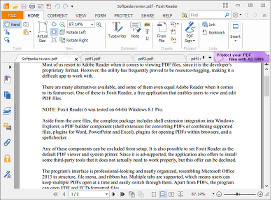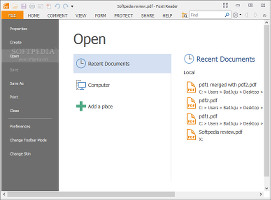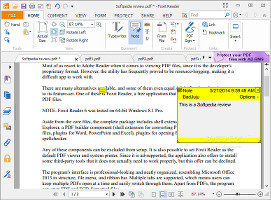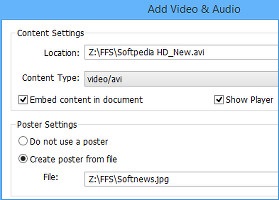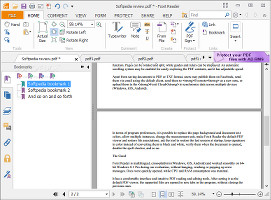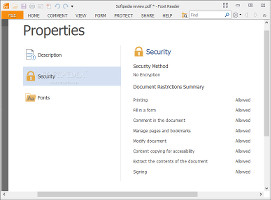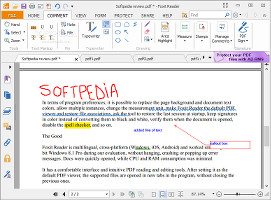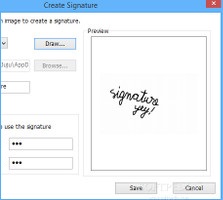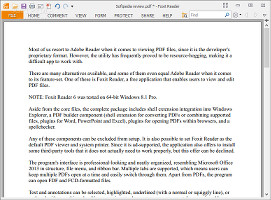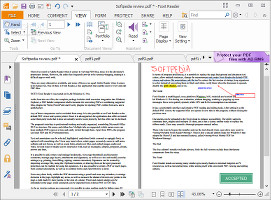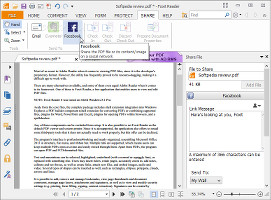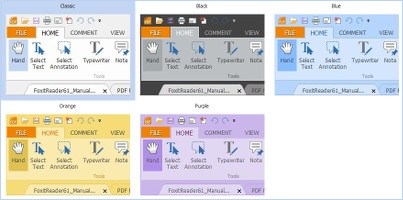Most of us resort to Adobe Reader when it comes to viewing PDF files, since it is the developer's proprietary format. However, the utility has frequently proved to be resource-hogging, making it a difficult app to work with.
There are many alternatives available, and some of them even equal Adobe Reader when it comes to its feature-set. One of these is Foxit Reader, a free application that enables users to view and edit PDF files.
NOTE: Foxit Reader 6 was tested on 64-bit Windows 8.1 Pro.
Aside from the core files, the complete package includes shell extension integration into Windows Explorer, a PDF builder component (shell extension for converting PDFs or combining supported files, plugins for Word, PowerPoint and Excel), plugins for opening PDFs within browsers, and a spellchecker.
Any of these components can be excluded from setup. It is also possible to set Foxit Reader as the default PDF viewer and system printer. Since it is ad-supported, the application also offers to install some third-party tools that it does not actually need to work properly, but this offer can be declined.
Open multiple docs in multiple tabs The interface is professional-looking and neatly organized, resembling Microsoft Word 2013 in structure, file menu, and ribbon bar. Multiple tabs are supported, which means users can keep multiple PDFs open at a time and easily switch through them. Apart from PDFs, the program can open FDF and FCD-formatted files. Embed notes, audio and video in docsText and annotations can be selected, highlighted, underlined (with a normal or squiggly line), or replaced with something else. Users may insert rulers, rotate pages, accurately zoom in, add notes, callouts and text boxes, as well as create links, attach new files, and embed images, audio and video. Several types of shapes can be inserted as well, such as rectangles, ellipses, polygons, clouds, arrows and lines. Add bookmarks and tweak security settingsIt is possible to add, remove and manage bookmarks, view page thumbnails and document comments, manage page layers, attachments and signatures, as well as to view and modify security settings (e.g. printing, form filling, signing, content extraction). Signatures can be created by importing an image file, using the Clipboard contents, or drawing them on the spot; password protection can be enabled for using the signatures. It is also possible to create a PDF or insert pages from scanned documents, as well as to combine forms and export them to a sheet. Play around with drawing tools and add signaturesUsers may draw freely within the PDF document using a pencil and erase any mistakes, re-arrange elements in the page, highlight any areas, as well as measure the distance between any points in the page, a path made by more points, or the area of a shape. Preset and custom stamps can be embedded in the page, while comments can be imported from external PDF or FDF files. Enter reaidng mode or view pages side by sideAs far as viewing options are concerned, it is possible to enter reading mode by hiding some UI elements to increase the viewing area, view the pages in reverse order, as well as view content as a text file. Marquee, loupe and magnification tools are available as well, along with a text-to-speech function. Pages can be rotated and split, while guides and rulers can be displayed. An automatic scrolling system may be enabled for easily exploring the PDF contents, and it has adjustable speed.Apart from saving documents to PDF or TXT format, users may publish them on Facebook, send them via email using the default client, send them to Evernote as a new note, or upload them to the Foxit Cloud to synchronize data across multiple devices (Windows, iOS, Android).
Share docs on Facebook and change the UI skinIn terms of program preferences, it is possible to replace the page background and document text colors, allow multiple instances, change the measurement unit, make Foxit Reader the default PDF viewer and restore file associations, ask the tool to restore the last session at startup, keep signatures in color instead of converting them to black and white, verify them when the document is opened, disable the spell checker, and so on.The Good
It has a comfortable interface and intuitive PDF reading and editing tools. After setting it as the default PDF viewer, the supported files are opened in new tabs in the program, without closing the previous ones.
Documents can be uploaded to the Foxit cloud to enhance accessibility. The utility supports command lines, plugins and multiple UI skins, and it has a classic toolbar ready to replace the ribbon mode. Users may consult a thorough program manual online.
Those who want to bypass the installer and run the tool directly from a pen drive may resort to Portable Foxit Reader. There's also a special edition made for Windows 8 that adopts the Metro UI and has minimal features, called Foxit Mobile PDF for Windows.
 14 DAY TRIAL //
14 DAY TRIAL //