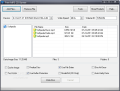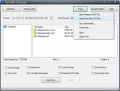Free MP3 CD Burner is a tool that recomends itself as a simple, fast and easy-to-use music disc writer. You can now use it to record all the MP3 songs you want so that you can take them anywhere you go.
First thing's first though, you'll first have to install the application. Happily, no problems were encountered in this section, as the whole process is done before you know it. Another good news that comes with the package is the program's price, which is equal to zero, as the app is distributed free of charge.
Free MP3 CD Burner is an application that is composed out of a single window that is both simple and straightforward. Positioned in the upper part are the main function buttons, the disc information data is displayed in the middle part of the window and, the lower part is reserved for all the available disc burning options.
In order to start burning your files, you first have to add them to the software, easily made possible with the help of the "Add Files" button. You will be able all the MP3 files you want with ease, unfortunatelly, two problems come into mind.
First of all you won't be able to add folders directly to your discs, so you'll just have to select the files you want one by one. Secondly, altough, the software is dedicated to burning MP3 files, it would have been nice if other audio formats were also available.
Along side the "Remove File" button we can find the "Tools" menu that offers you a couple interesting options. The first one that jumps out of his seat, is the program's ability to save your disc images as ISO's, that can be later used to write on your CD / DVDs. As a reminder, an ISO image is basically an archive file that contains data of all the written sectors found on a disc.
The "Disc Information" options found in the same menu will display a window that will show you the type of media you have inserted in your optical disc unit, the current status of the disc, the amount of physical and logical free/used space and the total number of sessions.
The "Tools" menu also allows you to erase your discs, but, as you would expect you do need a rewritable disc in order for the program to do its job. Moreover, the aforementioned menu also lets you eject and close your optical disc unit with a simple mouse click.
The middle section of the app offers the user a couple of options that are a must for any burning software. The first one is the ability to select the device you want to use, in case you have multiple recording devices. The write speed option is located next to your selected recording device and the maximum speed you can select is the one supported by your disc.
Right below the burning options you can find the files prepared for burning. To be more specific, you'll be able to see the exact file name, size and date of creation for each of your MP3s. Sadly, you won't be able to arrange your files in any order, as they are placed in the order they've been added. Furthermore, you will not be able to create any type of folders and group your tunes into different categories, as this option is also not available.
Fortunately, important data such as the total image size and the number of files loaded onto the disc are present and displayed.
As mentioned before, the lower part of the screen offers you various burning options. The most noticeable are the Buffer Protection, Disc-At-Once and Finalize Disc options.
The Buffer Protection will allow you to protect your PC from different optical media burning errors. You can use the Disc-At-Once option to write all your media without the need to stop the recording laser. Also, all the sessions are closed when the disc is finished.
Another setting that allows you to close your media is the one inscribed with Finalize Disc. Other settings found in this section include the Cache Write, Use File Dates, Test Write, Mode2XA and Auto-Verify Data. The tooltips that give general information about these functions are a nice touch but could be a bit more detailed.
When trying to assess the resource consumption we could find that, when writing a disc, Free MP3 CD Burner's CPU usage peaked at 63% while the maximum RAM used was about 25 MB. The application was tested on a system running a 64 bit version of Windows 7 that features a dual core Intel E6750 processor and 4GB of RAM.
Here are some snapshots of the application in action:
The Good
The Bad
The Truth
 14 DAY TRIAL //
14 DAY TRIAL //