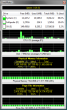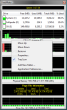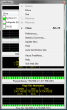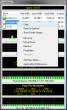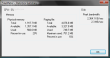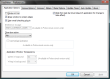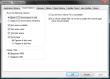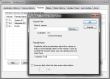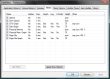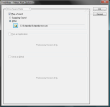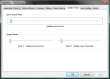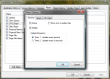Information is of utmost importance especially when it comes to computers and their flawless functioning. PCs thrive on it but when data comes in too large amounts, this can spell trouble for the “muscles” behind the “brains”. If the hardware resources are clogged up, the software environment will immediately become unstable and this will make the entire system come to an abrupt halt or even worse, it will simply crash. To avoid such mishaps, the user needs to find a balance between what the computer is expected to offer and what it can actually put up, while monitoring the important usage of the system resources.
Watching the status and evolution of your system's hardware and software components can be done with the Windows built-in tools or with the aid of dedicated applications that are designed to check up on various elements such as CPU load, used and free RAM, and so on. Of course, most users will seek a utility that offers the most performance while keeping costs as low as possible. There are quite a few such free tools that can help you keep an eye on your PC's functioning and one of them is FreeMeter, a simple app that can offer the information you need in a very simple manner.
The software is easy to install and will be easily operated by almost any user, despite the fact that its interface contains absolutely no button other than the X that will close or hide the main window. The goodies are well hidden under the Preferences menu that can be accessed either by right-clicking the tray icon or by doing the same operation on the title bar of the visible tab. This menu is the key because it controls the graphs and bars that are showed in the main pane and they are eight in all, each of them customizable in terms of activity and size.
FreeMeter will allow you to view the details on system uptime, drive space, CPU and disk activity, as well as the real time performance and availability of the physical memory and page file. The meters for all these components can be configured using the “Edit Meter” button or by simply double-clicking the item from the meters list in the Preferences menu. There is a third alternative, namely to right click the graph and go to Properties. Every single meter can be set “Active” or “Hidden”; you can select an update frequency of one or five seconds and there is also the possibility to add a tray icon for the designated item.
The software can show you a statistics summary to have a better view over all the monitored components. The data presented in this overview is also dynamic and the values are updated right before your eyes. Among the many customizations it provides, FreeMeter lets you hand-pick the volumes that will have an icon displayed in the system tray and the display units that can be either megabytes or gigabytes. For the visible volumes, you can decide which amount of space you want to be informed about: available, used or total disk space. The same thing occurs in the case of the percentage that can refer to the used or the free disk space. An interesting feature is that, with this application, you can define alert triggers for individual meters and, by doing so, you will be able to assign various sounds to different events.
There are many more features built in this utility; unfortunately, they are accessible only in the Professional version that requires you to purchase it. However, the available functions are sufficient for most users and will prove quite useful if you need such a monitoring tool, especially that it is light on system resources, being much less demanding than other eye-catching and feature packed pieces of software. The version with all the functions enabled is designed mainly for power users and administrators, two categories that can find the free version rather limited in terms of practicality.
The Good
The Bad
The Truth
Here are some snapshots of the application in action:
 14 DAY TRIAL //
14 DAY TRIAL //