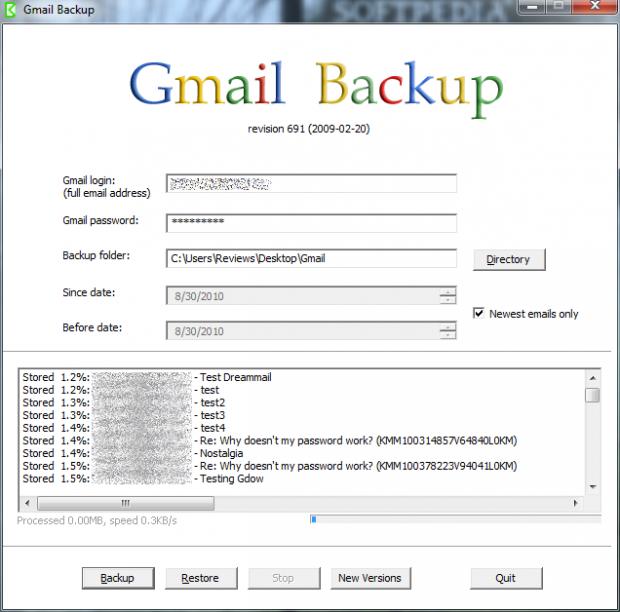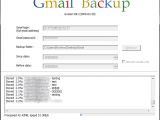The name says it all. The purpose of the application is to create backup copies of the messages in your Gmail account. This is one feature webmail services do not provide to its users, because the risk to lose the data on their servers mainly exists in theory.
Gmail Backup comes as a free solution that can access the messages stored in your Gmail account and copy them to a folder of your choice. The application installs quickly and without any unexpected stops.
The program benefits from a very simple interface which holds nothing but the absolutely necessary options needed by the user. There is a single application window which displays all the options in a clear manner.
Getting started with the backup job requires you to provide your Gmail login credentials and pick a local folder you want the data to be stored in. One condition that needs to be met in order to get things started is IMAP access to be enabled on your account.
The short set of options Gmail Backup comes with permits you to download messages received in a specific time interval. Simply adjust the “since” and “before” dates and you are good to go. The application will only transfer the data received during that period.
There is also the possibility to enable the program to download only the latest emails. But enabling this affects only future messages.
If the time frame has been picked, the login credentials are good and the backup folder has been set, you are ready to initiate the backup process. The details you get while the messages are transferred refer to current download speed, amount of data already processed and the email currently downloaded.
The name of the files backed up includes subject line, sender’s address and timestamp. This makes it easy to locate a specific item in the folder.
Backup is not the only thing the program can do. It can also restore the data it downloaded. The same steps are to be taken, but the last button pushed should be “Restore”. And, of course, the backup folder must contain the emails you want to restore. Thanks to this feature, Gmail Backup is perfect for migrating your email to a different Google account.
When downloading the data Gmail Backup will not take into account any order you may have online. It will not restrict its actions to Inbox folder, but access “All Mail” folder, which includes all the messages available in your account. In lack of any filtering options, all messages will be downloaded to the backup folder (trash, spam, sent, drafts and whatever folders you may have created).
Having the possibility to choose the folder we want to retrieve messages from would be a great feature in the application, especially when used for migrating messages to a different account. But a workaround is available with the use of email clients such as Mozilla Thunderbird which allow you to save emails locally. By saving the messages you need locally and pointing Gmail Backup to their folder when doing a restore job you can successfully migrate only the data you require and cut off the bloat.
When downloading the data Gmail Backup provides some sort of estimation for completing the task by showing a blue progress bar. But the information is also available in percentage in the list of processed messages.
The format of the saved email is EML, so you won’t have any trouble importing them into an email client is no sweat. Gmail Backup comes with a very simple graphical interface and very few options. This makes it easy to use, but also makes users want more features. A slightly more complicated application that lets you select the folders in your account you want to backup instead of dropping them all mixed up into a local folder would definitely expand its usage.
It can be used to migrate your email messages to a different Gmail account. The completion percentage and the progress bar let you know of the task’s advancement. The lack of any possibility to select the folders you want to back up requires you to clean the account before you start the migrating feature. All unread email is automatically marked as read after the backup is complete.
The Good
The Bad
The Truth
The application is free and designed for a single type of job: download all the messages stored in your Gmail account, regardless of the folders they are stored in. if you do not clean your account on a constant basis (like I should) readying that folder for upload turns easily into a time wasting job.
Note: As an alternative to migrating your messages to a different account using Gmail Backup you can use Mozilla Thunderbird in tandem with ImportExportTools add-on. The extension has been created to allow import and export of mass amounts of data into the email client.
This article is also available in Spanish: Copia todos los correos de Gmail a una carpeta local
 14 DAY TRIAL //
14 DAY TRIAL //