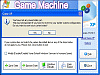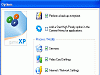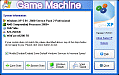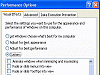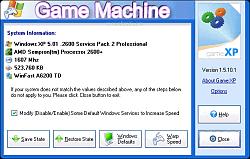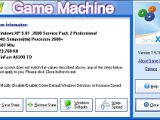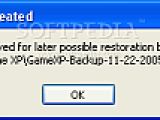The Frustration You get the latest and greatest FPS or Action RPG game there is and it takes a hefty toll on your system. You allot yourself some pure gaming time, you get all comfortable in your chair, configure all your settings and you start the game. Aside from getting about four frames per second, you keep getting a little popup on the bottom of the screen telling you that you have low virtual memory.
You know you've had similar experiences to this. I know so many other gamers who've lost interest in the games they've been playing because they can't get the most enjoyment out of it since their system just doesn't have enough power. Well, aside from upgrading, the next best thing to do is to find some system tweaking alternatives. Let's find out if Game XP can do just that.
This is one of the few times I get the pleasure of traversing into the gaming aspect of software testing and I hope it goes smoothly. After the simple install, Game XP went through certain options that it automatically enables before you activate the application.
Before you let Game XP take control and activate its tweaks, it automatically performs a backup of your system. You can modify services, video card settings, Internet/network settings, file system/RAM settings and cosmetic settings.
The Testing Begins
From reading some tidbits on the Internet about this program's tendencies of dickering around with people's operating systems, I definitely enabled my 'System Restore'. Game XP also gave me the option of saving my computer's current state so I went ahead and backed it up through them.
I restarted my machine and took a look at some of the 'upgrades' I received from GameXP. I first noticed that some of my own personalization options had been changed (something I wasn't too keen on)? I like seeing my window contents while I drag them. After changing some preferences back to how they were, I wanted to see what else had changed. Some of the other cosmetic changes I didn't mind, but I'd prefer it if I got an exact list with the exact tweaks that Game XP performs. I don't like being in the dark when it comes to changing my system.
The readme text file does tell you some of the things that are tweaked, but not everything. It also doesn't tell me where I can go to change a certain function back (aside from a complete restore).
There are some beneficial things that it does, but I don't see too many of them. For how much this program affects your computer, this tool doesn't give you anywhere near the correct amount of control you deserve to have over it. Yes, it lets you click if you want any settings modified to your services or video card settings, but it doesn't say exactly what those are unless you go into the read me file.
This program definitely needs to get more specific with what it's messing with and how it's doing it. I feel as though it changes a lot of features without giving the user any previous heads up. A good lesson to learn with these sorts of tweaking programs is that users MUST read the readme file before applying any settings.
After the changes had been made, my system was acting a little strange. Well, a lot strange. my computer usage goes up to 100% when I move a window that's on my desktop. Normally, this function wouldn't even dent computer usage, especially not bring it up to 100%. That was just on the outside, I wanted to know if Game XP actually optimizes the performance of my computer and gaming needs.
A thorough series of tests were run to see if in fact my gaming performance had indeed been improved. I had 3DMARK-05 version 1.2.0 installed on my computer and ran a test before I ran Game XP.
Test1: between 5-9 FPS Test2: between 2-6 FPS Test3: between 5-10 FPS Test4: between 0-1 FPS Test5: between 1-4 FPS -- The first test from 3DMARK gave me an overall test of 1489. Then I 'Went to Warp Speed' with GameXP and ran another benchmark to see how fast my system improved.
Test1: between 4-9 FPS Test2: between 1-7 FPS Test3: between 5-11 FPS Test4: 1 FPS Test5: between 1-4 FPS -- After I ran the tweaks from GameXP the second test from 3DMARK gave me an overall test of 1487.
Conclusion
Well, for a program that's supposed to speed up your computer for specific gaming needs, I'm a little confused. Wasn't I supposed to get a better performance when I ran the test the second time? Well, to ensure that 3DMARK's test weren't really off, I also tested a number of video games before and after running Game XP's tweaks. The results were a little disappointing to say the least. I didn't observe any noticeable difference in my frames per second.
The Good
Some tweaks actually do improve your system's speed, but not too dramatically.
The Bad
Where to begin? Although some of the redundant applications that run in the background were stopped, I was still not seeing any improvement in gameplay. I had some weird things happen to my computer in the meantime, while trying to restore using Game XP and had to rely on XP's 'System Restore' to actually bring my settings back to normal.
The Truth
This program is very powerful and messes with your system a lot. Non power users should definitely not be using this program. Just because your windows no longer slide into view, doesn't necessarily make your computer faster. From my tests, it doesn't improve anything, but does manage to mess with your system a little too much. It doesn't tell you everything that is tweaked, it leaves you wondering what happened, what did I do wrong and how do I fix it? all the while you have no drastic improvement in gameplay.
Check out the pics below.
 14 DAY TRIAL //
14 DAY TRIAL //