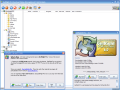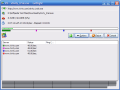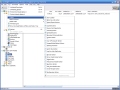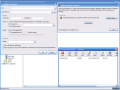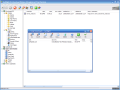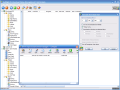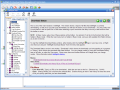Transfer speeds over the Internet are getting higher and higher each day. For example, at home, I have more than twice the bandwidth that I had less than two years ago. I didn't change my provider and I pay the same fees as before. This is called natural evolution and is also an effect of competition in the field, but I am not going to talk about download speeds.
As transfer speeds keep going up, more and more transfer protocols and technologies become available. Just think about it: HTTP, FTP, SFTP, P2P and even more... the bad thing is that you should have a FTP client, a torrent client and so on in order to achieve best results. This is one of the reasons that made download managers appear... and just yesterday, one of the most used programs from this family increased its version number to six.
I am talking about GetRight Pro's release 6.0, one that seems to bring a lot of new stuff with it. I hope everybody will be happy during the trip we're starting now.
During install you can choose an Easy install type or a Custom one. I will go for Custom (I always do...), but if you don't want to change the program's location and settings by yourself you can choose the easy way. Before we move on, let's see what can be chosen in the Custom install mode.
First, you can choose the destination directory, as it usually happens with custom install modes. But what else? You can enable the program to start with Windows and add a group into the Programs item in the Start menu... or not, it's your choice. Next, you have to select the download directory. Do you need Web browser monitoring? You can catch clicks within Internet Explorer and even replace its Save window! Now we're ready to install and go further.
First thing that I don't like is having a Tips and Tricks window with more than just that, and in the bad way! What can be bad with a Tips and Tricks window? For example, in this case, I can see three buttons - Buy Now, Buy and Enter Code that don't have anything to do with this window. Even more, in the last installation screen you get three buttons: Enter Code, Buy GetRight Pro and Finish.
But wait, there's more! The Finish button takes you to a screen that tells you about Desktop Armour... and there is the real Finish button... I am already tired of this, I hope GetRight Pro will compensate in features and interface this annoying install procedure.
The interface reminds me a bit of BitComet and other torrent clients. This is not a random fact, but one of the greatest features of this program! You can download parts from a file using torrent sources and HTTP or FTP ones at the same time! Well, this is it for now about the interface; let's switch to my first download.
I have a download in progress using GetRight at this time, and I must say that I was a bit worried when it began, because the download speed didn't exceed 50KB/s. It seems the server I download from is limiting each download's speed.
The solution for this is segmented downloading. I got to the Options menu inside the download window, split the download into four segments and the speed is now quadruple! The file you are downloading must have mirrors available to split it into five to ten segments.
Now I will jump straight to the configuration window of this program, accessible from the Tools menu or by pressing the F8 key. Hmmm... we have so much options available here that I feel like in the cockpit of a Boeing 747.
General settings allow you to change startup and browser monitoring options. For example, you can enable GetRight to download only certain file types and avoid getting any files from a sites list.
Internet settings are related to your connection set up, and I found one option extremely useful here. You can disable the speed limit when the screen saver is active (obviously, you are not browsing the Web in those moments) in order to take advantage of all the available bandwidth.
What about the Downloads section? Mirror search, automatic downloading, BitTorrent settings... they are all here!
GetRight Pro has additional features placed into a separate branch of the Configuration tree. The program can run as a simple Web server allowing you to access your computer from anywhere in the world in order to view and control your download list. It can also act as a proxy server, allowing other programs to download using its advanced features. Another Pro feature is the ability to use scripts for many purposes (you can even start external programs, show messages or turn off your computer).
GetRight accepts many command line parameters to let you open windows or automate tasks easily. The last feature that I will tell you about today is its built in browser that lets you browse FTP or HTTP servers. It acts like a mix of Windows Explorer, Internet Explorer, and Netscape Navigator.
The things that I talked about so far are only the visible part of the GetRight iceberg, but there's a lot more to discover. I played my game and the ball is in your court now. What are you waiting for?
The Good
GetRight can handle now your BitTorrent downloads too, and a lot more - scheduling, synchronizing files or folders with remote locations, advanced filtering, FTPS downloads... you have them all here! Most users will lose themselves through all these, so a good Help file can get you out of trouble when you're stuck.
The Bad
GetRight is a very good program, so I don't understand why all this trouble to put everywhere buy links and nag screens! It's unbelievable, but you have a Buy menu, a Buy button on the toolbar and another animated button at the right end of it, Tips and Tricks window that pops up from time to time to remind that you can Buy... for me, this is way too much!
The Truth
GetRight Pro adds a lot of useful features and takes care of all your download needs, but the trial version is extremely annoying... "try and quickly buy" or "die trying" software. My advice is as follows: save some money, be sure you have enough to buy it, then download and try it until you consider you know enough to decide, but try to be quick... you will have to face the nag screens power all the time!
Here are some snapshots of the application in action:
 14 DAY TRIAL //
14 DAY TRIAL //