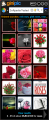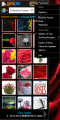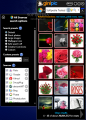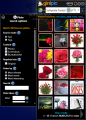Images are a very important part of our life, whether we are talking about the photo of a cute actor that we want to use as a wallpaper or the image of a rose to employ as a postcard, the Internet is an enormous source of all sorts of pictures. But it’s quite difficult to locate the image that you want just by using an ordinary search engine, you would want something that would search through many image sources and you would want it done fast.
That’s where Ginipic comes to save the day. It’s a very easy-to-use application that will assist you in your quest for images over the Internet. The program is free, so you can use it for as long as you like and the only requirement is that you have .NET Framework 3.5 installed on your computer. We tested the application on Windows 7 and it proved itself to be compatible with this new operating system. Ginipic has as default sources Flickr, Google, Picasa, Yahoo!, Photobucket, DeviantART, and many other.
The interface of this software is very well done, colorful and a delight for the eye. It comes to appeal even to the picky users by its looks and, also, usability, by being very easy to employ: you just type the phrase that you are looking for and press Enter. You will receive in no time a list of all the images that have matched your search in thumbnail size and you can easily choose to get a closer view of the one that interests you the most.
The Preview window is very interesting. It will give you all the data you might need about the picture you are focused on, like title, file type, size, license and, of course, the exact link to the image. You can customize the size of the preview by setting the thumbnail size to small, medium or large. This “Preview” window also enables you to share the picture you have found through a specially designed drop-down menu. You have, of course, the possibility of copying the image or its source link. The “Save” option is also offered to you, as well as the “Set as wallpaper” one. If you want to see the way the image you’ve selected looks on the source site, you also have this opportunity. The images that you really love can be added to the Lightbox list for an easier further access or to the Favorites one, which also gives you the possibility of adding a tag to your picture.
If you want to select a specific source of your search, you can use the drop-down menu that the application has. This menu also enables you to select to use a local source if you want to search for images on one of your drives. If you have added websites to the Favorites list, you can also select to use only these sources. The most important downside is that you don’t have the possibility to add a specific site to the list.
The Search Options panel is more complex than what you would expect. First of all, we have to mention that these search options are divided into two parts: the general ones and the individual ones for every search site.
The “All Sources options” generally refer to the presets. Thus, the application has some built-in presets, like the “Default” one that contains all of the sources or “Stock info,” which contains Fotolia, 123RF, Crestock and Dreamstime, because these are considered the most relevant. You also have the option of creating your own preset. The operation is simple: you select the sites that interest you, customize their individual search options, set the order with the two arrows that you have at hand and then press “Save.” You will be asked to enter the name for your preset and that’s all. You will then have a personalized list that satisfies your needs and desires.
Now, when we get to the individual options, things get a little complicated, because each source has its own parameters to set according to the specific of each website. Thus, when you want to customize Google, you will observe that the first parameter is the content that can be selected from pieces of news, faces, photos, cliparts or line drawings. You can customize the size of the photo that interests you from small, medium or large, or, if it best fits your needs, you can enter your own custom size. If you are interested in a specific file type, Ginipic offers you the option of selecting it. The even more interesting fact is that you can also choose the coloration that you want: color, grayscale, black and white, or even select an exact color. You will also find a filter tool to use so that you avoid the inappropriate results. You can set it to strict, moderate or, of course, none of them. It’s a very useful feature for the ones that have children that use this application.
If you want, for example, to customize Flickr’s options, you can select a certain ode, text or tag. You can also customize the content, but, this time, the options are Photos, Screenshots or Illustration/Art. The size can only be customized in terms of selecting to view the image in its original size. A thing that differs from Google’s personalized options is the fact that you can order the results from this page by relevancy, recent and interesting.
You can enter your user ID and also select a time period that interests you, either the date taken or the date posted as criteria. Ginipic gives you the possibility of selecting the licenses that interest you for an even better customization.
As we stated before, these individual options were designed according to the specific of each website, so that you can get the best results in your searches. SmugMug, Picasa and Photobucket are the three sites that don’t have this option included. This might be considered a setback by the pretentious users.
The main menu of Ginipic will enable you to select the application's position. Thus, you can select to dock the application to the screen or let it float like any other program, or you can, of course, maximize it. The docking position can be chosen to the left or to the right, according to your needs.
The software’s Options window will let you select the limit cache size or set to use a proxy server. You just have to enter the address and port and you are good to go. You can also set the program to automatically download updates so that you always have the latest version.
All in all, this application is a powerful image-searching tool that is very useful for the ones that need pictures that meet some precise parameters. The major downside is the fact that one can’t make a source list of their own. This might annoy some of those that would like to improve the built-in source list that Ginipic uses. Its interface, though, is very appealing and easy to use and, at the price of $0, it is a very nice tool.
 14 DAY TRIAL //
14 DAY TRIAL //