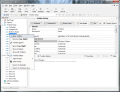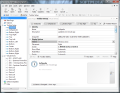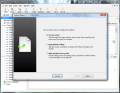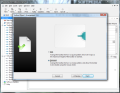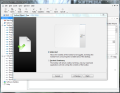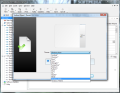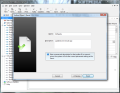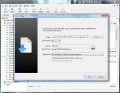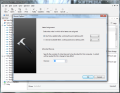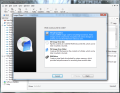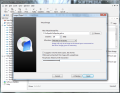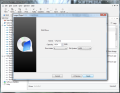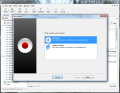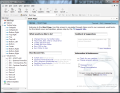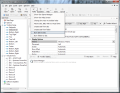Long gone are the days when good emulators were to be found only among paid products. Nowadays, there are plenty of solutions that can cover the basic needs of mounting images to virtual drives, but there are also specialized solutions that come very close to the set of features of paid software.
Out of the entire set of archive images, ISO is the most popular, but others, such as BIN, CUE, CCD, NRG, IMG or MDF/MDS, are equally important, as some programs work only with a select set. Finding an application that can mount all of the abovementioned could prove to be quite a search operation, but finding one that is also free may bring many users to wits’ end.
Yet, there is such software and it is even extremely easy to handle, not to mention that its functionality is not limited to just mounting these entire file formats to virtual drives. Gizmo Drive can also mount Microsoft’s VHD, as well as create password-protected virtual hard drive images, ISO archives from discs and folders or RAM drives for fast access of stored data.
The best part is that Gizmo Drive is absolutely free of charge and can be installed with a bunch of additional utilities, also free, from the same developer. When placing the application on your computer, you will be offered the option to select the additional instruments you want. The set is composed of utilities such as database query analyzer (Gizmo Database), text and binary/hex editor (Gizmo Editor), a hash calculator (Gizmo Hasher) and a scripting utility (Gizmo Script).
Unlike software of the same kind, Gizmo Drive is a bit different when it comes to the set of features because of the built-in toolbar that can very well double as an application launcher. This can be customized six ways to Sunday as there are options for virtually every aspect: name, theme, placement on the screen, show/hide effects, opacity, usability options, monitor it should be displayed on (on a multi-monitor system).
The elements populating the toolbar can be anything from groups of items that can be either displayed or launched, individual files that can be launched (applications, documents, folders, web pages), tasks featured by Gizmo Drive or simply the action of mounting an image of your choice. Adding separators instills some order among the elements of the toolbar allowing quick handling. The toolbar can save plenty of time if populated by otherwise hard-to-reach elements.
Gizmo Drive is governed by a simple interface that looks very much like a Windows Explorer window. A side panel shelters almost all the applications it has to offer. From the general configuration of the program to the options for customizing all the toolbars you decide to create to the list of virtual drives and the images mounted.
One of the particularities of the application is the extensive number of virtual drives it claims to support (26 of them, to be exact). Also, you benefit from a general view of all the images currently mounted and, in the lower part of the Virtual Drives panel, there is a history window listing all the images that have been mounted. This comes in very useful because it eliminates the chore of browsing for a specific image each time you want to mount it.
Besides mounting archive images, Gizmo Drive’s talents also include the possibility to create an ISO image from an inserted disc or a folder on the hard disc. Even more, it allows you to create virtual hard drives (GDRIVE images) that can be encrypted and protected by a password, so that only authorized persons get access to its content.
For lightning fast access to data, Gizmo Drive makes available the possibility to create a virtual hard drive out of the system’s RAM. This permits fast access to stored data, but also limits its use to the first computer reboot. However, all these options are all the more impressive as they are absent in most software of this kind, even paid ones.
The application’s set of features continues with image burning capabilities, a feature, which lets you choose between burning the contents of an ISO file or those of a regular folder. So you can use it as a limited-feature disc burning utility if no other software capable of the task is installed and Windows’ offer does not appeal to you.
Gizmo Drive also comes with application launcher talents. In order to uncover them, you need to create a toolbar that actually shelters all the elements you need to launch quick and easy. It may sound like a complicated job, but the toolbar creation wizard will guide you through each step of the configuration. The options include choosing the type of toolbar (slab or carousel), display mode (docked or undocked) or position on the screen.
To make it as less intrusive as possible, you are given several choices to make it visible: by clicking on the system tray icon, when the mouse approaches its edge or at middle mouse button press. Additionally, you can define a key combination to call it. Naming and adding a description to recognize it are obvious options, which could not miss from the configuration wizard.
Populating it with elements you want within fast grab is as easy as dragging and dropping them in the toolbar. More complicated tasks are supported and, for these, the developer makes available a wizard. It lets you pick the type of element you want to add: launcher (useful for applications, documents, folders or web pages), a group of items, a task (launch an internal Gizmo Drive feature) or an image mounter (automatically mount an image with predefined settings). Any of the items pinned to the toolbar can be divided by separators.
Gizmo Drive has been built as an image mounter with support for the most popular formats. It works fine with ISO, IMG, BIN, CUE, CCD, NRG, MDS and MDF, but it can also mount VHD files or create virtual hard drives and encrypt its contents for safe keeping of the data. Yet, its functionality does not stop at this as Gizmo Drive can help you create a RAM drive for lightning fast access to data.
The benefits of the toolbars translate into fast access to elements you pin to them, which can leave your desktop cleaner and easier to manage. Important is the fact that you are not limited to working with a single toolbar, but free to create as many as you can handle (we stopped at 12), and that you can use as many as 26 virtual drives.
Additional functionality is instated in the application by creating toolbars, which can double as application launchers without intruding on your desktop in the slightest way. More values pile up thanks to the possibility of creating RAM drives. Deleting a toolbar present in the side panel won't let you eliminate the selected item (regardless of its position), but the last one in the list. Wizards guide your every step, but this does not mean that a power user won't have a chance at detailed configuration. With an easy management of the virtual drives combined with the extended functionality of the toolbars, Gizmo Drive makes for a one of a kind virtual drive mounting software.
The Good
The Bad
The Truth
 14 DAY TRIAL //
14 DAY TRIAL //