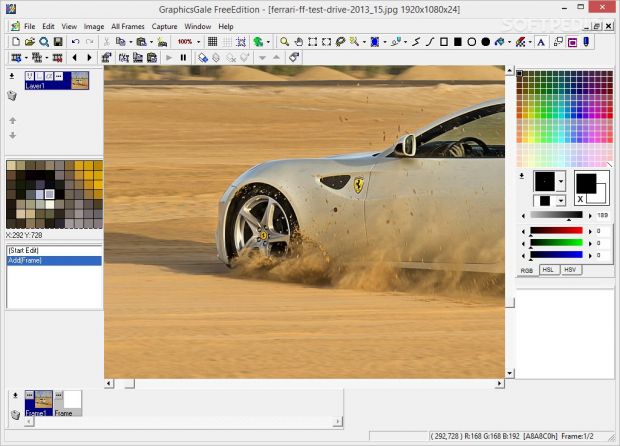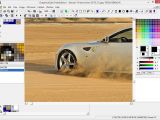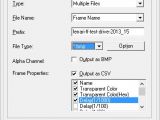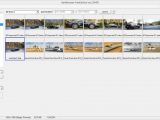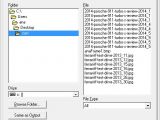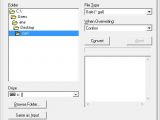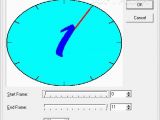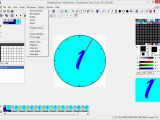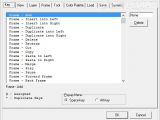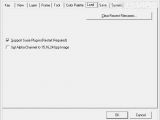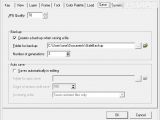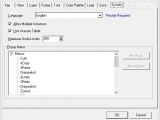GraphicsGale Free Edition is a graphic editor that allows you to create animated images and edit photos using various dedicated tools.
This free utility gives you the freedom to preview your animations in real time while editing sprites, make use of multiple layers, check out both previous and next frame while you draw, create images from scratch or alter custom pictures, as well as make use of several editing features in order to replace and try colors, apply special effects, and draw freehand designs.
User interface
GraphicsGale Free Edition does not impress in the visual department as the GUI looks crowded. It cannot be described as intuitive so you need to invest extra time and effort into getting used to work with it.
In order to make some room in the working environment for the editing process, you may hide several panels from your view, such as frame, layer, palette, preview, loupe and history. In addition, you may conceal several options from the toolbar such as the main, tool, frame and layer windows.
The small panes integrated in the layout are not fixed to a certain position as they can be detached by dragging and dropping them anywhere on the GUI or desktop.
The application reveals a preview panel where you can check out the animated photo, adjust the size of the preview pane, change the playback speed (slow or fast), and play or pause the animation. You can view a history with all your actions and make use of a loupe for analyzing pixels.
Importing/exporting photos and taking screenshots
GraphicsGale Free Edition lets you generate a new image from scratch by specifying its size and picking the color depth (1-, 4-, 8-, 15-, 16- and 24-bit) or choosing between several preset options.
You may import data from BMP, DIB, JPEG, PNG, TGA, AVI and GAL file format. Before importing AVI files, the utility reveals information about the number of frames, file size and date when it was last modified.
In addition, you may use the drag-and-drop support for adding items, insert multiple images in the working environment, as well as import multiple photos from a single picture by specifying in how many pieces you want to cut the photo and the piece size. Items can also be acquired via TWAIN devices.
The edited images can be exported to the same file formats as the input ones, while the animated frames can be saved to AVI file format. Printing is also supported.
GraphicsGale Free Edition implements a browser for helping you look for images throughout your computer. The tool is able to load data from user-defined directories and lets you apply filters by name and date, enter the maximum number of searchable files, and run animation after all images are read.
You may also take screenshots by pressing a shortcut key and capture the entire screen or only an active window. The snapshots are revealed in the main window and can be further processed using the editing tools.
Batch conversion
You can use the batch mode in order to convert multiple images to the same formats as those used for importing and exporting data. In case of file conflicts, you can make the utility ask for confirmation, skip to the next item or overwrite files. Plus, you may resize pictures, adjust the JPEG quality, compress TGA files, and change the color depth.
Image editing features
GraphicsGale Free Edition lets you undo or redo your actions, work with and keep track of multiple layers, cut, copy, paste or delete layers, copy images to the clipboard, import layers from the same file formats as the input ones, as well as fill in different areas from the image using the current color, pattern that has been copied to the clipboard or pattern from an image file.
What’s more, you may duplicate the current picture, select all layers with just one click, lock, combine or delete layers, zoom in or out of the image and return to its actual size, and show or hide the grid.
In addition, you may flip or rotate the photos to different angles, move the selected area to the left, right, top or bottom of the image using the scroll feature, and angle objects to different directions with the aid of the slope mode.
Several color adjustments parameters offer you the option to alter the brightness, gamma correction, saturation, contrast, and RGB values. Plus, you may save the current color configuration to a preset file and use it in your future editing projects.
The utility helps you apply greyscale or negative colors, count the number of colors used in the current layer, frame and file, and apply various special effects, such as blur, sharpen, noise, mosaic, emboss, light, and spotlight. There’s also support for fine-tuning options for some of the aforementioned effects.
You may create an alpha channel from the current selection, opaque colors or luminance, and delete, invert or duplicate alpha channels.
There’s support for different selection methods, such as rectangular, oval, lasso (useful for defining a freehand selection, and magic wand (it defines a selection based on the specified color). You can generate a selection of pixels by using a specified color, draw pixels by freehand, and draw connected lines, spline curves, and lines by spline.
Plus, you can draw a rectangle, oval, filled rectangle or oval, replace colors, embed a custom text message, which can be pasted directly in the dedicated window, and alter the text in terms of font, size, border, pitch, line space and alignment. You can enable the antialiasing effect and paint mode.
Creating animated photos
When it comes to working with frames, you may specify the start and end frame, set up the frame rate, flip or rotate them, enable the scroll or slope mode (they work just as those supported for image adjustments), enlarge canvas, crop data, remove border, fit to image, adjust color, resize the frame, tweak the color depth, and apply grayscale or negative effects.
The utility reveals a list with all frames comprised in an AVI file and offers a set of parameters for each frame, so as to be able to add a name to each frame, activate the transparent color, insert a delay suitable for video games and GIFs, and fill in spaces using the background color. You may jump to the next or previous frame, and cut, copy, paste or delete frames.
Configuration settings
GraphicsGale Free Edition gives you the possibility to assign hotkeys for various actions (e.g. flip and rotate files, adjust color, add alpha channel), automatically zoom when opening files, zoom the area around the mouse cursor, and alter the grid color.
What’s more, you are allowed to set the transparent color automatically when pasting layers, delete the alpha channel when taking screenshots, and set the default canvas color. When it comes to frame adjustments, you may loop the first and last frame and pick the default background color and delay.
Last but not least, the application lets you pick colors using the ‘Alt’ key combined with mouse clicks, define the default color palette, create a backup when saving a file, automatically save editing actions, specify the maximum number of undo levels, and allow multiple instances of the utility.
The Good
The Bad
It uses a moderate amount of CPU and memory resources during batch conversion tasks. The GUI is not highly intuitive, but it is flexible and allows you to conceal several tools and move them to the desired position. The program needs extra time to read and display a large collection of photos in the built-in image browser window.
 14 DAY TRIAL //
14 DAY TRIAL //