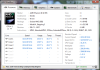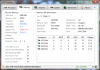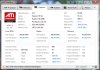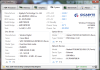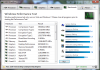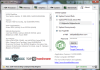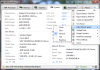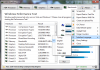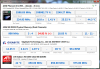HWM BlackBox is designed to deliver precise details on the core components of your computer such as the processor, memory modules, mainboard, hard drives and video card and also offers the opportunity to assess critical parameters such as clock speeds and temperatures.
We interact with computers every day. Some of them provide real joy to work with, great comfort and stability, while others ask for patience and sometimes, compromises. And so the question arises: what makes a good personal computer? This question has multiple answers, giving the endless fields in which computers play a major role these days.
Depending on the performance you expect, a PC has to possess a strong and balanced configuration. Varying from a single-core CPU (central processing unit) and pretty old chipsets to high-end quad-core processors, top-notch motherboards and generous system memory, assembling or choosing a computer will always be a job that requires in-depth analysis and time.
You can easily buy a PC these days; however you may want to be certain that it’s actually worthy of its price. Given the right set of tools, any user will be able to look for specific details. Gamers will look for strong video cards, while engineers will seek powerful processors and plenty of RAM (random access memory).
HWM BlackBox is a fairly new addition to the system information tools’ family from hARDWAREMANIA and it comes free of charge. It will help you view processor-specific information such as manufacturer, model, socket type or number of cores, details related to the memory modules (module capacity, overall memory available, available timings, current speed or memory speed rates), motherboard manufacturer, model, North and South Bridges. HWM BlackBox also identifies the details of your graphics adapter, its model, memory and driver details and the installed hard drives with interfaces and capacities.
Starting HWM BlackBox will launch a loading window, providing the software with its necessary time to process the components of your computer. This takes a few seconds due to the amount of processed information. Right after, the main window of the program will come to life and you will be presented with the Processor tab. The GUI (graphical user interface) of the application looks pretty attractive, with the CPU’s logo in the top left of the window, generic information (Model, Codename, Technology, Package, Version, Revision or Instructions) on your processing unit and live feed of speed, usage or temperature for each core.
In addition, HWM BlackBox will enable users to view the overall CPU usage, multiplier, bus speed, voltage, TDP (thermal design power), fan speed or its temperature. These are very important details to either an inexperienced user or an overclocking specialist. During our test, though, the program didn’t show neither the fan speed, nor the temperature on four different PCs. A text banner linking to various sections of the Top10hardware website is placed in the lower section of the window.
The Memory tab will allow users to inspect multiple aspects of the system physical memory. You can find information regarding the Total Size, Memory Type, Channels, Frequency, FSB:DRAM ratio, Voltage, Bandwidth or Modules / Slots. The program will also provide you with memory timings (CAS Latency, Row Active Time, Bank Cycle Time or Command Rate). For each RAM module, you will be given Size, Standard frequency, Slot, Manufacturer, Part Number or Serial. This section computes pretty accurate results; however, it still lacks Voltage and Data Width readings.
Game enthusiasts will be treated to a great number of features within the Graphics tab of HWM BlackBox. A nice logo will be shown in the top left corner, surrounded by basic info as well as real-time statistics. You will find the number of Transistors, Temperature, Core / Shader / Memory clocks or the Maximum Power Draw. There will be some information missing here too, such as Pipeline Layout or, once again, Fan Speed.
The System section of the application comprises motherboard, disc / optical drives and network devices readings. You can check for their manufacturers, models and BIOS version, North / South Bridge, Slots or various power related info for your mainboard. On the down side, HWM BlackBox, doesn’t always provide the best slot detection accuracy. It misplaced the PCI-Express slot on the test system with an AGP (Accelerated Graphics Port) interface.
When it comes to system information tools, benchmarking is a must. Sure, the software features such a section, but it’s only a different approach on the Vista / 7 Windows Experience Index systems. You will not be able to choose the components to-be-benchmarked and the test will take a fair period of time to complete. In the end, you will be informed of your overall System Rating as well as the Processor / Memory / Graphics / Video Encoding / 3D / Game and Hard Disc marks. In the left panel, more precise results will be shown and that’s where the program stands out.
Aside from its Turkish credits, the About tab will give you the opportunity of uploading your Current or previously saved Data to the Top10hardware website. This way, you will be able to share your statistics with your friends and find tweaks for your PC configuration. The Options Panel can be accessed by clicking on the icon placed next to this tab, thus the chance to select one of the following options: Screenshot, Export Data to Text / XML File, Create an Upload File, O/C Panel, Data Refresh Speed, Gadget Feed, Usage Counters, Interface Language or Proxy Settings.
When I first saw the O/C Panel option, I thought that it will assist me in finding a balanced overclocking profile. Not my lucky day, though! In fact, the only thing that it will do is create a brief description of the previous software tabs along with their faulty Fan Speed, Temperature or Voltage readings. If it weren’t for the misjudged title, this window would really have its place in the big picture.
HWM BlackBox will not ask for much of your system resources. The loading window will stress your CPU a bit, taking it to a fair 25% usage and the utilized RAM will top 30MB during its execution. All of these will change as soon as you hit the Test button within the Benchmark tab of the application; given the name and its nature, the numbers will look like 85 percent for the processor and one 170MB of RAM (tested on a quad-core PC with 4GB of system memory).
The Good This system information utility brings quiet a plethora of CPU, RAM, Graphics, Motherboard, Hard Disk, Optical Drive and Network adapter statistics. It does a fine job of detailing their features and its interface provides seamless navigation. Information is quite accurate and spreads through both basic and advanced levels.
The Benchmark Test uses the WEI (Windows Experience Index) engine which will surely drop the application’s originality mark. The Overclocking Panel doesn’t really stand for its title; it only briefly displays information from the previous sections of the program. Here are some snapshots of the application in action:
The Bad
The Truth
 14 DAY TRIAL //
14 DAY TRIAL //