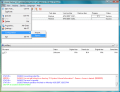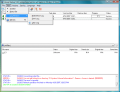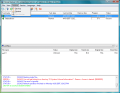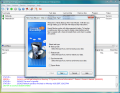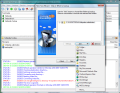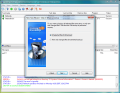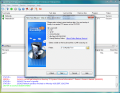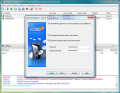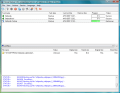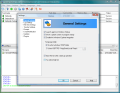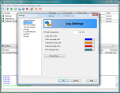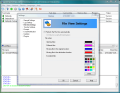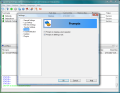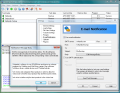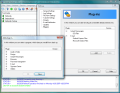Backing up your files proved one time too many that is a wise decision, despite the fact that it is HDD space and time consuming. More and more users think of this activity as a standard one as later it'll prove its value. And above all, the user will feel secure and comfortable with moving the files around and installing different applications that may not be as reliable as we want.
The suite of tools dealing with this aspect is expansive enough to make you wonder which instrument best suits your needs. There are the programs from Acronis, Genie-Soft suite addressing both home user and a corporate environment, Paragon also comes to complete the list and many, many others (these are the first that came to my mind, but softwares like OutBack Plus or the famous Norton Ghost should not be overlooked).
Handy Backup from Novosoft is also another instrument you can perform this operation. This solution is cheaper then most of the aforementioned and does not benefit from too much notoriety among the users. However, the $39 price should sound pretty appealing to you, especially when you can fully test the application without no restrictions whatsoever except for the 30 days time limitation imposed by the publisher.
The interface is nice looking and regarding the handling of the application I cannot imagine anyone having problems maneuvering the application. The main application window is explorer-like and the three panes available are assigned to displaying the tasks, the files and the log of the operation. Tasks can be of three types only: ?restore?, ?synchronize? or ?backup?. In the middle panel there is the files view. Here the user can check what data is stored by the selected task. You can browse and open the different folders available in order to see what exactly a certain backup or ?restore? task ?contains? and verify if that is indeed the data you want to handle.
As soon as you invoke the New Task option (Ctrl+N) you will be presented with a wizard window that will guide you through the entire process. The first step consists in selecting the type of the task and you can perform the operation in either ?expert mode? or in the default simple mode. The differences between the two consist into a variety of options that are limited to ?expert mode? only. Such features include extension masks, timestamps and file specific settings (skipping files with certain attributes), encryption methods (Blowfish is the only one available for now), compression quality settings or different scheduling options.
Despite the fact that the ?expert mode? contains more options it is as easy to use as the ?simple mode? and the average user should have no problems with understanding the extra features available.
Special attention should be paid to the second step as the options available here are more then the eye can see at a first glance. You can choose to backup different types of files pertaining to various applications. Thus the user can choose to add ICQ files, registry, the IE favorites folder, FTP files, My Documents, Microsoft Outlook and Outlook Express files (no support for Outlook 2007 or Windows Mail yet, but you can use the Email Messages option).
The flexibility Handy Backup puts on display goes as far as creating incremental backups, a feature that is used and required more and more by the needs of the users. This means that the original backup file can be updated as time goes by, files and folders are in the folder are modified by the user, etc. This feature, combined with the scheduling capabilities of the application ensure an up-to-date backup file.
For a better management Handy Backup allows the user to choose between storing each backup copy separately or to delete all the other copies in the destination folder, saving only the results of the latest process. Time stamps allow you to view the time and date of the backup files.
Space is one aspect that needs to be taken into consideration any time, but especially when you are performing a backup of the files. In this sense the software is making available compression options to bring the backup file to the minimum size possible. The compression quality runs on 10 levels on a slide bar from Low to High. Security is also available in Handy Backup and the encryption algorithm provided for the password is Blowfish. For now this is the only one available, but let's hope that future releases will include AES and the others as well.
The scheduler available in the application permits programing when future backups should take place so that you can restore the most up-to-date files as possible. The recurring interval goes from every day to a user defined period that includes hours, minutes and even seconds for the operation to take place. Additionally, the backup can be configured to run at logon or at logoff.
The final step of the wizard displays all the settings you have made. If you agree you can press the Finish button and the backup operation will launch. Otherwise go back to the desired step and change the settings to fit your needs.
The configuration settings of the application are part of the same friendly turf as the entire interface. The user gets to set the application to start at Windows logon, enable Windows Exploration (adds a backup context menu and you can save the files at a single right click), choose the desired colors to represent the different files involved in the backup process, set up the email notification or add plugins for different other applications to be included in the backup process (Winamp, WMP 10, ACDSee, Photoshop CS2, instant messengers, Mozilla Firefox, email clients (The Bat, Thunderbird) or utilities like WinZip, Total Commander, WinRar or UltraISO).
The Good
The application is hyper easy to use (almost as easy as Windows Vista). The wizard will practically take you through every step and the more complicated options are thoroughly explained.
The backup jobs can be modified even after they are complete with no effort at all. If something goes wrong during the process you will be warned in the built-in log file.
The Bad
Despite the fact that the software runs smoothly on Windows Vista Business and the Aero suits it well, I have not seen any proof that the developer is trying to keep up with the technology. There is no support for Outlook 2007 and in what concerns the design plugins available, they are limited to Photoshop CS2 and ACDSee. Photosop CS3 is due to be out pretty soon and there are a myriad of other image editors that should be included in here (like Corel Draw, The Gimp, Paint.NET, Pain Shop Pro, etc.). The same goes for the plugins in the other categories.
Despite the successful connection to our mail server during the checking we were unsuccessful in retrieving/backing up any email. A second and third test was performed and the application behaved. I recommend turning off the firewall during this operation, just in case.
The Truth
In spite of all the badmouthing in The Bad section of the review, Handy Backup creates reliable saves of the folders on your computer and trully deserves a chance to install it. At least for the 30 days trial period if not for buying. The price is a bargain in comparison to the features available and the ease of use.
Here are some snapshots of the application in action:
 14 DAY TRIAL //
14 DAY TRIAL //