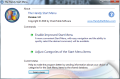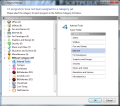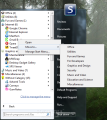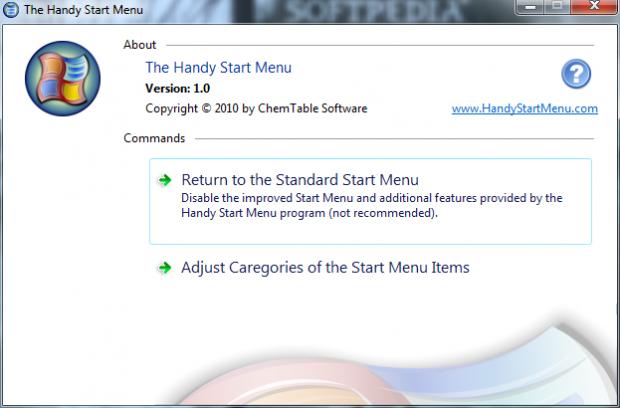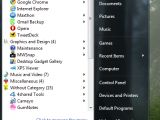The items in Windows Start area can be organized into categories for a better reach. The Handy Start Menu brings the categories and can move most of the elements into them automatically. What has not been moved by the application can be handled manually. Returning to the default order imposed by Windows is done with a click of a button.
As much as Windows tries to organize the elements of your start menu by placing the most frequently accessed items at the top of the panel, the rest of the shortcuts under “All Programs” will still be organized alphabetically. Even if you’ve grown accustomed to this, it does not necessarily have to remain so.
There are plenty third party tools ready to take some of the default functions in Windows and twist them into better usage. The Start menu often gets crowded, especially if you instruct all applications to create an entry in this area (for quicker access they say) upon installing them. In most cases this happens because you did not pay attention to the screen where you could have opted out of this choice.
To counterattack the issue of a cluttered Start menu which makes it difficult for you to find the desired program, you can use an application launcher. But if you’d rather have the original menu tuned up into a more organized panel, Handy Start Menu seems like the silver lining to this cloud.
There are no problems during installation and although there is no option to pin its folder in the Start menu this gets done automatically. Main application window is nothing impressive and looks like a Windows 7 screen.
The only options available in this panel allow you to enable the improved Start menu or adjust the categories. As it bases its judgment on a program database of its own, The Handy Start Menu can automatically order most of the programs you have on the system according to the category they belong to.
However, you must not expect miracles from the application when it comes to the way it arranges things. In our case it failed to add pretty obvious solutions to their corresponding group while others were integrated in a wrong category. It nailed all the famous web browsers we had installed (Google Chrome, Firefox, Opera and Internet Explorer 9) and even recognized Maxthon 3, the latest edition of the Chinese browser. But it failed to pin Maxthon 2 in the same category and misplaced it under Utilities.
BitDefender Total Security 2011 was left without a category, although “Security” is listed among the choices. The mess-up streak continues with Windows “Maintenance” folder (which lets you start Help and Support, initiate a backup or restore sessions, start the creation of a system repair disc or launch Windows Remote Assistance) and XPS Viewer being thrown in the Graphics and Design section.
In its defense, Handy Start Menu is still at the beginning so it does not rely on a rich database. Also, whatever scrambling the application may have descended upon your Start Menu can be repaired by taking the matter into your own hands.
The Category Manager lists all the categories and the items they hold and allows you to assign them to different sections. It is a small set of categories you can choose from (Office, Utilities, Fun and Games, Internet, For Developers, Graphics and Design, Security, Music and Video, Education and Science and Miscellaneous that fits all) but you’ll have to make do with it because there is no possibility to expand or change it.
Reverting all the grouping is an easy job. The button to turn things back the way they were before The Handy Start Menu is in the application’s main window. You can also do this from the context menu of its system tray icon.
The application is simple to use and does a fair job organizing the elements. You can revert to the default Start menu quickly and without any unpleasant surprises. You will have to confront with a rigid category management that does not allow you to create new sections or delete the presets available. Resource usage is not too high, with a peak of about 9MB during our tests.
You can move the items from one category to another with no effort. Reverting to the initial state of Start menu is completed without any unpleasant surprises. This can be done from the Category Manager included in the application as well as from Windows Start menu directly, if the application is active. You cannot bring any modifications to the predefined categories in the application.
The Good
The Bad
The Truth
This article is also available in Spanish: Mejora el menú Inicio de Windows
 14 DAY TRIAL //
14 DAY TRIAL //