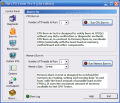Overclocking is very trendy for some time now. Skilled computer users will often resort to this technique in order to extend the performance of the hardware equipment on the computer or to reach the standards of the newest technologies on the market. It is also a common practice among users that plan to buy new hardware components but still want to make the most of what they already have, so overclocking will make them decide faster as the CPU will either fail the pressure or perform stably.
No matter your intentions, a test on your hardware is always a good way to check on your system's health and stability. I do it every six months just to be sure that the hardware is in good shape and I won't be having any surprises in the short run.
Testing software is now available at any "corner" of the Internet and if you are thorough in your search, you may even find a free application designed to test the stability of your CPU.
Hot CPU Tester Pro is not free and costs $19.95. It is a system health and stability tester aimed at testing the CPU, chipset and virtually all parts of the motherboard for errors and bugs. The features available in Hot CPU Tester Pro are updated to the requirements of today's hardware on the market and will support multi-processor environment as well as 64-bit systems.
The application aims at testing different hardware components, CPU, motherboard, memory and chipset included. The interface is simple enough for an average user; however, if you are not familiar with the terms and features available, you keep away from the software.
The options running down in the left hand part of the window include burn-in tests, benchmarking and system info. Diagnostic is the main window of Hot CPU Tester and displays information on test modules status. It displays the modules available on your system, a test progress bar, number of runs (iterations the module has successfully passed) and the status of the module (information and errors).
In the lower part of the screen, there is the CPU performance ratio during the test, and test duration info (you can start and stop the test from here). The user is also displayed with the total duration of the test needed and how much time has elapsed from the start. The testing includes memory and HDD monitoring.
Burn-in tab allows performing burn-ins for CPU and memory. In the case of the processor, the test will burn-in the CPU(s) without any data verification or diagnostic methods. The CPU(s) will be internally overloaded with the least load on memory. Memory burn-in test on the other hand will overload the memory by performing read/write/move data operations with the least amount of load possible on CPU(s). In the case of RAM testing, the user can specify the amount of memory to be included in the test and for both CPU and memory testing, you can define the number of threads to be run (for Hyper-Threaded CPUs or SMP systems select the number of CPUs(or virtual CPUs) available in the system). Unfortunately, the Lite Edition of the software does not allow increasing the number of threads.
Benchmarking is the calibrator for your hardware's performance. It contains 49 synthetic tests for system performance. The final score does not include MMX, 3D Now!, SSE or SSE2 as it is CPU dependent. The results can be saved in a TXT file or printed for future comparison. The duration of the benchmark is not extensive and on my system, it took a couple of minutes to provide a score.
System Info area of the program supplies the user with the details about the system. This way, you can verify the accuracy of the program. Clicking on the Cache button will display the sizes for L1, L2 and L3 cache. Manufacturer of the motherboard, product name, processors available, physical and virtual memory available and operating system, these are all components of System Info.
Options section allows the user to check the configuration of the modules included in the test and the program settings. An interesting feature is the settings export option that enables you to save the configuration of the application to a REG file and use it on another system configuration. The settings for the test modules invariably include the thread priority for Complex Matrix, Calculating PI, Sorting algorithms, memory, Hard Disk, Chipset, 3D Now!, MMX, SSE or L1/L2 cache.
The Good
The application is comprehensive enough with regards to the testing of the equipment on your system and the printing and log saving options allow you to make a comparison with other systems.
The built-in anti-crash and exception handlers let you run all tests with all the confidence.
The Bad
The interface is not resizeable and in the Options menu, there are no tool tips for the modules.
A little bit of interface working, and providing a comprehensive help file (most of the users can deduce from the names of the options what they do, but an average user may have difficulties in understanding the terminology) will definitely make it an ace in its category.
The Truth
It takes 6 hours to perform a diagnostic test, but at least you will learn a thing or two about the stability of your system and it can give you just enough time to save money for new components.
The Show Log led at the bottom of the window will record all your actions in Hot CPU Tester Pro.
Here are some snapshots of the application in action:
 14 DAY TRIAL //
14 DAY TRIAL //