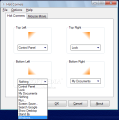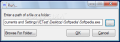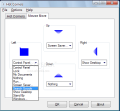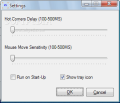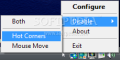Today, Hot Corners is on the table, an application designed to be a small and easy to work with launcher that makes use of the hot corner properties of the desktop (all four of them), which allow you to assign different actions to each of the four corners of the desktop. All you have to do is to simply move your mouse cursor over one corner, and the assigned action will be triggered. The possibilities are many, since you can assign all sorts of actions, from opening files, folders and URLs, to computer power management and window management.
For starters, I must say that I also had the possibility of testing version 1.1 version of the software, and thus came to the conclusion that the current 2.2.2.0 version is admittedly much better and more capable. The version in test also comes with a new strategy, besides the use of hot corners, called Mouse Move. As its name implies, the mouse movement allows the user to assign an action. Also in reference to the previous version, 1.1 included an option called “Time,” which is no longer present in 2.2.2.0.
As expected, the application comes with a set of predefined actions to be assigned. For instance, from every corner of your desktop or by using the direction of your mouse, you will be able to open the Control Panel, lock the workstation, open My Documents folder, Run a specific file or open a selected folder, run the current screensaver or enable/disable it, search Google, show Desktop, enter stand-by mode, and minimize, close or switch windows.
However, there is still room for improvement as regards the list of presets and, hopefully, this will happen with the development of future versions. A full power management menu, for example, would be of great help. Furthermore, if we’re to consider window management, setting on top or minimizing to tray the current window by using only a mouse move over a desktop corner would be yet another really great option. This is, however, just a personal opinion.
The options of the aforementioned Mouse Move make use of the mouse and a key combination. Moreover, the way it works couldn’t be any easier. First, you must set the action to be performed for every direction (Left, Right, Up, Down). When you press the Win key + X, the mouse cursor will position itself in the center of the screen. Now, all you have to do is to move the mouse in the corresponding direction in order to complete the action. A simple test I made and that included all the predefined actions showed that the application really does the job it’s supposed to do.
Another noteworthy aspect about this application is related to the levels of Hot Corners Delay and Mouse Move Sensitivity. They can be adjusted from the Settings window – moreover, my tests showed that setting them to the minimum or maximum value really does make all the difference. Depending on this, the time of response can be between 100 and 500 milliseconds.
You can barely feel the application running, even when you look at the consumption board in Task Manager. It takes about 6M of your RAM and 0% CPU. After customizing the hot corners and Mouse Move actions, you will probably ask yourself where exactly does the software save the configurations file. If that be the case, then you should know that, in the installation folder, you can find a file named “config.ini” that contains the actual configuration.
Speaking of which, when I saw that all the configuration files were created in the root directory, an idea crossed my mind. I performed a small test to see if Hot Corners also worked on another computer without installation and using the created configurations files. As it turned out, the application worked just fine in a virtual machine. I just copied the folder from my computer to the virtual machine, and it did great, except for the errors referring to the non-existing files that I had set up to open.
Using the system tray icon, you can disable both components at the same time, or separately. The application can be sent to Widows startup list using a small box from the Settings window.
The Good
The Hot Corners application performed well on every test I put it through. Quite understandably, I was happy to find out that the application worked without installation, by just copying the root directory and running it. The idea of the mouse movement action is new and original, or so it seemed to me. The application is available under the Open Source license, so you can recompile it and create your own piece of software. As far as functionality goes, the fact that it includes the possibility of adjusting the delay and sensitivity levels is clearly a strong suit.
The Bad
As already noted, the next versions of the application must bring new options and actions for the user to assign. At this point, the provided list of options and actions is not that spectacular, including only the very basic ones.
The Truth
Although it does not provide that many actions to assign to every corner, the application can be used as a simple and efficient tool to open a file or folder, to manage the current window, or perform a Google search.
Here are some snapshots of the application in action:
 14 DAY TRIAL //
14 DAY TRIAL //