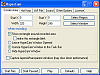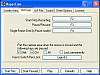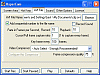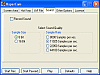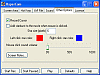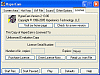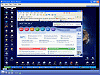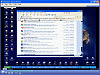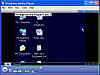For your presentation needs
If you've forgotten about that video presentation you have to give the partners tomorrow morning, you don't need to go out and spend hundreds of dollars on an overpriced piece of editing software, you can use HyperCam instead.
HyperCam has been a recent discovery that I've enjoyed using. It's a great way for recording "directly from your monitor, for software presentations, software training, demos, tutorials, and fun." I wonder what the 'fun' means. Anyway, I decided to give it a shot to see what detailed presentations I can create for future uses.
Inside
HyperCam is actually a very easy piece of software to use, but don't try it out for high resolution applications since your frame rates seem to drop. The good part about the program is that you can indeed select frame rate and compression quality prior to video capture.
Aside from just selecting the frame rates, HyperCam actually lets you do a few more things while recording your video file. I liked the option of panning in the captured area when I moved my mouse (also had to press some hotkeys).
HyperCam lets you even select your preferred video compressor. You can choose from a few types of compression options like the Cinepak Codec by Radius, Full Frames (uncompressed), Intel Indeo, Intel IYUV, Microsoft Video 1, MS MPEG-4 3688 (V1, V2 and V3), or XviD MPG-4.
I thought a fun little addition they've added is the little starbursts. No, I'm not talking about the chewy delicious fruit tasting candy. I'm talking about the effects that are added whenever you left or right click your mouse.
When it comes to recording sound with your visuals, it's possible, but I think this program could do a better job at it. I'd like to see an interlacing of system resources and sounds rather than what it does to record sound now. I don't like the fact that it has to go through my microphone (which doesn't record sound too well) in order for me to hear the playback. Who knows I might sneeze while I'm thirty minutes into my recording and would have to restart the whole process.
The actual HyperCam interface isn't too tough to get. As a matter of fact it's on the ultra simple side, but it still gets the job done. Basically you have one main window separated by six separate tabs (Screen Area, Hot Keys, AVI File, Sound, Other Options and License). If you're a rookie or a veteran on a computer, you're bound to find this easy to use.
The Good
For your basic software demo presentations and software training, HyperCam definitely gets the job done. You can preset frame rates and compression quality and choose your preferred video compressor.
The Bad
It still lags on high 3d projects when you're working with a high screen resolution. For best performance, I'd recommend something like 800X600 (that's not to say anything higher doesn't work, you just get some noticeable lag).
The Truth
You know, I sort of like this little product. It's quite simple, and easy to use. There aren't too many complications and I can overlook the slight lag on higher resolution since I'd probably use this only for software training or simple demos. If you're truly interested on using it for other projects ( like How to re-record other video files playing on the screen from RealPlayer, MediaPlayer or QuickTime), I'd recommend going to their site for detailed instructions on how to do just that ;).
Check out the screenshots below.
 14 DAY TRIAL //
14 DAY TRIAL //