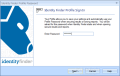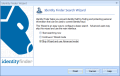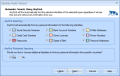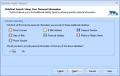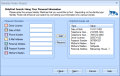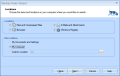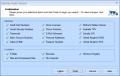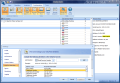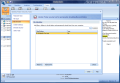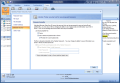Keeping personal information strictly for yourself turns out to be quite an adventure these days as the web is filled with all sorts of software ready to help you out by automatically filling in your details on web pages, so that you don't have to remember complicated passwords. Web browsers are also equipped with such features so that anytime you access a login page all credentials are already filled in. But, as it has already been proven over and over again, the vulnerability-free web browser has not yet been created and important information leaks can easily fall into the wrong hands.
Identity Finder is an old application that has recently reached version 4, which is specifically designed to sniff out personal information that might reside on your computer, regardless of the container or location. It comes in four editions, each being different with regard to functionality and set of options available: Free, Home, Pro and Enterprise.
The Home version is put to the test today. Its price is not too high ($19.95) and compared to the set of features enabled it sure is a good investment. The application can search for some of the most sensitive pieces of personal info, such as credit card numbers, passwords, social security numbers, phone numbers, driver licenses or personal address. And as these details can be stored anywhere on the system, this version of the software can search just about anywhere on the local computer.
Fans of the application will notice that there is no change regarding the interface of the software, as the same ribbon is present to offer fast access to the various functions of the program. Making available multiple versions with limited functionality and different pricing is, however, a novelty.
The application can be guarded right from the start with a password in order to restrict access of unauthorized persons to its configuration. The countersign will be asked each time Identity Finder is started in order to access your own profile. But this does not mean that failing to sign in to the program results in inability to use it, because it can also function with a Guest Profile (settings are not saved and individual passwords are required in order to secure locations and save results).
After opening Identity Finder for the first time, Identities menu is where you should look first. Here you have a list with all the types of identities the app can scan your computer for, giving you their exact context and location on the system. Depending on what you are looking for, searching for the private data can be done in two ways: using AnyFind proprietary technology, which looks for the info unattended, by matching data patterns and their context, or providing the app with the exact text strings it should look for (OnlyFind).
For most of the identity types supported by the software both types of search can be enabled in order to retrieve a larger number of results. But for information such as passport number or mother's maiden name can be dug up only with pre-defined text strings, so OnlyFind is the only search possible.
AnyFind is not infallible and can sometimes miss information you may be looking for. But overall it does a fine job and it is incredible at finding emails and the passwords associated with them. With OnlyFind you can examine the computer for specific private information you provide. Thus for each identity type you can provide your own string Identity Finder should look for.
Regardless of the search algorithm you choose, the search can be performed anywhere you want on the computer, with the possibility to include or exclude locations.
The possibilities on the list include all the files on the computer, emails (Outlook (POP), Outlook Express, Windows Mail and Thunderbird), data stored by web browsers (Internet Explorer and Mozilla Firefox), Windows Registry and removable drives. In order to speed up the retrieval of the results and making the search more specific you can give up any of these and provide custom locations.
As far as the file types Identity Finder can deal with are concerned, this edition is limited to scouting personal data in common files such as Word, Excel, PowerPoint, PDF, TXT, HTML or RTF, but compressed files are not untouchable either and the program can peep into ZIP, GZIP, BZIP, RAR, TAR or archives with no problem.
Besides searching every nook and cranny of the system for personal information, the application brings to the table a set of tools designed to ensure protection for these details. Under Main window you will find a set of options that enable shredding the data beyond recovery using DoD 5220.22-M algorithm, scrubbing it from the context or encrypting it with a password.
From this location these instruments are available only for the returned search results. But using them from Tools menu they can be employed on any other piece of information you want. The operation can be completed easily even without launching Identity Finder first, because the application creates context menu options within Windows Explorer.
Keeping your computer clean of identity-compromising files can be achieved through a system cleanup session. This will shred the data in containers where such information is likely to be stored: web browser data (temporary Internet files, history, cookies, form data, passwords, download history) of Internet Explorer and Mozilla Firefox, as well as the Recycle Bins of all the partitions available.
Going through the configuration menu of the application you will find an easy way to customize it to your needs. Out of the nine menus present in the Settings panel, two of them are truly important: Custom Folders and OnlyFind Identities. However, there is no need to come this way to set them up as the equivalents under Identities and Locations of the main application window are much easier to access.
With Custom Folders things are easy because all you can do is add whatever locations you want and decide whether they should be included or excluded during the search. Once you do this all there is left is to enable the custom folder search, otherwise Identity Finder will not take them into consideration.
OnlyFind Identities is where all your specific identity details are stored and the search results are influenced by the data here if OnlyFind is enabled from Identities menu. Ignoring text strings can also be achieved from the Settings panel of the application, and the same procedure as in adding OnlyFind data has to be followed in this case, too.
The data-encrypting tool built into Identity Finder is no special cookie, but it does an efficient job and provides an easy way to secure your files. The option can be accessed from the Windows Explorer right-click menu of any file stored on the computer as well as from the security tools of the application. The options present for the encrypting/decrypting task permit you to dispense of the original file (be it the encrypted or the decrypted one) after the given procedure is completed.
Shredding the information beyond recovery is another service included in the program and is as easy to maneuver as everything else. Simply add your files or folders to the job (drag and drop is supported by the window) and start shredding. The DoD 5220.22-M algorithm used for the job guarantees that no data recovery software will be able to retrieve the information.
Identity Finder is thorough in its search for personal information that may lead to your identity being stolen, although it does have its flaws. AnyFind will retrieve huge amounts of details, some of them in locations you least expect, but in many cases passwords, phone numbers, social security numbers or passport numbers will skip its scrutiny.
OnlyFind deals with specific information you input and in this case the results are the most pertinent. However, we noticed that this type of search will also leave personal info undetected. Tests have shown that the context the specific strings are in counts a lot. Thus, we obtained better results when the type of data was specified rather than when we left it in a document all by itself. But the one piece that could not be detected no matter what we did was a telephone number that was typed in following the exact pattern requested by the example.
The baffling matter is that, although both AnyFind and OnlyFind were enabled, it passed by Identity Finder's detection. Even more disturbing was the fact that multiple phone numbers were discovered with a Guest Profile, which uses only AnyFind.
The Good
The suite of instruments designed to secure your data is extremely easy to use and works like a charm. Managing the set of identities you want the program to look for requires minimum effort on your part as long as you know exactly what it is you're looking for.
AnyFind technology will look for patterns sensitive information is created by and reveal them all to you. Searching has been very much improved since the last versions and depends entirely on the amount of data there is to parse through.
The Bad
Starting a search of a document directly from Windows Explorer is done only with Guest profile. Also, if the program is started, the context menu search function in Windows Explorer will not begin a new examination.
The Truth
The extra tools offered (encryption, decryption, shredding) are working great and posed absolutely no trouble during the tests.
 14 DAY TRIAL //
14 DAY TRIAL //