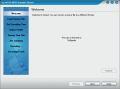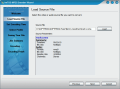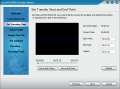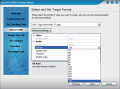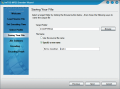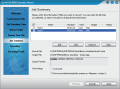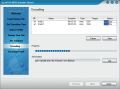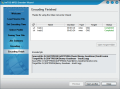ImTOO is a company that has dealt with encoding softwares since I learned about it. It does not matter what you encode (video or audio) or the format you are encoding the files to. They will definitely provide you with the necessary tool for your job.
ImTOO MPEG Encoder is a tool designed to convert the various audio and video files you have in a myriad of formats. OGG, 3GPP, 3GPP2, AAC, AC3, ASF, SUN AU, AVI, DivX, DVD, FLV, iPod, M4A, MOV, MPEG (all formats), SWF, Video CD, Super Video CD and PSP AVC Video are only a part of the supported formats you can convert your files into.
The price of the application is $35. The size of the installer is 13.74 MB. It may seem a bit large for such an easy to use tool. The secret is that it comes with all the necessary codecs to convert your files. So you can install it on your computer without having run the codecs that support the desired file format.
They provide you with the tools to transform any video or audio file into whatever format you need. To be frank, it supports the most formats I have seen in such a software by now.
The interface is easy to handle and, if you are familiar with other programs of this developer, you will easily find your way through the options. Immediately after installation, you will see that two icons (instead of one) have been added to your desktop screen. One of them is for the wizard added to the program so that even an absolute beginner should benefit from its features with no problem.
So there are two ways of converting your files: the regular way and the wizard way. The differences lie in the fact that the wizard will guide you through every step of the converting operation while choosing the regular way you will get to set all the options by yourself and start the jobs all at once.
Using the wizard will take a little more time, as for adding new files to convert in the same session you will have to make the settings for each of them and go back one step. The advantage is that you cannot do anything wrong, as all you have to do is to click the Next or Back button and pick your choices.
On the left side of the wizard there are the steps you will go through until the job finishes. Immediately after choosing the source file, the application will make a quick analysis and provide you with information about it: name and format, duration, bitrate, the audio format, bitrate, sample rate and channels and the video format, size and framerate. All this information is offered almost instantly.
Also, the software offers the possibility of converting and saving only part of the file (a certain scene from a movie or a special part of the audio file). If you have loaded a video file, the preview window will show you the file frame by frame. The bad part is that when moving the slider from one frame to another, the wizard crashed (in the case of .mpg and .vob files). And as soon as I loaded .wmv files, the same response came and I could not pass the Load Source File step. If I didn't mess around with the frame setting slider everything would have gone fine.
Selecting the target format also went fine and in the advanced settings the user can set the audio and video settings available (bitrate, video size, sample rate, aspect, channels etc.). In some cases, the Expert options will be enabled and you will be able to set the GOP, Q-scale and coder. After defininng the path to the file saving location you have the possibility of either adding some more files for a batch conversion or to proceed directly to encoding.
Using the regular way will give you fast access to batch converting the files, as you can add them from the main window. Also, all the converting settings (profile) are done in here. Unfortunately, you cannot use the additional settings provided in the wizard, although they are displayed in the right hand upper corner of the screen.
The Good
The range of converting options is absolutely incredible.
The Bad
All the crashes I benefited from are a major downfall of the application. Also, the differences between the two modes (wizard and regular) of converting the files are too steep.
Considering all of the above, I think the price is a bit high, despite the converting options provided.
The Truth
Nice looking, easy to handle, too bad the bugs will not let you make your conversions quietly and with no fuss.
Here are some snapshots of the application in action:
 14 DAY TRIAL //
14 DAY TRIAL //