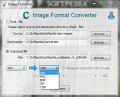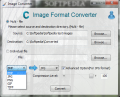Changing the original file format for dozens, even hundreds of photos, can be a tiresome activity if the proper tools are not at hand. With this Image Converter, you will save lots of time and still keep the quality at high standards.
Most users want to spend as little time as possible on less important tasks that can be easily assigned to specialized programs. Problems may arise, though, when it comes to finding the right means for getting the job done. In the case of quick conversions for digital photos, a possible answer may be Image Converter.
It's not the name of an entire software category, nor is it a search suggestion. It is just a tool that was designed with two things in mind: speed and ease of use. The application is not the fairest of its kind, instead you will find it a breeze to operate and lightning fast in processing as well. And to make it even more enticing, you can have this piece of kit for free, no costs involved whatsoever.
There is a special feature related to its looks, to be more precise the fact that its main window is transparent, allowing you to view the desktop. Unfortunately, a drawback that, in turn, becomes immediately visible is the 'Always on top' running mode. The low opacity seems to compensate this to some extent, but never completely since you have to move the utility to properly access and use other running apps.
This tool can manage batches of images or individual photos just as well. The well-structured interface enables you to effortlessly choose the source folder or file and then decide where you want the resulting pictures stored. If you opt for a mass format conversion, you should know that the software will not process the subfolders, so this time you'll have to keep all the eggs in the same basket, so to speak.
In case you need to convert a single image, the application will save the new file in the same place where the original is stored. Because of this particularity, as a precautionary measure, for this type of job, you will not be able to process photos into the same format as the source. This quite useful feature is meant to prevent accidental overwriting of the master copy.
If you were wondering about the supported file types, you'll be glad to learn that Image Converter is capable of handling the most often used formats, namely JPG, BMP, PNG, GIF and TIFF. You can perform conversion among any of them, but if you're looking for some advanced options, there is only one available for JPG photos. It consists of a simple slider for adjusting the compression level that, in turn, will impact directly on the quality of the final product.
As soon as the configuration is complete, you can proceed to the actual transformation of the digital pictures. However, you should not expect any preview or in depth information about the currently running process. You'll simply have to wait until the utility announces the successful completion of the operation.
Undoubtedly, some users will consider a drawback the lack of any possibility to view what's going on under the hood. Nonetheless, there is a noticeable upside to this situation, the fact that the software will spend less time converting the images and the resource usage also decreases, as you are about to find out.
When it comes down to numbers, Image Converter brings nothing but good news to the table. It is very lightweight on the system, even when you feed it a hefty load of images. Both the quad-core 3.0 GHz AMD Athlon II 640 processor and the 4 GB of physical memory barely twitched even when this tool had to work with massive amounts of data.
The first batch used for testing consisted of 135 photos that weighed in at a respectable 464 MB. Turning this set of pictures from the original JPG into larger, uncompressed, BMP format took 5 minutes and 10 seconds. It may not look like the fast conversions promised, but if you look at the size of the output – 2.92 GB, you'll see that it is by no means a crawling pace, quite the opposite.
For a second run, the application had to deal with the almost 3 GB of bitmaps that were to be changed into JPG files at 100% quality. This time, the whole process was done in only 2 minutes and 50 seconds and the resulting files added up to 594 MB. During both tests, the CPU usage peaked at 5% with just over 4 MB of RAM put to work.
There is yet another plus you will immediately notice if you take a peek at the price tag to realize it's empty and this means you can have Image Converter for free. A less important, though at times pesky trait worth mentioning here, is the fact that it always sits on top of the other programs. Here are some snapshots of the application in action:
The Good
The Bad
The Truth
This article is also available in Spanish: Convierte rápidamente el formato de tus imágenes
 14 DAY TRIAL //
14 DAY TRIAL //