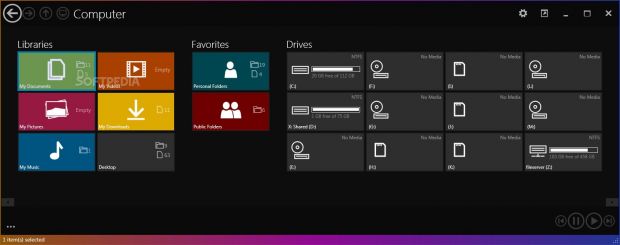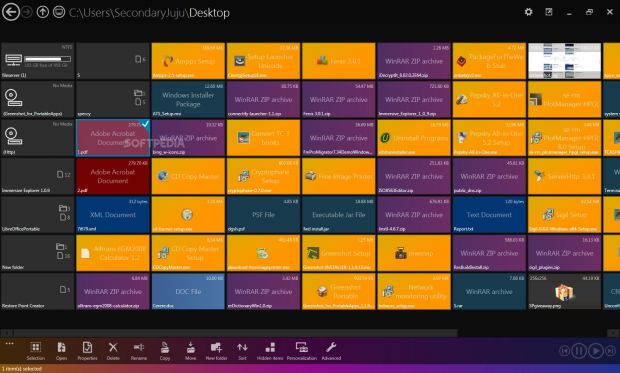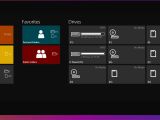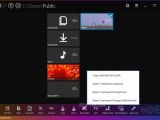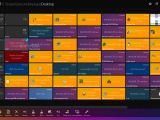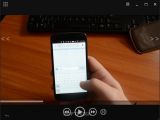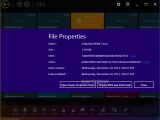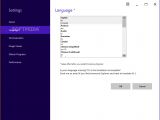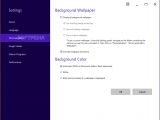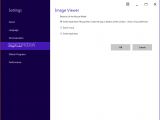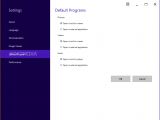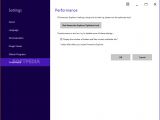Windows Explorer is usually the go-to file manager, probably because it is shipped with Windows by design and does not need additional setup. However, as users gain more experience in handling the PC, they turn to alternative applications for performing various kinds of file operations.
Hardcore users are familiar with Total Commander and similar programs filled with rich options and configuration parameters to enhance the functionality of a file manager and speed up file operations, although looks is not essentially important.
Immersive Explorer stands out in the crowd when it comes to appearance, though. Inspired by Windows 8's Metro UI, this is a file manager that adopts a flat and colorful look, which puts special emphasis on simplicity. It integrates its own viewer and players for photographs, movies and music.
Installer and portable counterpart
The setup package includes an installer and portable version. The last mentioned one gives users the possibility to copy Immersive Explorer onto a pen drive or similar removable device, in order to launch it on any computer directly. Although it does not create entries in the system directory, it can be easily uninstalled by just deleting all program files.
Modern interface that highlights simplicity
Once launched, Immersive Explorer shows a dark-themed panel with colored buttons that provide immediate access to My Documents, My Pictures, My Music, My Videos, My Downloads and desktop, along with personal and public folders. Each tile shows the total number of files and subfolders included in the respective folder (an "empty" label is shown otherwise).
Apart from the library and favorites locations, the software application displays shortcuts to each disk drive, whether it is local, removable, optical or in the network. Buttons to go back, forward or up a level within the tree are implemented too, in addition to a shortcut to My Computer.
Supported file operations
When viewing the contents of a directory, users can check out the name and type of each file, along with a thumbnail (for pictures). Just like in the Start Screen, right-clicking the mouse cursor triggers a horizontal bar with various file operations to slide in, while right-clicking one or more files makes a selection.
It is possible to open, delete, rename, copy and more files, view their properties (including MD5 and SHA1 checksums), create new folders, sort items by name, size, date of creation or last modification, as well as display hidden and protected operating system items. The full path of a selected file/folder can be copied to the Clipboard, while an item can be opened in Windows Explorer or Command Prompt (with or without administrative rights).
Built-in apps for photos, movies and music
The photo viewer opens images in full screen and permits users to pan them using the mouse cursor, go to the next or previous one via arrow buttons next to each margin of the screen, zoom in and out, and enable stretching if the picture is too small to fit the monitor.
The music and movie players contain basic media control options, such as pausing playback, seeking a position within the stream, going forward or backward by several frames, and toggling full screen mode.
Customize program settings
The background's opacity can be adjusted, while the background color can be modified (black or white) or replaced with an image from Bing (Image of the Day), desktop wallpapers or custom photo. It is also possible to change the UI language, zoom in and out of images or toggle between the next and previous one when using the mouse scrollwheel, as well as set the app to open pictures, videos and audio tracks with the default external applications instead of built-in tools.
There is also an optimization tool available whose executable file can be separately launched in case Immersive Explorer takes a longer time than usual to start up. In order to boost PC performance, it is also possible to hide the number of folders and files shown on each tile.
The Good
Unlike most apps with a Metro UI appearance, Immersive Explorer can be exited from full screen mode, so users can carry on with normal activity on the PC by switching to another window or minimizing the app to the taskbar instead of closing it.
It comes with a built-in viewer and player for images, music and movies. Each tile is accompanied by the total number of containing files and folders, along with thumbnails for images.
It is possible to perform common file operations, find out the MD5 and SHA1 checksums of files, copy the full path of selected items to the Clipboard, as well as to launch a Command Prompt dialog in the current location (with or without administrative privileges).
The background color and opacity can be tweaked or replaced with an image.
CPU and RAM consumption was low in our tests.
The Bad
The Truth
NOTE: You can also read our previous review for Immersive Explorer 0.3.0 Alpha.
 14 DAY TRIAL //
14 DAY TRIAL //