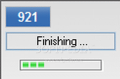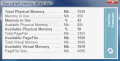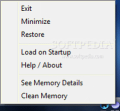You have to admit it, there are optimization softwares for virtually everything: operating system, graphic cards, hard disks, CPU, etc. so why not an optimizer for physical RAM? That part of the computer is equally important to your system's performance as the central processing unit. CPU and RAM are actually the one tandem that boosts your computer's performance and make the system ready for different applications on the market.
Take for example Vista. Its minimum requirements are quite acceptable, but it will run like crap, or, as Dell says in "Why Windows Vista on Dell" section in the lower part of the page that Vista Basic on a >800MHz CPU with 512MB is great for "Booting the Operating System, without running applications or games" (yes, I know, I was surprised to find such an assertion on Dell, too). Increase the MHz of the processor and add some more RAM and you will be able to do something with the system besides booting.
A Vista equipped system combined with little RAM will lead you to getting your hands on a memory optimizing tool. Everybody knows that Microsoft's "WoW" caches the RAM available on your system in order to feed Superfetch. Though this is only for the better on the long term some users may not feel quite comfortable. One solution would be disabling Superfetch. The moment Superfetch is disabled the amount of free physical memory will increase exponentially and system will no longer cache it.
Another solution for clearing up memory is using a memory cleaner which unlocks RAM used by various applications giving it back to the system. Here's a tip: it is really no good using this type of software on Vista unless Superfetch is disabled as the system will immediately reclaim freed RAM by caching it for applications the system thinks you are likely to use further.
If you decide to use a RAM defragmenter, try using one that provides the most accurate information about your system. Instant Memory Cleaner from Vasiliev Freeware is a 100% free application designed to reclaim the memory from your system.
There is no proper interface available and the program is actually a front end for Microsoft's command line "ClearMem" for Windows XP and "FreeMem" for Windows Vista tools which reduce the working size of running processes to a minimum.
All you get is a system tray icon that displays the amount of memory currently used by your system at hovering the mouse pointer over it. Clicking on it displays the total amount of RAM that can be used by new applications.
The developer brought the interface of Instant Memory Cleaner to a minimum providing only the basic functions of such a tool. Users have no say on the amount of memory to be retrieved and the process cannot be scheduled. The only functions available are limited to starting the process, accessing Help file, minimizing the application to system tray, viewing memory related details and setting the app to launch at Windows startup.
It is extraordinarily easy to use and users will not have a hard time configuring it at all. The only tough job one would have with the application is reading memory details. This section of the program shows all the modifications that occur with system memory (both physical and virtual). It is just a real-time log of the memory use on your computer so there are no settings or options available.
Memory Details window displays all information related to physical memory (memory in use, currently available RAM, total amount your computer is equipped with), pagefile (total amount and available pagefile) and virtual memory (total amount, available memory) and pagefile size. All this information can give you a hint on the state of your computer's performance.
As much as you like programs to startup with Windows, in this case I would not put a memory cleaner at work all the time my computer is up and running. Why? It eats up memory and pinches quite a bit, also (about 4MB on our Vista test computer). If I want to increase the amount of memory on my system the first thing I should do is eliminate all processes I do not need. But, if you plan on using Instant Memory Cleaner every 15 minutes, then you may need that function as well.
The Good
There is no configuration and users input a minimum effort when handling the application. In fact Instant Memory Cleaner will do all the job.
After memory cleaning operation is over the application will alert you with a chime sound. Instant Memory Cleaner displays memory details about RAM and pagefile.
The Bad
Although the lack of settings leads to a remarkable ease of use they are also the downfall of the program. Memory cleaning manually is no longer appealing and I guess all users would like to schedule the application for an intervention on RAM status.
Also, you cannot set the amount of RAM to be retrieved from memory gulping applications.
The Truth
Instant Memory Cleaner does a wonderful job with cleaning the memory on your system. However, if you plan on using it on Vista I advise turning off Superfetch if you do not want the system to cache it all.
It gives a good overview on system resources, both virtual and physical. But there are no automatic settings for doing the job without you initializing it.
Here are some snapshots of the application in action:
 14 DAY TRIAL //
14 DAY TRIAL //