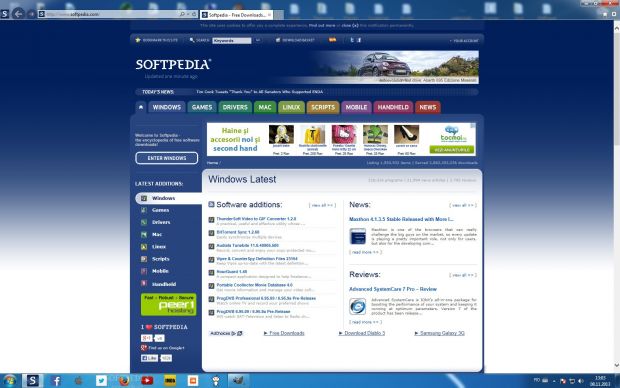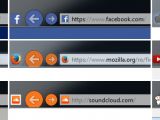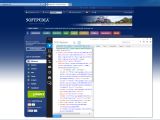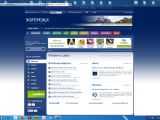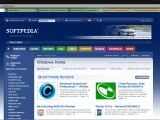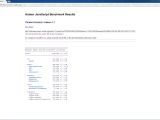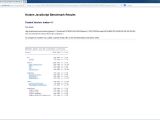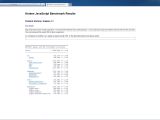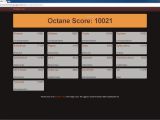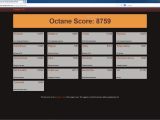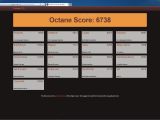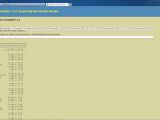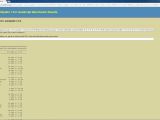Windows 7 users will soon be getting Internet Explorer 11 (IE11) via Windows Update, which has already begun for IE11 Developer and Release Previews.
IE11 is the built-in web browser in Windows 8.1. Apart from the desktop version, it has a Metro-based counterpart. The app's edition for Windows 7 promises the same improvements in performance, security, and privacy. It offers support for WebGL, HTML video playback without plugins, as well as additional HTML and CSS properties.
Microsoft claims that IE can now load JPG images up to 45% faster, using 40% less memory than previous IE versions. Users who want to explore the new features first-hand may fiddle with the tests available at Modern.ie. However, those who want to block Windows from automatically updating to Internet Explorer 11 may resort to Toolkit to Disable Automatic Delivery of Internet Explorer.
JavaScript performance gets boosted. According to Microsoft tests using WebKit SunSpider, IE 11 surpasses IE10, Opera 17, Chrome 30, and Firefox 25, being 9% faster than IE10, which, in turn, surpasses the others by 30%.
Web developers have new tools at their disposal, namely a DOM Explorer, JavaScript console, debugger, network-related functions, UI responsiveness and memory testing, profiler (JavaScript speed benchmarking), and browser version emulation.
Pinning sites to the taskbar creates a direct link between a mouse click and frequently accessed webpages. It is done by dragging the site's icon from the address bar to the taskbar, or from the Tools menu, making it indistinguishable from regular apps. The address becomes the new homepage, while the icon turns into a Home button and is placed right next to the Back button. To further enhance customization, IE borrows colors from the icon in question and assigns them to the Back and Forward buttons. There is an online Internet Explorer Gallery containing numerous such websites for preview and quick pinning.
When multiple tabs are opened in IE11, they appear like multiple windows in the taskbar by default, filling it with unnecessary clutter. This setting can be modified from the Internet Options panel.
Websites can be added to favorites list as well, organized by category, opened in the current page or new tab, imported from another browser or file, as well as exported to file. A history list enables quick page sorting by date, size, most visited, or order visited in the current day. A search function is provided too. In addition, Internet Explorer can suggest related websites based on the user's browsing habits.
The navigation bar supports autocomplete and pulls suggestions from various sources such as favorites, browsing history, and the currently active search provider.
Busy browser users are often confronted with the same issue, namely managing multiple opened tabs. IE integrates right-click menu entries for closing the current tab, closing all tabs except the current one, or creating (color-coded) tab groups. These are formed when changing a tab's position. Moving the tab next to a different color triggers its inclusion in the new group. It is possible to ungroup items, duplicate tabs, reopen the last closed one, as well as view a list with recently closed pages. Moreover, the tabs can be displayed in a row, separately from the address bar.
Accessible via the Tools menu, “Do Not Track” is a privacy setting that sends no-tracking requests to websites. Enabling this option will stop advertising networks from tracking browsing habits and showing behaviorally-targeted advertising. It also ensures privacy when sharing a computer with other people.
Instead of blocking all websites, it is possible to create a list of handpicked addresses for sending the “Do Not Track” signal to. The Internet Explorer Gallery page contains services that may be added to IE; they provide lists with addresses for such data collectors. This feature is not foolproof though, since sites may choose to ignore the user's privacy preference (honoring the DNT header is not, in fact, mandatory).
"Compatibility View" is a feature that fixes the issue with websites not being optimized for the latest Internet Explorer, resulting in incorrectly displayed content. Apart from activating it by clicking its button on the page, it is possible to create a list of websites that will be automatically optimized in future sessions.
As far as security is concerned, IE has a built-in pop-up blocker along with “SmartScreen.” It stops phishing websites from getting ahold of sensitive information (e.g. credit card numbers), as well as malicious software from downloading and installing.
Testing performance
Several browser benchmarking tools were used during Softpedia’s evaluation to measure JavaScript performance between IE11, Chrome 30, and Firefox 24. The machine was an Intel Core 2 Duo 6420 2.13 GHz with 4GB RAM on Windows 7 Professional. All three apps had default settings, and the displayed results have approximate values.
In Mozilla's Kraken, Chrome took 2728.2ms, Firefox 3114.2ms, while IE scored 5389.6ms, lagging behind.
In the case of Google's Octane, Chrome scored 10021, Firefox 8759, and IE 6738.
When running WebKit's SunSpider, IE was valued at 219.2ms, Chrome at 271.0ms, while Firefox took 317.1ms.
Lower is better for Kraken and SunSpider, while higher is better for Octane.
The Good
The Bad
Many users have complained about viewing blurry fonts on several websites, including Facebook.
The Truth
You can also check out our Internet Explorer 10 review, Internet Explorer 9 review and Internet Explorer 8 review.
 14 DAY TRIAL //
14 DAY TRIAL //