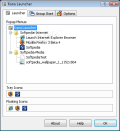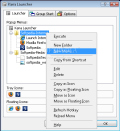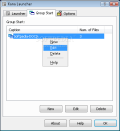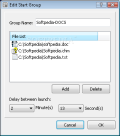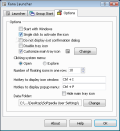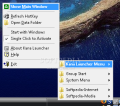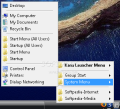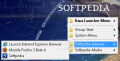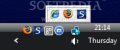When coming upon a launcher, the first thought that crosses my mind is what this program can offer, besides launching files. Some launchers will create shortcuts and help run programs more easily, others will manage existing shortcuts, or will launch files using hotkeys or keywords. But the basic idea is to help the user gain access and launch files, folders and URLs in an easy and convenient way.
Kana Launcher software is a free, easy to use and configure shortcut manager. The application provides three ways to launch your documents and files efficiently. The first way is through the floating icons window. In this way, the shortcuts are gathered in a floating window that can be called using a hotkey. The user only need to select and click the shortcut to launch. The second method that the application provides is to launch the files through icons from the Windows notification area or system tray. Adding icons to system tray in the same way you create a shortcut to desktop, or selecting the icons to be added from the Popup Menu, leads to the next way that shortcuts can be launched. The Popup Menu is where the user can create and customize shortcut menus.
The Floating Icon Window and Popup Menus can be called using hotkeys. When the windows are called, they will appear where the mouse pointer is on the desktop. This feature is called "Snap To Mouse" and is very useful, in my opinion. Just press the hotkey and select the shortcut to open. Kana Launcher supports drag and drop, so you will be able to create shortcuts with much ease. The operation unavailable in our case was opening a specified folder. Although it does create a shortcut, if you drag and drop a folder to the Group File List, it would not open it.
There is another feature that Kana Launcher provides and is worth to be mentioned, along with the Popup Menus. We are speaking about the possibility to create and launch groups of shortcuts. In the Group Start window, the user can create a new group and add shortcuts to that group. The shortcuts can be set to launch with delay. This is a great feature because, let's say you have a few applications to start and you need to start them in a complementary mode, add the shortcuts in the correct order and set the delay time between launch. The shortcuts can be launched at the same time as well.
Kana Launcher can create shortcuts to your files using system tray icons. This is also a feature that is not very common in this software category. The user is enabled to add icons for favorite websites (the website must be saved in Favorites folder), documents or applications. The downside is that URL addresses will open in Internet Explorer and not in default browser. The Floating Icon Window will be displayed if the mouse pointer is over the Kana Launcher icon from system tray. By default, Kana Launcher comes with a list of predefined shortcuts to choose from. In the System Menu folder from the popup window, you can select the Desktop, My Documents, My Computer, Recycle Bin, Start Menu, Startup or Control Panel shortcuts. Kana Launcher will give the user the possibility to save the configuration and shortcut list to a so-called User Data folder. This may provide helpful in case the shortcuts are lost or you just want to create a new configuration. The folder path can be set from the Options window. Also from the Options window, the user can enable or disable the system tray icons or main icon.
I must mention that many launchers come in a portable version too, or only in portable version, and Kana Launcher, being free software, could become very competitive, if it were portable. To let the user launch favorite documents and shortcuts from portable drives and also to have the possibility to launch shortcuts with relative paths is yet another flaw of the program.
The Good
From the start, I can say that launching shortcuts after time delay and creating shortcuts to favorite files using system tray icons are very rare features in application launchers. Launching multiple shortcuts at the same time is another feature that should be pointed out and also the fact that, when the Popup Menu is called upon, it appears where the mouse pointer is.
The Bad
With Kana Launcher, the user will not be able to create shortcuts to open folders or to create and open shortcuts with relative paths. When it opens a URL shortcut, Kana Launcher does not use the default browser and it uses Internet Explorer instead.
The Truth
Not many launchers provide features like delayed launch or create shortcuts in the system tray menu. I was glad to find these features together in one application, but also a little displeased to see that it cannot run from a portable drive. Maybe in the future the producer will develop a portable version for Kana Launcher.
Here are some snapshots of the application in action:
 14 DAY TRIAL //
14 DAY TRIAL //