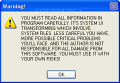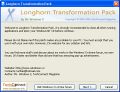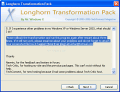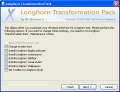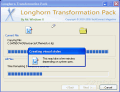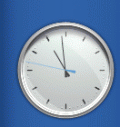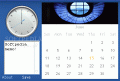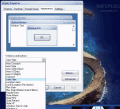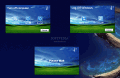Just like when you're going to the theatre to watch the latest movie, and look at the trailers that precede it, in order to take a peek at what will follow in the next release, in the same manner, you can enjoy your "latest" copy of Windows XP and get a preview of what goodies are packed in the following editions.
I've previously talked about a Vista transformation solution, which brings your computer closer to the latest experience that Microsoft offers. This time I'm going to see whether the Longhorn Transformation Pack can transform your XP or 2003 installation into a Longhorn look-a-like.
Giving your system a face-lift
The setup resembles more a wizard than an installation package, as there are tips, tricks, and warnings that inform you about the benefits and dangers of this program. You have to be aware that critical files that Windows constantly uses will be changed, and it's recommended that you create a system restore point, or use a back-up program that will be able to restore your OS settings in case something goes wrong.
The program will change your boot and logon screen, add Longhorn specific visual styles, and the famous LongHorn Slidebar.
The longhorn boot screen is nice, since it's a little different from the classic XP one, but I don't fancy it so much; the program does give you the option of not installing it, but only when the installation process has started; you don't get the chance to replace it with the original one afterwards, so you should back-up your initial ntoskrnl.exe (the associated boot screen file), so that you can restore it later on.
As for the logon screen, I have no comments; it's nicely colored, and puts you in a good mood even before starting your session.
There are many visual styles that you can use, and each of them has different color schemes. Combining these options will result in an even wider selection of effects that you can add to your system; this will certainly make your XP/2003 installation look like the Longhorn one.
The icon set isn't changed, which is good, since the icon cache remains intact (this is a sensitive component to be messing with, and could cause you problems if altered with). On the other hand, you won't be able to have a full replica of the Longhorn experience. That isn't so good. The following visual styles are added to the collection: Aero Concepts, Aero Style, Aero Style (Glass), Aero UI (Day), Aero UI (Night), Diamond, Jade Style, Longhorn Aero, Luna (Longhorn Revolution), Plex Style, Plex Style (Media Center Edition), Royale Glass, Slate Athens, Slate PDC, Slate Refresh, and Slate XP. You can use a theme rotator to cycle through them all, and you'll have a different one every for two weeks and this is if you don't count the color schemes.
I've saved the best for last: the Longhorn Slidebar. This application will place a toolbar (if I may call it so) on the right side of your desktop, which contains three sections: Date and time, memo, and tasks.
In the date and time area, the program displays your systems date, and a nice, smooth analog clock. What I like is the fact that you can change the bar's skin; also, the clock has individual skins that you can apply.
In the memo area you can type short notes that are stored and displayed all the time; there are no further settings that you can work on in this section, except for the Save action.
The tasks section contains four components that can be displayed: Filer Mirrors, Google Search, News Links, and Slide Show. By default, the Slide Show is displayed. You can "configure" it, by going to its source folder, and add/remove photos.
You can search FileMirrors for a keyword, and see whether you will find an associated program. The same criteria as the ones from the website are available in the slide bar too (begins with, contains, equals, ends with). The search results will be loaded in the default browser.
The "News Links" will show you links to Neowin.net, NTFS.org, Tech-Critic.com, TC Magazine, and WinBeta.org. It would be nice if these links were customizable, and make the sidebar a favorite organizer, but this doesn't happen, and you have to stick to the default values. The Google search doesn't need any further explaining, and I'm going to leave it up to you to figure out its works.
I've noticed some stability issues with the Sidebar. For instance, if you modify its settings, and choose to restore the defaults, it shuts down, and when you restart it, it keeps the last settings (thus, the defaults are not loaded).
A default setting is the fact that it's not docked, and if you have items placed on the left margin of the screen, they'll be covered by the bar, and you won't be able to use them. Even though docking it means taking up a considerable amount of work space, I prefer this setting, since it acts like a secondary task bar (which is, in fact, its purpose). You can have it more compact, rather than placed to the side; this way it will be placed in the left bottom corner, and won't occupy the whole left side.
A nice feature is the fact that you can adjust the transparency level for the system taskbar, and the sidebar. This feature compensates for the workspace that's taken by the sidebar, and allows you to carry on with your work. It also gives you a 3D experience feeling.
The Good
Longhorn transformation pack is a good tool that will bring some changes to the way your Windows XP/2003 installation looks. The themes it comes with, and the Sidebar are really nice, and you'll enjoy using them.
The Bad
The icon set isn't changed; the stability issues aren't a plus either. Nevertheless, I didn't encounter any problems with the program when using the computer, and everything went smooth (the only time an error occurred is when trying to apply the default settings).
The Truth
If you want to take a look at how Longhorn users feel, try this program. It won't slow down your system; also, I was able to safely uninstall it, without any consequences on my computer. All these being said and done, why not give it a try?
Check out the screenshots below to get a glance at the program in action:
 14 DAY TRIAL //
14 DAY TRIAL //