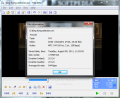Trimming up those vacation videos can take quite a while and resources if you’re looking for professional tools to do the job. But if you direct your attention towards Machete, you’ll find that there is nothing professional about it. On the contrary, it offers an easy and basic way to cut out the parts you do not want in a video.
It comes free of charge, but there is also a paid version of the product, which brings in support for a wider range of file formats. The Lite, free edition of the application has the ability to cut and join AVI and WMV files, but for $19.95 you benefit from extended features, like support for MP3, WAV, FLV, MP4, editing of audio data or replacing the audio stream altogether.
The installation process of the free version of the app does not give you any trouble if you follow the instructions on the screens.
Machete has a simple as can be, straightforward interface, which puts all the knobs right in front of you, for easy access. Also, each of the buttons available are accompanied by tooltips that reveal their purpose.
For a user who has already dealt with image editing programs the buttons should look familiar as they respect the standard; but a novice will really appreciate all the hints they get when holding the mouse over the switches.
The functionality of Machete Lite may seem limited, but the application is perfect for basic trim-and-join operations. You can navigate through the video and jump from one frame to another looking for the perfect spot to cut.
Although manipulating the video file is restricted to elementary actions, you will be able to take snippets from the beginning of the file and paste them to a different part. Inserting cuts from other movies and thus creating video collages is also on the feature list of the application.
Because Machete does not perform any sort of encoding (lossless video editor), saving the resulting file does not take too much of the computer resources and the time necessary to complete the task is minimum. For rendering the movies it uses the codecs already available on the system, and which are required by programs such as Windows Media Player.
The main window of the application has multiple functions, which include previewing the result before saving it to disk. Reaching the desired frame is easily achieved by moving along one image at a time or jumping to a specific time in the video.
When trimming, there is one aspect that you have to keep in mind: Machete cannot just cut anywhere in the movie; this can be done only at key frames, which the application can identify. The inconvenience of this is that you can’t cut in a non-keyframe position (not without re-encoding, which Machete does not do), so the resulting file will have a surplus of a frame or two.
Despite being such a simple program, Machete can retrieve some information on the movie piece you edit. “File information” panel holds details such as type of the loaded file, size, FPS, type of audio, duration and the average bitrate.
For fewer specifics you can gander in the lower right part of the application window and check the duration of your selection or if you stopped on a keyframe.
The program seems to be stable enough to trim and join supported video files with no problems, if you agree to the limitations it comes with. However, we noticed that the “Stop” button has the same function as “Pause” and both will halt the video rendering, only to resume it when “Play” is pressed.
The video can be chopped into pieces or joined with other files so you create a video collage. You can erase parts of the movie or change their position in no time. Also, going to a specific time is just a matter of punching in the values yourself. “Pause” and “Stop” buttons fulfill the same function. Also, the list of supported input formats is quite short with AVI and WMV on it. The upside is that it won’t take too long to get on the system and the output files are saved as you initiate the procedure. Also, the quality of the result is the same as the original since Machete is a lossless video editor.
The Good
The Bad
The Truth
 14 DAY TRIAL //
14 DAY TRIAL //