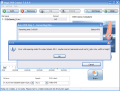Converting from one video format to another used to be a tedious and tiresome job. Not anymore now you can play with virtually all the video formats available on the market and convert them into whatever file type you want. And this does not require vast knowledge on video conversion or codec settings anymore. The task is as simple as can be: add the desired video files, define an output location, make a minimum configuration of the codec to be used and start the operation.
The only problem for the average user would be the number of files supported by the conversion software. Magic Capture/Convert/Burn Studio is a all-in-one tool that can capture videos from your desktop screen (provided you have the required device installed on your computer), convert from and into a myriad of video formats, extract the audio from the video file and compile and burn the converted video files into a DVD.
I know it sounds like a big fat lie, but it really is a wish come true. The price? Not too much, just $24.95. Magic Capture/Convert/Burn Studio reached its 7.9.9.9 version so a little maturity from the application is to be expected.
The interface is as simple and well organized as ever. The modern look is catchy and the clear cut icons available in the toolbar offer easy access to converting options. All the menus are presented in the upper part of the application window, right under the title bar. The capturing capabilities of the application are opened in a separate window and the options present in this section are simply baffling. After all the settings have been made the capturing is made in three easy steps. Step one is configuring video source and provide the information for video input and size, framerate, video device and storage path.
Next you have to configure the audio settings (that is if you want audio to be enabled) with audio format, input level and balance, audio rendering volume and balance. Last, but not least is the recording dialog comprising recording format (AVI, MPEG or ASF), A/V codecs to be used, compression mode and type. The recording can start immediately or control the time of recording (a pop up window will appear and the recording will start only after you give the OK in this dialog).
Additional options in capturing window include a video player able to open streaming URLs or clips from your computer, frame grabber (saving the frames to BMP or JPEG) with user defined prefix generation, overalays options (for both text and graphic), video processing options (rotation, deinterlacing, brightness/contrast/saturation/hue adjusting), re-encoding of the clips, TV tuner settings (input, country code, TV channel to be captured) and ASF video format settings (audio channels, video quality, video bitrate, deinterlaced mode, width and height).
Converting a video from one format to another is really easy. The supported video formats are AVI, MP4, 3GP, MPEG, MOV, WMV, RM, SWF, ASF and VOB. Additionally, Magic Capture/Convert/Burn Studio supports extracting the audio from a video file to AAC, AC3, MP3, MP2, AMR and WAV. Our test "abused" all the converting options available and to give it to you straight, they all work with absolutely no problem. The resulting quality is amazing, but that depends entirely on the format you are converting the video into, the codec settings (both audio and video). These can be done in the Profile Editor. But I am sure that your needs will fit one of the profiles already available for each video format.
As batch conversion is supported in Magic Capture/Convert/Burn Studio you can add as many videos as you want and the software will do its job no questions asked. Only a reminding of the limitations of the trial version will stop you from completing the operation (you are allowed to encode only 5 minutes of video).
Upon selecting a file in the Input File Name window you will be presented a set of information on the file: file size, format, number of audio tracks and audio channels, codec used (both audio and video), aspect ratio, framerate, audio bitrate, etc. Additional details are available by accessing the More Information link in the right lower corner. These include play time, bitrate mode, audio channel positions, etc.
For best results you can add your own profiles to be used during video conversions.
The DVD creating tool is designed to compile all your video files into one beautiful DVD. Menus can be added from a set of six templates available. Unfortunately the user cannot add its own images in here. The settings of the burner are very simple and include video format (PAL or NTSC), quality and aspect.
I could not complete a single DVD burn as the software asked for a file that was supposed to be in a directory that did not exist (DirectShow.avs) - so I created that folder and copied the file there - and it gave an error message saying that some parameters of the codec are not properly set (despite the fact that I used the default profiles). More interesting is the fact that I received that fatal "need to close" error and upon pressing the Don't Send button the program continued to burning the DVD (with no success).
The Good
Regarding the quality, the conversions are excellent and the interface is uber-easy to use and beautiful looking. Also, the capturing options are impressive.
Support for batch conversions has to be listed among the best features of the software.
The Bad
Maybe the limitations should be added to the list: only five minutes for converting and the files can be burned only one at a time. Also, the user cannot add more templates to the list and truth be told: the available ones are not suited for all the occasions.
Besides the above mentioned, the burning problems and the erratic errors displayed there and the tremendous CPU power required for conversions there is nothing wrong with the software.
The Truth
Price is very good and so is the quality of the converted file. These and the options in the Capture window are the best advantages of the software. Unfortunately a testing of the capture feature could not be performed as our TV tuner failed to assist us in this endeavor and its components simply gave up (not because of the software).
Here are some snapshots of the application in action:
 14 DAY TRIAL //
14 DAY TRIAL //