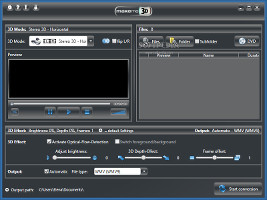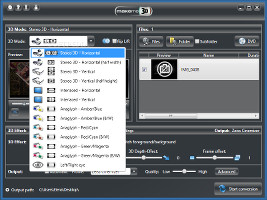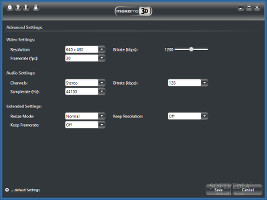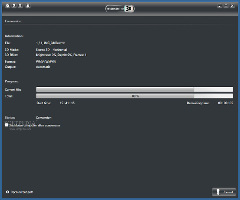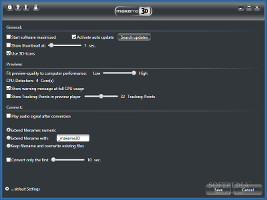Viewing media in 3D has rapidly become a popular choice for users who want to immerse themselves in a movie's universe, thanks to the enhanced illusion of depth perception. Those special glasses are not limited to cinemas, however, since it is possible to enjoy a 3D motion picture in the comfort of our home.
Thanks to MakeMe3D, users may take advantage of 3D effects and turn home-made clips into 3D to share them with friends or upload them online. It supports anaglyph 3D, LC shutter, and polarized glasses, so any type of these can be used within the program to preview results and adjust settings, provided that the monitor and graphics card support this, of course. Although converting movies to 3D may seem complicated, MakeMe3D makes it all simple and does not require previous experience with video processing software to work with.
NOTE: MakeMe3D was tested on 64-bit Windows 8.1 Pro.
The demo version can be tested for three days, during which conversions are limited to 5 minutes of video length. It is possible to lift this restriction and extend the trial period by 7 days via free email registration. The full package of the application, which does not have any limitations, may be purchased for $39.99 / €29.99 (including VAT).
The installation procedure is fast. At startup, MakeMe3D pops up a dialog with an offer to download and install a third-party application, but this message can be permanently hidden.
The interface is made from a rectangular window with a dark gray theme, which shows all important options available. It may seem overwhelming to inexperienced users, but it quickly gets easy to work with.
Add video files and select the 3D mode Video clips can be added to the task list from file or entire directories (with or without subfolders). The supported formats include AVI, ASF, FLV, DIVX, WMV, MKV, MOV, MOG, TS, MTS, MP4, and 3GP. Alternatively, it is possible to process DVD content directly from the disc. As far as video information is concerned, the app shows the name, duration, resolution, and frame rate for each clip.The first step implies selecting the 3D mode preferred for conversion, since it is possible to preview the output media in a built-in player. MakeMe3D supports stereo 3D (horizontal, horizontal - half width, vertical, vertical half - half height), interlaced (horizontal or vertical), anaglyph (amber/blue, red/cyan, green/magenta, or black and white for each more), as well as left/right eye. Plus, the left and right screens can be swapped. The entire movie or just a part of it can be processed by marking the start and end position.
When it comes to output settings, it is possible to activate optical flow detection, swap the foreground and background, adjust the levels for brightness, 3D depth effect, and frame offset, as well as pick the output directory and file type between AVI (MPEG4), MP4 (H.264), and WMV (WMV9). The application can either apply automatic settings or let users make changes concerning the output profile (e.g. Android, HD, SCVD), quality, resize mode, frame rate, resolution, bit rate, sample rate, and channel mode. Settings can be restored to default.
Configure advanced settings and examine conversion details During conversion, users may examine information pertaining to the current status, output settings, current and total files, together with start and remaining time. Plus, it is possible to set the computer to automatically power off on task completion, a feature that particularly comes in handy when planning to leave the workstation unattended while it's carrying out a time-consuming video conversion job. In addition, the output directory can be opened without leaving the interface. Configure program settings As far as program settings are concerned, the software utility can be asked to start minimized, automatically check for software updates at startup, and notify via audio on task completion. Moreover, it is possible to disable 3D icons, adjust the preview quality to favor system resources, hide the warning message when MakeMe3D's impact on performance is too high, indicate only the first part of the movie to convert (10, 20, or 30 seconds), as well as overwrite any existing files or rename the new ones. Just as in the case of the output configuration, it is possible to reset settings to their factory values.
The help manual explains every important part of the tool. It is possible to convert common video files or DVDs, apply automatic settings or customize them, trim clips into smaller parts, preview the output media within the main frame, as well as select between many 3D modes. Drag-and-drop is not supported for adding videos to the task list. RAM usage spiked during conversion jobs in our tests. NOTE: In association with Engelmann Media GmbH, Softpedia is giving away an unlimited number of licenses for MakeMe3D. Each one has a lifetime availability (applies to free software updates), can be activated anytime, and works for up to 3 PCs. In order to get a license, access the app's download page. During installation, you have to request a free key for the full package by filling out a simple form with your full name and email address; the license will be sent to that address. The deadline for this giveaway promo is Friday, August 1, at 15:00 UTC (8:00 a.m. PDT/PST). Follow us on Twitter @spgiveaways to find out the latest Softpedia giveaway offers. UPDATE: Giveaway over!
The Good
The Bad
The Truth
 14 DAY TRIAL //
14 DAY TRIAL //